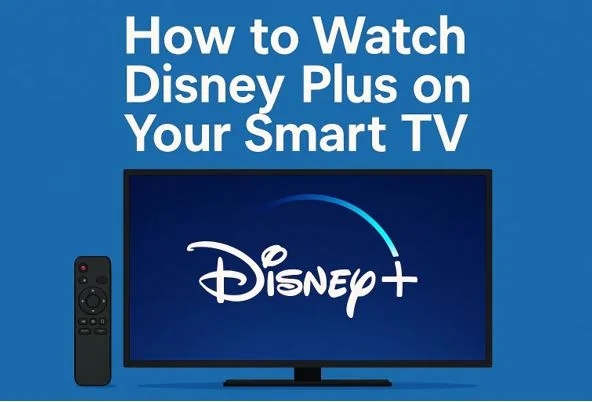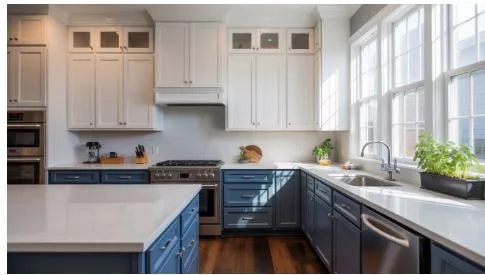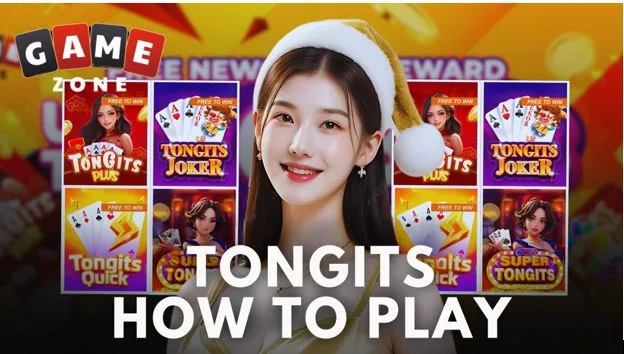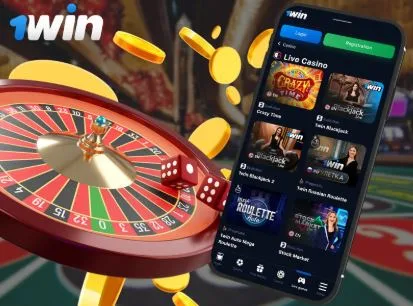How to Watch Disney Plus on Your Smart TV: A Comprehensive Guide
With thousands of movies and series from Disney, Pixar, Marvel, Star Wars, and National Geographic, Disney Plus is a must-have streaming platform for families and entertainment lovers alike. But if you’re unsure how to get Disney Plus on your smart TV, or if you’re struggling with an older model or a less common brand like Panasonic, this guide covers everything you need.
Let’s walk through compatibility, installation steps by TV brand, alternatives for older devices, troubleshooting tips, and even how to download content for offline viewing.
Part 1: Disney Plus and Smart TV Compatibility
Disney Plus is designed to work on a wide range of modern smart TVs, but compatibility can vary. Generally, if your TV was manufactured after 2016 and runs on one of the following platforms, you’re good to go:
- Tizen OS (Samsung)
- webOS (LG)
- Android TV (Sony, Philips, TCL, Sharp)
- Roku TV OS
- Fire TV OS
However, some models—especially Panasonic smart TVs—may not have native support for the Disney+ app. But don’t worry—there are still ways to stream the platform on any screen, which we’ll cover later.
Part 2: How to Install Disney Plus on Different Smart TV Brands
1. Samsung Smart TVs
Supported Models: 2016 or later (Tizen OS)
Steps:
- Turn on your Samsung Smart TV and press the Home button.
- Go to the Apps section.
- Use the search function to find Disney+.
- Select Install.
- Once installed, open the app and log in.
2. LG Smart TVs
Supported Models: 2016 or newer with webOS 3.0+
Steps:
- Press the Home button and go to the LG Content Store.
- Search for Disney Plus.
- Click Install, then launch the app from the home screen.
3. Sony Smart TVs
Supported Models: Android TV (2015 or newer)
Steps:
- Press the Home button on your remote.
- Navigate to Google Play Store.
- Search for Disney+, install it, and log in with your account.
4. TCL Smart TVs
Platform: Roku TV or Android TV (model dependent)
Steps for Roku:
- Press Home → Streaming Channels → Search Channels.
- Find and install Disney Plus.
Steps for Android TV:
- Go to Google Play Store, search for Disney+, install and open.
5. Philips Smart TVs
Platform: Android TV (most recent models)
Steps:
- Open the Google Play Store on your Philips TV.
- Search for Disney Plus.
- Click Install, then log in once it opens.
6. Panasonic Smart TVs
Issue: Native Disney Plus app not available on most Panasonic models.
Solution:
- Use a streaming device (Fire Stick, Chromecast, etc.)
- Or cast via screen mirroring from a phone or laptop (see Part 3)
Part 3: Alternative Methods to Watch Disney Plus on Non-Smart or Older TVs
If your TV is not compatible with the Disney Plus app, you can still stream the service using the following methods:
Method 1: Using Streaming Devices
1. Amazon Fire TV Stick
- Plug the Fire Stick into your HDMI port.
- Set up the device and search for Disney+ in the app store.
- Install and start streaming.
2. Roku Devices
- Plug in your Roku and connect to the internet.
- Navigate to Streaming Channels → Search for Disney Plus.
- Add the channel and log in.
3. Chromecast
- Install the Disney+ app on your mobile or Chrome browser.
- Tap the Cast icon and select your TV.
- Content will stream wirelessly from your device to your screen.
4. Apple TV (4th Gen and newer)
- Open the App Store on Apple TV.
- Search and download Disney Plus.
- Launch and sign in to start watching.
Method 2: Screen Mirroring Options
1. Using HDMI Cable
- Connect your laptop or tablet to the TV using an HDMI cable.
- Open Disney Plus in your browser and play your content.
- The TV mirrors your screen.
2. Smart View (Samsung Devices)
- Open the Smart View
- Select your TV and start screen mirroring your phone/tablet.
3. AirBeamTV (for Mac Users)
- Use the AirBeamTV app to mirror your MacBook or iMac screen to a smart TV.
- Open Disney+ in a browser and stream without needing cables.
Part 4: Troubleshooting Common Disney Plus Issues on Smart TVs
Even with a compatible TV and app, you may run into glitches. Here’s how to fix them:
1. App Not Appearing in Store
- Make sure your TV firmware is updated.
- Check your region settings—Disney Plus may be unavailable in certain areas.
2. App Freezing or Crashing
- Restart your TV and router.
- Clear app cache (if your TV allows it).
- Uninstall and reinstall the Disney+ app.
3. Login Issues
- Double-check your email and password.
- If you use multiple devices, log out on other devices first.
4. Playback Errors
- Verify your internet speed (5 Mbps for HD, 25 Mbps for 4K recommended).
- Restart the Disney+ app or switch to a different streaming device.
Part 5: Downloading Disney Plus Content with CleverGet Disney Plus Downloader
Want to watch Disney Plus on your TV without buffering or an internet connection?
Use the CleverGet Disney Plus Downloader to download Disney+ videos directly to your computer. Then transfer them to a USB drive or media player connected to your TV.
Benefits:
- Watch Disney content offline, anywhere
- Save videos in MP4 format—compatible with almost all TVs
- Ideal for traveling or when Wi-Fi is unreliable
Want to explore more options? Check out the list of the best Disney Plus video downloaders to find the perfect solution for your setup.
Conclusion
Getting Disney Plus on your smart TV—or any TV, for that matter—is easier than you think. Whether you’re installing the app directly on a smart platform like Samsung or LG, using a streaming stick on a non-smart TV, or screen mirroring from a phone, this guide gives you every option.
And if you’re planning a trip or want to avoid streaming interruptions, the CleverGet Disney Plus Downloader is the perfect tool to save your favorite movies and shows for offline viewing.
With the right setup, your living room can become the ultimate Disney experience—just sit back, hit play, and enjoy the magic.