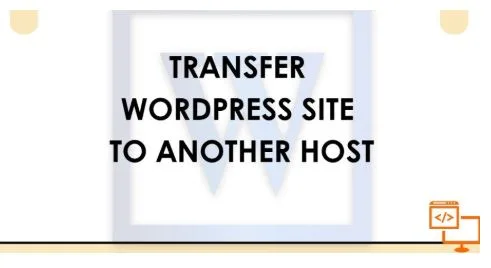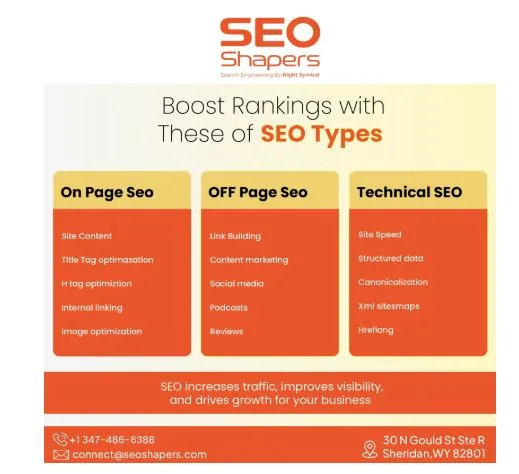Transfer WordPress Site to Another Host Without Losing Data or SEO
Moving a WordPress site to a new host might sound like a complex task, especially if you’re not a developer. You’ve put time into building your website – whether it’s a personal blog or a business hub – and the last thing you want is to lose data or face downtime. Maybe your current host is slow, unreliable, or just too expensive. Whatever the reason, transferring your WordPress site doesn’t have to be intimidating.
The good news? You don’t need to start from scratch or risk breaking anything. With a methodical approach and the right tools, you can safely move your site to a better hosting provider without any technical chaos.
In this guide, you’ll learn the safest and most efficient ways to transfer your WordPress site. We’ll walk you through each step, from preparing the move to updating your domain settings. Plus, you’ll find answers to common questions people ask during this process.
Why Transfer Your WordPress Site?
If your site loads slowly or your hosting provider has poor support, it can affect your SEO, user experience, and revenue. Here are a few signs it’s time to make the switch:
- Frequent downtime or server errors
- Slow website loading times
- Outdated or limited hosting features
- Better pricing or performance elsewhere
These issues are more than just technical – they can affect trust with your audience or customers. That’s why many businesses choose to work with an experienced SEO agency to maintain site performance, visibility, and search rankings during the transition.
Step-by-Step Guide to Transfer a WordPress Site
1. Choose Your New Host Wisely
Before you move anything, make sure your new hosting provider meets your site’s needs.
Checklist to Evaluate a New Host:
| Feature | What to Look For |
| Uptime Guarantee | 99.9% or higher |
| Speed Optimization | SSD storage, CDN, caching tools |
| Support | 24/7 availability |
| Scalability | Easy to upgrade when needed |
| Backup Options | Daily or weekly backups |
Popular Hosting Providers:
- SiteGround
- Bluehost
- A2 Hosting
- Hostinger
- Kinsta (for managed WordPress)
2. Backup Your WordPress Website
This is the most critical step. Always create a full backup before transferring.
Two Main Backup Methods:
- Using a Plugin (Recommended for Non-Tech Users)
Plugins like All-in-One WP Migration, UpdraftPlus, or Duplicator make backups simple.
Example:
- Install the plugin
- Export your site
- Save the backup file to your computer
- Manual Backup (For Advanced Users)
Manually back up your files via FTP and export your database using phpMyAdmin.
3. Set Up WordPress on the New Host
Before importing anything, install WordPress on your new hosting account. Most hosts offer 1-click installation via cPanel or their dashboard.
Once installed:
- Create a temporary staging domain or subdomain (if available)
- Make sure WordPress is running properly
4. Upload Files and Import the Database
If You Used a Plugin (like Duplicator or All-in-One WP Migration):
- Install the same plugin on the new site
- Import the backup file
- Follow the prompts to restore your site
If Doing It Manually:
- Upload your WordPress files using FTP (like FileZilla)
- Import your SQL database in phpMyAdmin
- Update the wp-config.php file with new database details
5. Update the DNS Settings
Once everything looks good on the new host, update your domain’s nameservers to point to the new hosting account.
Steps:
- Log into your domain registrar (e.g., GoDaddy, Namecheap)
- Replace old nameservers with the new ones provided by your host
- Wait for DNS propagation (can take 2–24 hours)
You can check DNS status via tools like dnschecker.
6. Test Your Website Thoroughly
Before considering the transfer complete, go through your website and check:
- Pages and posts load correctly
- Contact forms and plugins work
- Images and media files appear as expected
- SSL certificate is active
Tip: Use the hosts file method to preview the site before DNS propagates.
Optional (But Useful) Tips
Install SSL Certificate
Most hosts provide free SSL via Let’s Encrypt. Enable it right after migration to avoid security warnings.
Setup 301 Redirects
If you’re changing URLs or file structures, set up proper redirects to avoid SEO issues.
Monitor Uptime and Performance
Use tools like UptimeRobot, Pingdom, or GTmetrix to monitor your site’s health after moving.
Don’t Let Technical Challenges Stall Your Website
For many businesses, the technical aspects of migration – like configuring databases, SSL, or redirects – can be overwhelming and lead to costly mistakes. Errors during this phase may result in broken links, lost traffic, or even site downtime.
That’s why partnering with a reliable WordPress development company can be a smart move. They handle the heavy lifting, ensure a smooth migration, and help maintain performance, SEO services, integrity, and site structure – so you can focus on running your business.
Conclusion
Transferring a WordPress site to another host doesn’t need to be complicated. Whether you choose a plugin-assisted method or go manual, the most important things are to back up your site, test everything carefully, and update DNS correctly.
The better your new host, the smoother your site will run – so your efforts will be well worth it.
If you’re not confident doing it yourself, many hosts offer free or paid migration services. Still, knowing how it works can save you time and give you more control over your website’s future.
Frequently Asked Questions
How long does it take to transfer a WordPress site?
A: Most site transfers take between 1 to 3 hours. DNS propagation can add up to 24 hours, but your actual move happens much faster.
Will transferring my WordPress site affect SEO?
A: No, SEO won’t be affected if URLs stay the same and there’s no downtime. Use 301 redirects if URLs change to retain SEO value.
Can I transfer a WordPress site without using plugins?
A: Yes, by manually exporting your database and files via FTP and importing them on the new host. This method suits advanced users.
Do I need to uninstall WordPress from the old host?
A: Not necessarily. Once your DNS is updated and the site works on the new host, you can delete the old version to avoid confusion.
What happens if I skip updating the DNS?
A: Your domain will continue pointing to the old host, and users won’t see the new version of your website.
Are there free tools to test my website after migration?
A: Yes. Use GTmetrix, Google PageSpeed Insights, and UptimeRobot to check speed, performance, and uptime after the transfer.
What if my website breaks after the transfer?
A: Common issues include plugin conflicts or missing files. Recheck backups, reinstall themes/plugins, or consult your new host’s support.
Is there any downtime during the migration?
A: With proper steps, downtime can be avoided. Use the hosts file method to test the site before DNS changes go live.