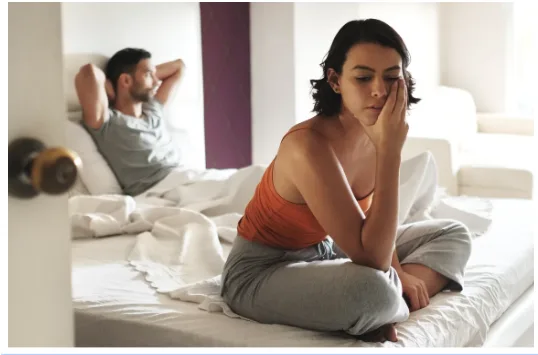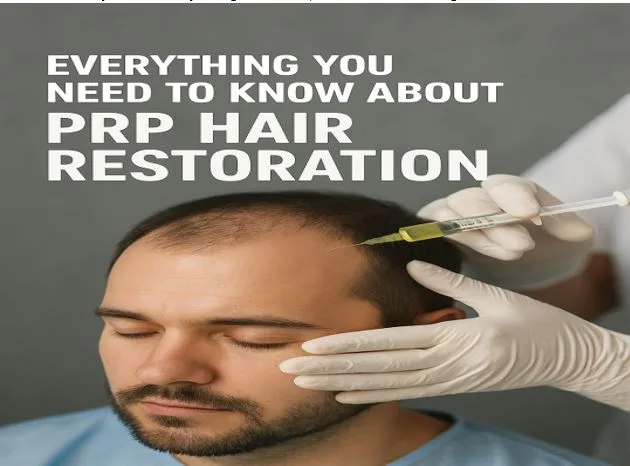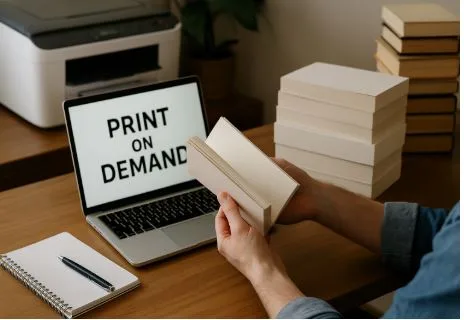Advanced Tips for High-Quality Combined PDF Files
Combining PDF files can seem like a simple task, but creating a high-quality, professional-looking final document requires much more than just dragging and dropping pages together. For those who want to maintain top-notch formatting, searchable text, and a user-friendly structure, this article offers advanced techniques you shouldn’t overlook. Whether you’re creating reports, eBooks, or documentation packages, knowing how to properly combine PDF files will ensure your output reflects precision and polish.
To help you achieve superior results, this guide will explore expert-level practices including DPI settings, using bookmarks, applying OCR, and maintaining logical page order. You’ll also find workflow strategies and tool recommendations—such as the efficient Combine PDF files feature on gabungpdf.id—that help streamline the process without compromising quality.
Understanding DPI: Why Resolution Matters
DPI (dots per inch) refers to the resolution of scanned or printed content. When combining PDF files that include scanned pages or images, inconsistent DPI settings can lead to blurry or oversized pages. Aim for a resolution of 300 DPI for print-ready documents and 150 DPI for digital viewing to maintain clarity without bloating file size.
Before merging, verify each document’s resolution using your PDF editor. Consistency in DPI across all files ensures your final PDF looks uniform and professional. Adjust DPI settings through scanning software or advanced PDF editing tools before combining.
Bookmark Integration for Better Navigation
Bookmarks act like a table of contents for your PDF, providing clickable navigation points for readers. When combining multiple files, especially large documents like reports or eBooks, adding bookmarks to each section enhances user experience.
Use tools like Adobe Acrobat or gabungpdf.id to insert bookmarks based on titles or headings. You can automate this with structured PDFs or manually create bookmarks for unstructured content. This not only improves accessibility but also helps readers jump between topics quickly.
Using OCR for Searchable PDFs
OCR (Optical Character Recognition) is crucial when your PDF contains scanned images or handwritten content. Applying OCR converts these into searchable and selectable text, enhancing usability.
If your source PDFs include scanned pages, run them through an OCR tool before merging. Many online platforms and desktop editors, including gabungpdf.id, offer built-in OCR capabilities. With searchable text, your final combined PDF becomes more functional for indexing, archiving, and sharing.
Maintain Logical Page Order
A common mistake when combining PDFs is misordering pages, especially when batch-processing files. Always preview and reorder your files before merging. Arrange them chronologically or by topic to ensure logical flow.
Use file renaming to help organize content before uploading—e.g., “01_Intro.pdf,” “02_Chapter1.pdf,” etc. Gabungpdf.id allows drag-and-drop file arrangement, giving you full control over the sequence. Proper order helps retain the message and coherence of your final document.
Expert Workflow Tips for Seamless Merging
Advanced users rely on specific workflows to maintain high-quality standards. Start by cleaning up each PDF: delete blank pages, align margins, and ensure uniform fonts. Then use a merging tool that supports batch actions, metadata control, and high-resolution output.
Create a checklist before final merge:
- Are all fonts embedded?
- Is DPI consistent?
- Are pages in the correct order?
- Are bookmarks and links functional?
Doing a dry-run merge and reviewing the result before finalizing helps catch any mistakes early. Tools like Adobe Pro and gabungpdf.id make this process intuitive and efficient.
Recommended Tools for High-Quality PDF Merges
Here’s a look at tools that support advanced PDF merging features:
- Gabungpdf.id
- Supports DPI retention, bookmark insertion, drag-and-drop reorder.
- Great for both beginners and professionals needing speed and accuracy.
- Adobe Acrobat Pro DC
- Industry-leading tool for full PDF control.
- Expensive, but offers automation, OCR, bookmarking, and layout management.
- PDF-XChange Editor
- Offers high-level annotation, image adjustment, and OCR.
- Free version available with watermarking.
- Sejda PDF Desktop
- Handles batch operations well.
- Includes OCR, font embedding, and file rearrangement.
Troubleshooting Common Merge Issues
Even experts run into snags. Here’s how to fix the most frequent ones:
Problem: Inconsistent fonts post-merge.
Solution: Embed fonts before combining using your PDF editor.
Problem: Large file size.
Solution: Compress images, reduce DPI, and remove metadata before merging.
Problem: Missing hyperlinks.
Solution: Recheck hyperlink integrity after combining, especially if documents come from different sources.
Problem: Misaligned pages.
Solution: Standardize page size and margins before merging; tools like gabungpdf.id automatically adjust alignment.
Build Perfect PDFs with the Right Approach
Creating a high-quality merged PDF isn’t about using any tool—it’s about using the right one with the right settings. By focusing on resolution, page order, OCR, and navigational aids like bookmarks, your final document becomes not only clean and readable but also professional and useful.
Whether you’re preparing contracts, publishing eBooks, or organizing team documentation, gabungpdf.id offers the intuitive and powerful tools you need to Combine PDF files seamlessly. Take control of your PDFs today and deliver flawless results every time.