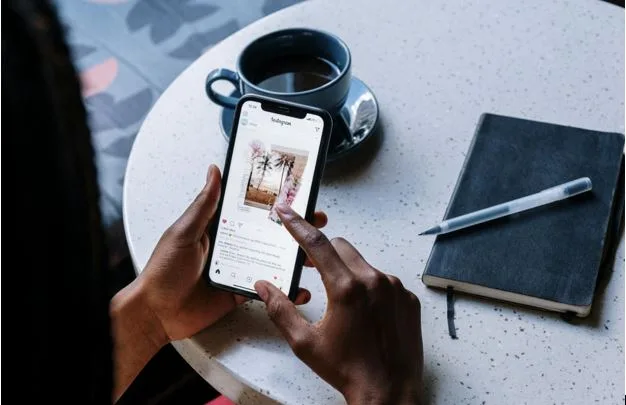Make a Timeline: Advanced Tips to Master Office Timeline Online Like a Pro
Timelines are essential tools for managing projects, organizing tasks, and presenting complex data in a clear and professional way. If you’re looking to make a timeline that stands out and delivers your message effectively, mastering Office Timeline Online is key. This online tool streamlines timeline creation and offers advanced features that help professionals, students, and freelancers craft visually stunning and informative timelines with ease. In this article, we’ll explore expert-level tips to help you use Office Timeline Online like a pro.
Why Choose Office Timeline Online for Advanced Timeline Creation
Before diving into advanced tips, it’s essential to understand why Office Timeline Online is the go-to choice for many. Unlike traditional tools like Excel or PowerPoint, this cloud-based timeline maker offers:
- User-friendly Interface: Drag-and-drop simplicity for quick edits.
- Professional Templates: Pre-built designs suitable for every industry.
- Real-time Collaboration: Share timelines with your team or clients instantly.
- Integration with PowerPoint: Export stunning visuals seamlessly into presentations.
For anyone wanting to make a timeline efficiently and impressively, Office Timeline Online offers unparalleled value.
- Use Task Grouping for Better Organization
Advanced users know that complex timelines often involve multiple tasks, deliverables, or milestones. Group related tasks together using the Swimlanes or Task Grouping feature. This helps in organizing your timeline into logical sections like Marketing, Development, Testing, etc.
Pro Tip: Use different colors for each group to visually separate sections and guide the audience’s focus.
- Customize Date Ranges and Time Scales
A common mistake when users make a timeline is sticking to default settings. To better reflect your project needs, customize the date range and time scale. Whether you need a day-by-day breakdown or a quarterly overview, adjusting this feature can provide a more accurate representation of your plan.
Pro Tip: Zoom into short-term timelines for sprints or zoom out for strategic planning over months or years.
- Import Data from Excel to Save Time
Instead of manually entering each task, take advantage of the Excel import feature. You can create a spreadsheet with your project’s tasks, start dates, end dates, and dependencies, then import it directly into Office Timeline Online.
Why it’s powerful: This saves time, reduces errors, and ensures consistency between your project documentation and visual representation.
- Apply Custom Styles for Branding
When you make timelines for stakeholders, clients, or executives, appearance matters. Office Timeline Online allows you to apply custom colors, fonts, logos, and shapes to reflect your brand identity or client preferences.
Pro Tip: Use your brand’s color palette to ensure all visuals remain on-brand, which enhances credibility and professionalism.
- Utilize Milestones to Highlight Critical Points
Milestones are key events or checkpoints in any project. By strategically placing milestones on your timeline, you can clearly communicate deadlines, approvals, launches, or review periods.
Pro Tip: Use milestone shapes (e.g., diamonds, stars) and bright colors to draw attention without cluttering your timeline.
- Leverage Swimlane Timelines for Complex Projects
If your project has multiple teams or departments involved, Swimlane timelines are a game-changer. They allow you to display parallel streams of work (e.g., Design, Development, QA) on one timeline.
Why it works: It helps stakeholders understand responsibilities, timelines, and task overlaps across teams—crucial for remote or large-scale teams.
- Set Dependencies to Track Task Relationships
When tasks rely on the completion of others, it’s important to show dependencies. This keeps teams aligned on what needs to be done first and what follows.
Pro Tip: Use arrows or connectors between tasks to visually indicate these dependencies. It improves clarity during status meetings or stakeholder presentations.
- Export to PowerPoint with Interactive Features
Office Timeline Online offers seamless PowerPoint exports. Advanced users often combine these visuals with PowerPoint animations or hyperlinks to create interactive project reports.
Pro Tip: Export the timeline and animate tasks or milestones to appear step-by-step during presentations—keeping the audience engaged.
- Collaborate with Team Members for Real-Time Updates
The real-time collaboration feature lets you share timelines with stakeholders or team members, allowing them to view or edit timelines simultaneously.
Why it matters: It keeps everyone on the same page and reduces the need for back-and-forth revisions—ideal for agile and fast-paced teams.
- Save and Reuse Templates
Once you’ve designed a timeline that works, save it as a custom template. You can reuse it for future projects, speeding up your workflow while maintaining quality and consistency.
Pro Tip: Maintain a library of templates for different types of projects—marketing campaigns, product launches, academic research, etc.