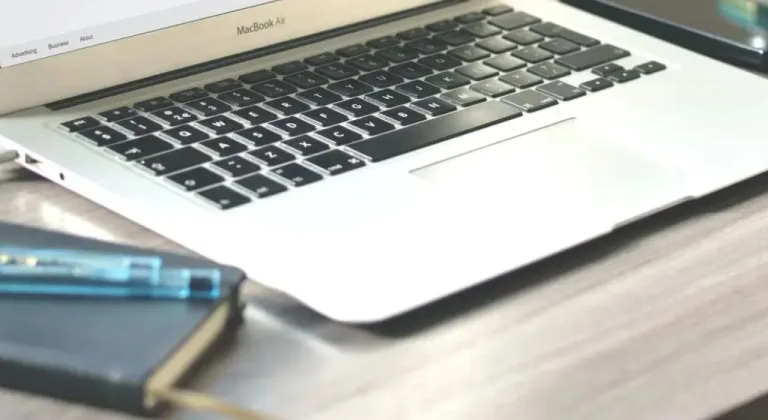How Do I Turn Off Smart Lock?
In today’s era of intelligent technology, the smart lock has become a prominent symbol of modern home security. It replaces traditional keys with biometric scans, digital codes, or wireless access, offering unmatched convenience. However, there are times when users might need to turn off a smart lock, whether due to security concerns, software issues, maintenance, or transitioning to another access method.
This article explores how to turn off a smart lock, with a special focus on TCL’s innovative security devices—the D2 Pro palm vein door lock and the D2 Plus fingerprint door lock. Both of these high-tech locks represent the cutting edge of smart home integration, making it essential to understand how to manage, configure, or disable them as needed.
1. What Is a Smart Lock?
A smart lock is an electronic locking system that allows users to lock and unlock doors using smartphones, biometrics, passcodes, NFC, or even voice commands. These devices eliminate the need for traditional metal keys and are integrated into home automation systems.
Smart locks improve home security, offer remote access management, and allow for tracking of entry/exit logs. The convenience is unparalleled, but as with any technology, understanding how to disable or turn off the smart lock is just as important as knowing how to activate it.
2. Why Would You Need to Turn Off a Smart Lock?
There are several reasons why someone might wish to turn off a smart lock:
- Software Malfunction: If the smart lock starts to behave erratically, turning it off might reset the system or prevent unauthorized access.
- Security Breach: Turning off the lock during a potential hacking attempt can protect your property.
- Changing Ownership: Disabling the lock before selling or renting a property ensures the new user can reconfigure it.
- Maintenance and Battery Replacement: Smart locks like the D2 Pro and D2 Plus may need to be temporarily disabled for maintenance or hardware inspection.
- Switching to Manual Mode: Some users may want to revert to mechanical locking in certain cases.
Understanding the specific product’s deactivation process is critical for smooth operation and safety.
3. Introducing TCL’s Advanced Smart Lock Products
When it comes to innovation and reliability, TCL is a global brand known for its intelligent appliances, including its line of smart locks. Among its top-tier products are:
D2 Pro Palm Vein Door Lock
The D2 Pro stands out due to its advanced palm vein recognition technology, offering a high-security, touchless access method. Designed for hygienic, high-traffic environments, it combines cutting-edge biometrics with the convenience of app connectivity.
D2 Plus Fingerprint Door Lock
The D2 Plus provides advanced fingerprint authentication, quick unlock features, and customizable access modes. It is ideal for home and office settings, combining style with functionality.
Both these TCL smart locks represent the evolution of door security systems. Understanding how to turn off smart lock features in these devices is essential for every user.
4. How to Turn Off a Smart Lock: General Steps
While each device may differ slightly, most smart locks, including those by TCL, share some common control mechanisms. Below are the general steps to disable a smart lock:
A. Use the Mobile App
- Open the official TCL smart lock app.
- Navigate to your paired device.
- Go to Settings > Lock Configuration.
- Select the option to Disable Smart Features or Turn Off Lock Temporarily.
Note: Disabling the smart function may not deactivate the mechanical locking mechanism, only the digital features.
B. Disable Wi-Fi/Bluetooth Connectivity
By turning off the connectivity, remote access and syncing capabilities are disabled:
- Go to the lock settings.
- Toggle off Wi-Fi, Bluetooth, or NFC functions.
- This helps isolate the lock from external controls.
C. Use Physical Key Override (if applicable)
Some TCL smart locks have a hidden physical key slot:
- Locate the mechanical keyhole (often behind a panel).
- Insert the key to manually control the lock without using the smart features.
D. Remove or Disconnect Power
Removing the battery will turn off the smart lock entirely:
- Open the battery compartment (usually behind the lock panel).
- Remove the power cells.
- This method is useful during repairs or extended absences.
5. How to Turn Off the D2 Pro Palm Vein Door Lock
The TCL D2 Pro is a sophisticated smart lock that uses biometric palm vein recognition. Turning it off requires a few secure steps.
A. Disable via TCL Smart Lock App
- Open the TCL Smart Home or Smart Lock app.
- Tap on your D2 Pro lock.
- Click Settings > Security Mode.
- Select Disable Palm Vein Access.
- You may also select Deactivate Device temporarily.
B. Use Admin Mode on the Lock
- Press the setup/menu button on the interior unit.
- Authenticate using admin palm or code.
- Navigate to System Settings.
- Choose Power Off Palm Vein Scanner.
C. Disable from Power Source
- Open the battery compartment.
- Carefully remove the batteries.
- If powered via direct line, unplug the adapter.
⚠️ Be cautious: Removing power may also disable backup access unless a mechanical key is present.
D. Turn Off Remote Management
Disable cloud sync:
- In the app: Settings > Cloud Connection > Turn Off.
- This cuts remote access and ensures no one can unlock it externally.
6. How to Turn Off the D2 Plus Fingerprint Door Lock
The D2 Plus is another exceptional smart lock by TCL, optimized for fingerprint authentication and mobile integration.
A. Disable Fingerprint Functionality
- Log in to the TCL Smart Lock app.
- Go to your paired D2 Plus device.
- Tap Settings > Biometrics > Fingerprint Settings.
- Choose Disable Fingerprint Unlock.
B. Switch to Manual Lock Mode
- Access settings on the lock interface.
- Enter admin fingerprint or code.
- Select Unlock Methods > Switch to Manual Key Only.
C. Remove Power
- Remove the cover on the indoor side.
- Take out the batteries.
- This stops all smart functionality.
Note: Disabling power disables app syncing and biometric functions.
D. Factory Reset (Optional)
For full deactivation:
- Press and hold reset button for 10 seconds.
- Wait for beep confirmation.
- All data and settings will be cleared.
7. TCL Smart Lock Security Considerations
When turning off a smart lock, especially advanced ones like the TCL D2 Pro and D2 Plus, it’s important to consider:
A. Security Risk
Disabling smart features removes layers of protection like access logs, biometric checks, and remote control.
B. Temporary vs Permanent Deactivation
- Temporary Turn-Off: Ideal for maintenance or troubleshooting.
- Permanent Turn-Off: Required before reselling, moving, or switching systems.
C. User Permissions
Only admin-level users can deactivate a TCL smart lock. Make sure you are the registered administrator before making any changes.
8. Re-enabling Your TCL Smart Lock
After turning off your TCL smart lock, you might later want to turn it back on. Here’s how:
A. Reinsert Batteries
This powers the lock again.
B. Re-enable Smart Features via App
- Launch TCL app.
- Select your lock device.
- Tap Enable Smart Features.
- Reconnect Wi-Fi/Bluetooth/NFC.
C. Restore Biometric Access
- Go to Biometrics Settings.
- Toggle fingerprint or palm vein scanner back on.
D. Reset if Needed
If you’ve factory reset the lock, you’ll need to:
- Pair the lock with the app again.
- Register new admin credentials.
9. TCL Smart Lock Ecosystem Benefits
When using TCL smart locks, especially models like the D2 Pro and D2 Plus, the ecosystem offers features such as:
- Cloud synchronization.
- Multi-user management.
- Remote unlocks and alerts.
- Event logs and history tracking.
- Integration with TCL smart home products.
These functions enhance the lock’s capabilities and make TCL smart locks stand out in the crowded market. Disabling them is easy, but it’s good to weigh the benefits first.
10. Troubleshooting Common Issues When Turning Off Smart Lock
Even with clear instructions, users sometimes run into problems when trying to turn off their smart lock. Here are some common issues:
A. App Won’t Connect
- Ensure Bluetooth/Wi-Fi is on.
- Update the TCL app.
- Restart your phone.
B. Lock Not Responding
- Check battery status.
- Make sure the lock isn’t jammed.
- Perform a manual reset.
C. Unauthorized User Trying to Turn Off
- Only admins can change settings.
- Make sure your credentials are secure.
11. Best Practices When Disabling a TCL Smart Lock
Here are safety tips for turning off a smart lock:
- Notify other users in the household or office.
- Back up access data (fingerprints, codes, etc.).
- Enable mechanical override, if available.
- Set a reminder to reactivate the lock if it’s off temporarily.
- Avoid disabling remotely unless in a safe, secure location.
Conclusion
Disabling a smart lock, especially models like the TCL D2 Pro palm vein door lock and the D2 Plus fingerprint door lock, requires careful attention to process and security. Whether you’re doing it for maintenance, troubleshooting, or a system upgrade, knowing how to properly turn off your TCL smart lock ensures safety and functionality.
The TCL smart lock series exemplifies the balance between security and convenience. While turning off the smart functionality is an option, users should always evaluate whether disabling features compromises security in favor of temporary needs.
By following the steps outlined in this article, users can confidently manage their TCL smart locks, ensuring both control and safety in any situation.