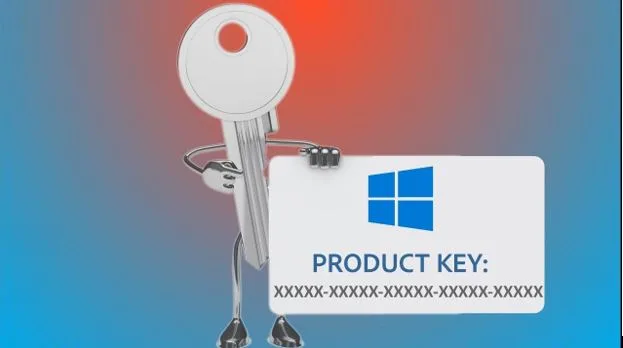How to Find Your Windows 11 Product Key: Step-by-Step Guide
If you are using Windows 11, knowing your product key is very important. The product key is a 25-character code used to activate your copy of Windows. Without activation, you may face limits like not being able to personalize your system or receive all updates. In this article, we will explain different ways to find your Windows 11 product key. Whether you bought a new computer with Windows pre-installed, upgraded from Windows 10, or bought a license separately, you will find clear steps here.
Why You Need Your Windows 11 Product Key
Before moving to the methods, let’s quickly understand why the product key matters.
1. Activation of Windows
The main purpose of the key is to confirm that your Windows copy is genuine. Once entered, it activates your system.
2. Reinstallation or Upgrade
If you ever reinstall Windows or move to another device, you will need the key to activate the new installation.
3. Proof of Purchase
The product key is also proof that you purchased a licensed version of Windows.
Different Types of Windows 11 Product Keys
Not all product keys work the same way. Here are the main types:
1. OEM Key (Original Equipment Manufacturer)
This key comes pre-installed when you buy a new computer. It is linked to your hardware, especially the motherboard, and cannot be used on another device.
2. Retail Key
If you bought Windows separately (online or from a store), you get a retail key. This key can usually be moved to another computer if you uninstall Windows from the first one.
3. Volume License Key
These are used by businesses or organizations that install Windows on many systems.
Step-by-Step Methods to Find Your Windows 11 Product Key
Now let’s move to the main part: how to actually find your key. Below are the most common and reliable methods.
Method 1: Check Your Computer or Box
If you bought a laptop or desktop with Windows 11, the product key may be:
- On a sticker attached to your device (often at the bottom or inside the battery slot for laptops).
- Printed on the box or packaging if you bought a retail version.
- Inside a card or email if purchased digitally.
This is the simplest way if you still have the original packaging or documents.
Method 2: Check Windows Settings
You can also check inside Windows itself.
- Press Windows + I to open Settings.
- Go to System > Activation.
- Here, you will see whether your Windows is activated and, in some cases, the type of license.
Note: The full product key is not always shown here, but you can confirm if Windows is linked to your Microsoft account.
Method 3: Use Command Prompt
Command Prompt is one of the easiest ways to find your product key.
- Press Windows + S and type cmd.
- Right-click on Command Prompt and select Run as administrator.
- Type the following command:
wmic path softwarelicensingservice get OA3xOriginalProductKey
- Press Enter.
If the key is stored in your system’s BIOS or UEFI, it will appear here.
Method 4: Use PowerShell
Another built-in tool is PowerShell.
- Press Windows + S and type PowerShell.
- Right-click on Windows PowerShell and choose Run as administrator.
- Enter this command:
(Get-WmiObject -query ‘select * from SoftwareLicensingService’).OA3xOriginalProductKey
- Press Enter and your key should appear.
Method 5: Check Your Microsoft Account
If you bought Windows 11 online or upgraded through Microsoft Store, your key may be linked to your Microsoft account.
- Open Microsoft Account Website.
- Sign in with the account you used to buy Windows.
- Go to Services & Subscriptions.
- You will see your Windows 11 license details here.
Method 6: Use Third-Party Software
If you cannot find the product key with the above methods, you can use a third-party key finder tool. Some popular ones include:
- Belarc Advisor
- ProduKey
- Magical Jelly Bean Keyfinder
These tools scan your system and display the product key saved in Windows.
Special Situations You Should Know
There are cases where the product key may not appear even if you try the above steps. Let’s look at a few situations:
1. Digital License
If you upgraded from Windows 10 to Windows 11 for free, you may not have a separate key. Instead, your system uses a digital license linked to your Microsoft account.
2. Pre-Built Computers
Many big brands (like Dell, HP, Lenovo) store the product key in the system firmware. That’s why you may not see it in plain text.
3. Volume Licenses
If your computer is from a workplace or school, the IT team may have used a volume key. In that case, you usually don’t need to know the key.
Common Problems When Finding Your Product Key
Here are some issues you might face:
- No key displayed in Command Prompt or PowerShell: This means your device is using a digital license.
- Lost product key from packaging: You may need to contact Microsoft Support or the seller.
- Wrong key from third-party software: Sometimes these tools show a generic key. Always double-check with official sources.
How to Keep Your Windows 11 Product Key Safe
Once you find your product key, it’s a good idea to keep it safe. Here are some simple tips:
- Write it down in a notebook.
- Save it in a text file and keep it in a secure folder.
- Store it in a password manager app.
- Link Windows to your Microsoft account for easier recovery.
FAQs About Windows 11 Product Key
1. Can I use my Windows 10 product key for Windows 11?
Yes, in most cases, a valid Windows 10 key will work for Windows 11 if you are doing an upgrade.
2. What happens if I don’t activate Windows 11?
You can still use Windows, but with limited features like no personalization options and a watermark on the screen.
3. Can I use one product key on two computers?
No, retail and OEM keys are usually limited to one computer at a time. Only volume licenses are used for multiple devices.
4. Where do I enter my product key?
You can enter it during installation or later by going to Settings > System > Activation > Change product key.
Final Thoughts
Finding your Windows 11 product key is not difficult if you know where to look. Whether it’s on your computer’s sticker, inside system settings, or linked to your Microsoft account, there are multiple ways to get it. Make sure to keep your key safe once you have it. This will help you in case of reinstallation, hardware changes, or moving to a new device. By following the step-by-step methods shared in this guide, you can easily confirm and store your Windows 11 product key.