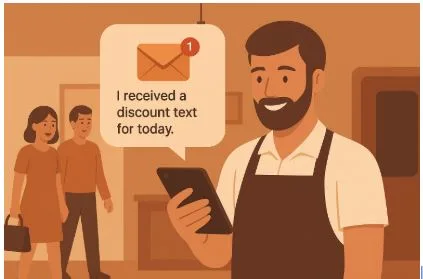IBO Player: How to Install and Fix Common Problems
IBO Player is one of the fastest-growing IPTV player apps, known for its smooth performance and simple interface. It supports Smart TVs, Fire TV Stick, and Android devices, making it a versatile choice for IPTV users. However, many new users struggle with installation, activation, and occasional errors such as buffering or playlist issues.
How do I install the IBO player on any device?
1. Install IBO Player on Smart TV (Samsung/LG)
- Open your TV’s App Store (Samsung Smart Hub or LG Content Store).
- Search for the IBO Player and install.
- Launch the app to get your Device ID and Device Key.
2. Install IBO Player on Firestick / Fire TV
- Go to Settings > My Fire TV > Developer Options on Fire TV Stick.
- Enable Apps from Unknown Sources.
- Download the Downloader app from the Amazon App Store.
- Enter the IBO Player APK link and install the app.
3. Install IBO Player on Android Devices
- Open the Google Play Store.
- Search for the IBO Player and install.
- Launch the app and note your Device ID and Key.
4. Activate IBO Player
- Visit the official IBO Player website.
- Enter your Device ID and Device Key.
- Upload your IPTV playlist (M3U or Xtream Codes).
- Restart the app to start streaming.
Common IBO Player Problems and Solutions
1. IBO Player Activation Not Working
Cause: Incorrect Device ID/Key or expired activation.
Fix:
- Ensure the Device ID/Key is entered correctly.
- Renew your IBO Player activation.
- Restart the app after updating.
2. IBO Player Buffering or Freezing
Cause: Slow internet speed, provider server overload, or ISP blocking.
Fix:
- Use at least 20 Mbps internet speed.
- Switch to a wired connection instead of Wi-Fi.
- Try using a VPN if your ISP throttles IPTV traffic.
3. Playlist Not Loading
Cause: Wrong M3U/portal link or expired subscription.
Fix:
- Re-upload your M3U or Xtream Codes.
- Verify your IPTV subscription is active.
- Contact your provider if the issue persists.
4. Black Screen on Channels
Cause: Unsupported format or corrupted stream source.
Fix:
- Switch between hardware/software decoding in app settings.
- Clear the app cache and restart.
- Check with your IPTV provider if only specific channels fail.
5. IBO Player Crashing or Not Opening
Cause: Outdated version or low device storage.
Fix:
- Update to the latest version.
- Restart and clear the cache.
- Reinstall the app if needed.
IPTV UK Free Trial
If you’re new to IPTV or unsure which provider to choose, testing the service first is always a smart option. At IPTV UK, we offer a free trial to experience smooth streaming before subscribing.
With the IPTV UK Free Trial, you’ll get:
- Access to live TV channels
- On-demand movies and shows
- Full compatibility with IBO Player
- No commitment—test and enjoy
Claim your IPTV UK Free Trial today and see why thousands of users trust us for quality streaming.
Pro Tips for Smooth IBO Player Streaming
- Choose a reliable IPTV provider with strong servers.
- Keep the IBO Player updated to the latest version.
- Use a VPN if your ISP blocks or slows IPTV traffic.
- Clear the cache regularly for better performance.
Final Thoughts
IBO Player is an excellent IPTV player that offers flexibility and great features for streaming. Following the installation steps and troubleshooting methods in this guide, you can easily set up the app and fix common issues like buffering, playlist errors, or activation problems.
But remember—most issues are caused not by the app but by the IPTV provider. Choosing the Best IPTV Subscription UK is crucial for a smooth and enjoyable streaming experience.
At IPTV UK, we provide reliable IPTV subscriptions with stable servers, affordable packages, and full support for apps like IBO Player. Whether you want sports, movies, or live TV, we’ve got you covered.
Upgrade today and enjoy uninterrupted IPTV streaming with IPTV UK.