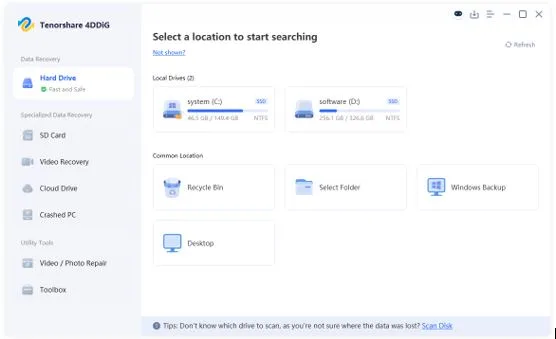6 Proven Ways to Recover Deleted Files from Recycle Bin After Empty
Accidentally emptied your Recycle Bin? You are not alone. Many Windows users clear out their Recycle Bin to free up space, only to realize afterward that something important was inside. It could be a project file, a family photo, or a video you spent hours editing. The good news is that if you act quickly, there is still a chance to recover them. Here, we will walk you through a full guide on how to recover deleted files from Recycle Bin after empty in Windows 11/10.
Can You Recover Deleted Files from Recycle Bin After Empty?
If you’re using a traditional hard drive (HDD), Windows doesn’t actually erase your files right away. It just marks the space they occupy as available for new data. This means that files removed from the Recycle Bin can often be restored if they haven’t been overwritten yet. However, the situation is different for solid-state drives (SSD). The TRIM function actively wipes deleted data to maintain optimal performance. As a result, recovering files from an SSD is much more difficult, and in most cases it is best to contact a professional data recovery service. Now, let’s take a closer look at how to recover permanently deleted files from Recycle Bin!
Ultimate Solution to Recover Deleted Files from Recycle Bin After Empty
How to recover deleted files from Recycle Bin after empty for free? Tenorshare 4DDiG is a free and user-friendly tool that is designed to retrieve deleted, missing, or formatted files from various storage media. It supports over 2,000 types of data, including images, videos, audio files, MS office files, etc. Here are more details about this free data recovery software:
- This app works on Windows 11, 10, 8, 8.1, 7, and XP.
- It delivers a high success rate across a variety of data loss situations,
- It provides both quick scan and deep scan modes.
- The interface is simple and intuitive, making file recovery easy even for beginners.
- A free version is also available for Windows users.
The following steps are how to recover permanently deleted files from Recycle Bin with the aid of 4DDiG:
Step 1: Download this emptied Recycle Bin recovery tool from its official website. Once installed, launch the program and select the Recycle Bin option under Common Locations. Click Scan to proceed.
Step 2: During the scan, you can preview recoverable files to check if they are intact, ensuring that you only restore what you really need. Once you find the target files, you can stop the scanning process early to save time.
Step 3: Select the files you need followed by clicking on the Recover button at the bottom. Choose a safe location, preferably on a different drive, to save your recovered files.
Other Free Ways to Recover Deleted Files from Recycle Bin After Empty
Option A: Recover Emptied Recycle Bin via File History
With the help of File History, even the question “How to recover deleted files from Recycle Bin after empty?” won’t fill you with dread. Once enabled, this built-in feature automatically saves multiple versions of your files. This means you can not only recover accidentally deleted files but also restore their earlier versions. Here’s how:
Step 1: First of all, press Win + Q and type Restore your files with File History into the search box. Open the app from the search results.
Step 2: Go to the folder where the deleted files were originally stored.
Step 3: Use the arrow buttons to browse through previous versions of the folder. Once you find the target files, select them and click the green Restore button at the bottom.
Option B: Recover Emptied Recycle Bin by Backup & Restore
Before Windows 8, Backup and Restore was the main way many Windows users protected their files. While it has been largely replaced by File History in newer versions, the tool is still available for recovering data. Here’s a guide on how to recover files from emptied Recycle Bin using the Backup and Restore feature:
Step 1: Press Win + R and type control into the Run dialog box. Next, navigate to System and Security > Backup and Restore (Windows 7).
Step 2: Proceed by clicking on the Restore my files button.
Step 3: After that, browse or search your backups to find the files you want to recover.
Step 4: Select the desired files followed by clicking on the Next button. After choosing the destination, hit Restore to initiate the recovery process.
Option C: Recover Emptied Recycle Bin with Windows File Recovery
Microsoft finally released their own data recovery tool in 2020, called Windows File Recovery. If you want to recover deleted files from Recycle Bin after empty for free, then give it a shot. However, unlike tools like 4DDiG, it has no graphical interface and works entirely through the command line. This makes it more suitable for advanced users or anyone comfortable typing commands. Follow the given steps below:
Step 1: First, download Windows File Recovery from the Microsoft Store. After installation, type Windows File Recovery into the taskbar search box, and then open it from the results.
Step 2: Type the winfr C: D:\Recovered /regular command and Press Enter.
- C: – This is the source drive where you want to recover files from.
- D:\Recovered – This is the destination path where recovered files will be saved.
- /regular – This is the recovery mode used by Windows File Recovery.
Still wondering how to recover files from emptied Recycle Bin with the Windows File Recovery tool? Learn more on the official support page.
Option D: Recover Emptied Recycle Bin through OneDrive
If you had OneDrive set up, there’s a good chance your deleted files might still be floating somewhere in the cloud. Take a look in the OneDrive folder on your PC—usually in the left sidebar of File Explorer. Anything that was synced before deletion might still be there. If you don’t see it locally, log in to OneDrive through a web browser. From there, you can check the OneDrive Recycle Bin, which keeps deleted files for a while before permanently removing them. The same principle works for other cloud services like Google Drive or Dropbox.
Option E: Seek Professional Data Recovery Help
Sometimes deleted files are just too tricky to recover on your own. If all else fails, it might be time to hire professionals with specialized tools and plenty of experience. Of course, this isn’t free, and prices can vary depending on how badly the drive is damaged and how much data you need to recover. But if the information is critical, it’s often worth the cost rather than risking permanent loss by attempting DIY recovery.
Now, you should no longer be worry about how to recover permanently deleted files from Recycle Bin.
Bottom Line
Accidentally emptying the Recycle Bin doesn’t have to be a disaster. The first step you should take is to stop using the computer and check all available backup locations. If no backup exists or the backup is corrupted, you can try Tenorshare 4DDiG, which provides an effective and easy solution to recover deleted files from Recycle Bin after empty in Windows 11/10/8/7. Once you’ve got everything back, you should learn how to backup your files to prevent data loss in the future.