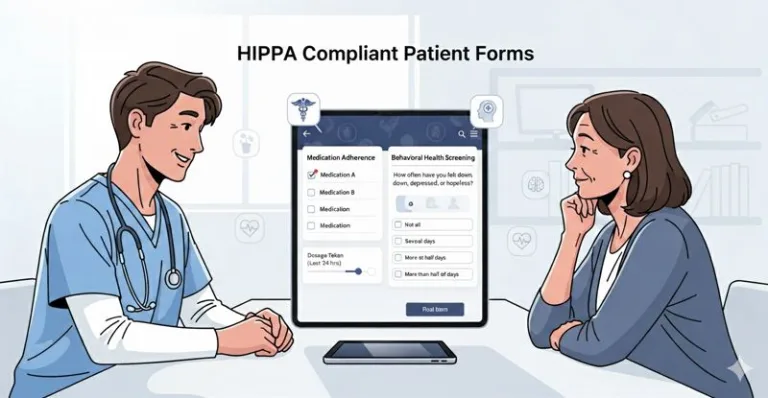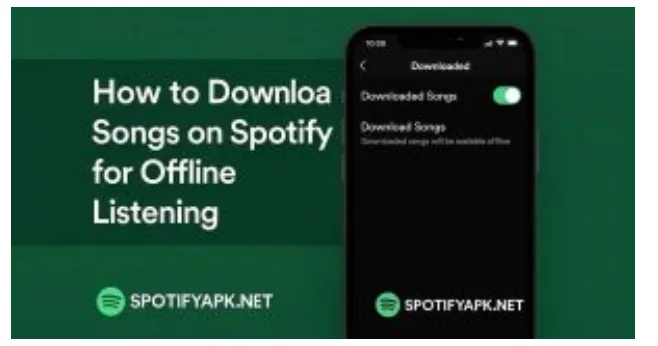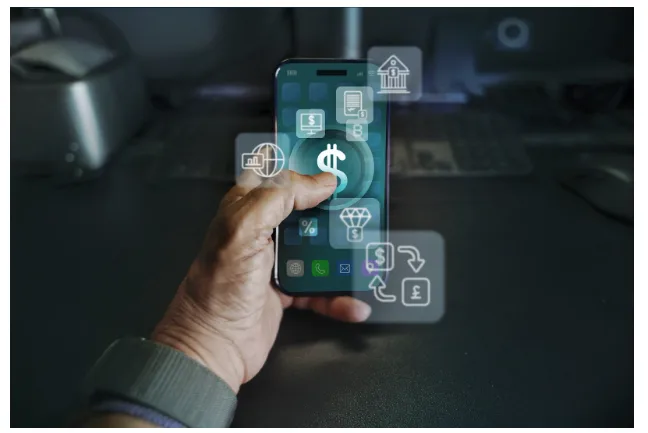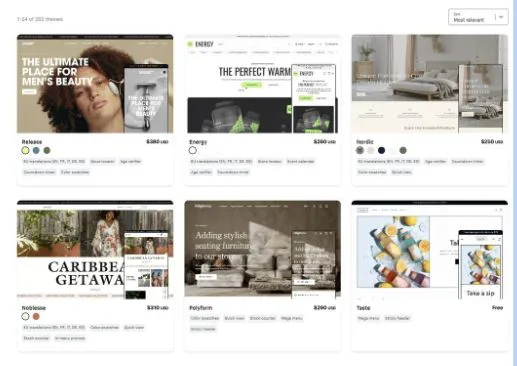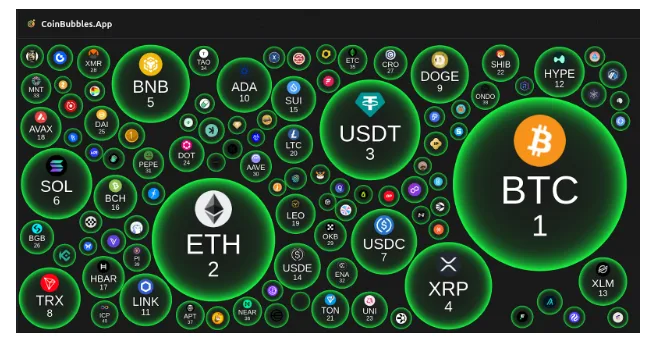Best 5 Ways to Fix iPhone Call Screening Not Working After iOS 26 Update
Running into issues with the iOS 26 update? The good news is, there are a few simple tricks you can try to get past the iPhone Call Screening Not Working. Let’s go through them together!
What Is Call Screening on iPhone?
iPhone Call Screening is a feature that allows iPhone users to manage unknown callers more effectively. How does it work? Callers hear an automated prompt to give their name and reason, then wait while your assistant checks availability. If declined, they can leave another message. It’s voicemail-like but smarter. Early feedback is mostly positive, with suggestions for clearer alerts, though the feature already works well.
How to Use Call Screening on iPhone (iOS 26)
iOS 26 lets your iPhone handle unknown calls by asking the caller to state their name and reason before ringing. You can also silence unknown numbers, filter spam, and enable caller ID from carriers or apps.
Turn on Call Screening: Go to Settings → Apps → Phone → Screen Unknown Callers, choose Ask Reason for Calling. Siri will prompt the caller, transcribe, then let you decide to answer.
Silence Unknown Callers: In the same menu, select Silence to send unsaved numbers to voicemail.
Filter Calls: Enable Unknown Callers or Spam to move them into separate lists in the Phone app.
Caller ID & Blocking: Under Call Blocking & Identification, enable carrier/app ID or block/unblock specific numbers.
Why is my iPhone’s Call Screening Not Working for iOS 26?
After updating to iOS 26, some users have noticed that the Call Screening option is missing or not functioning properly. There are several reasons why Call Screening may not show:
- Region setting is incorrect – your iPhone might be set to a country that doesn’t support Call Screening. Not every iPhone or region supports Call Screening. According to Apple, the feature works on iPhone SE (2nd generation) and iPhone 11 / 12 / 13 / 14 / 15 / 16 / 17 series, and it only supports regions including: United States, the United Kingdom, Canada, and Australia. If you live outside these regions, the option may not appear even with iOS 26 installed.
- Bugs in iOS 26 – updates can introduce temporary glitches that hide or disable features.
- Settings not enabled – sometimes Call Screening is turned off by default.
- Network or storage issues – failed updates or insufficient space can cause incomplete feature installation
If Call Screening is still missing, match device language & region, update to the latest iOS 26, restart, or recheck Phone settings. Note that only unsaved numbers are screened, and spam detection depends on your carrier.
How to Fix iPhone Call Screening Not Working or Not Showing on iOS 26
Solution 1: Force Restart Your iPhone
The first step in fixing update glitches is a force restart. This doesn’t erase your data and often clears up small software bugs.
Steps:
- Quickly press and release Volume Up.
- Quickly press and release Volume Down.
- Press and hold the Side button until you see the Apple logo.
Your iPhone will restart, and many users report that Call Screening reappears after this step.
Solution 2: Enable Call Screening in Settings
Sometimes, the iPhone call screening option is available but disabled. Open the Settings app>Tap Apps > Phone>Under Screen Unknown Callers, choose either: Ask Reason for Calling, Silence
If you don’t see this option, continue with the next fix.
Solution 3: Change Region to a Supported Country
If Call Screening is missing entirely, check your region to the working area will help you get rid of the bugs. Go to Settings > General > Language & Region>If your region is set incorrectly (e.g., Uzbekistan instead of the UK), update it to your actual country.
If you live in an unsupported country, switch your region to the United States, the United Kingdom, Canada, or Australia. Go back to Settings > Phone and confirm that Call Screening now appears.
Solution 4: Reset Network Settings
Sometimes, network issues interfere with updates and feature availability. But this will erase all Wi-Fi passwords.
Steps:
- Open Settings > General > Transfer or Reset iPhone.
- Tap Reset > Reset Network Settings.
- Enter your passcode and confirm.
Best Solution to Fix iPhone Call Screening Not Working or Not Showing on iOS 26 with Tenorshare ReiBoot
If you keep running into the iPhone Call Screening Not Working or Not Showing on iOS 26 error while installing iOS 18 or 26, don’t worry. The safest solution is to use Tenorshare ReiBoot. It can repair iOS update issues without wiping your data, and it works on both Mac and Windows.
ReiBoot is super beginner-friendly and won’t wipe your data. Here’s why it’s a solid choice:
- One-Click Recovery Mode: Get in and out of Recovery Mode with just one click—no confusing steps.
- Fix 150+ iOS Problems: Whether your phone is stuck on the Apple logo, showing a black screen, or refusing to verify an update, ReiBoot can repair it without deleting your stuff.
- Works with the Latest iOS Versions: Fully supports iOS 18/26, so you can upgrade, downgrade, or repair without worrying about compatibility.
How to Fix the iOS 18/26 “ iPhone Call Screening Not Working or Not Showing ” Error with ReiBoot
- First, download and install Tenorshare ReiBoot on your computer (it works on both Mac and Windows).
- Open the program and plug in your iPhone with a Lightning cable or USB.
- In ReiBoot, choose Standard Repair and hit the button to continue.
- The software will ask you to download the latest firmware for your iPhone. Just click Download to get started. Once the download finishes, click Start Standard Repair and let ReiBoot do its thing.
- The repair may take a few minutes. You’ll see a progress bar—just wait until it reaches 100%.
More tips for iPhone Call Screening:
To get the most out of Call Screening in iOS 26, keep your iPhone updated and make sure the feature is enabled in Settings → Phone. Add important numbers to your contacts so they bypass screening, and check transcripts quickly from notifications to avoid missing urgent calls.
Final Word
Most of the time, one of these fixes will get your call screening in iOS 26 moving again. But the fastest and most reliable option is to use Tenorshare ReiBoot.With ReiBoot, you can repair update errors, fix iPhones stuck on the Apple logo, or handle over 150 other iOS issues without losing your data. Plus, it works on both Mac and Windows.