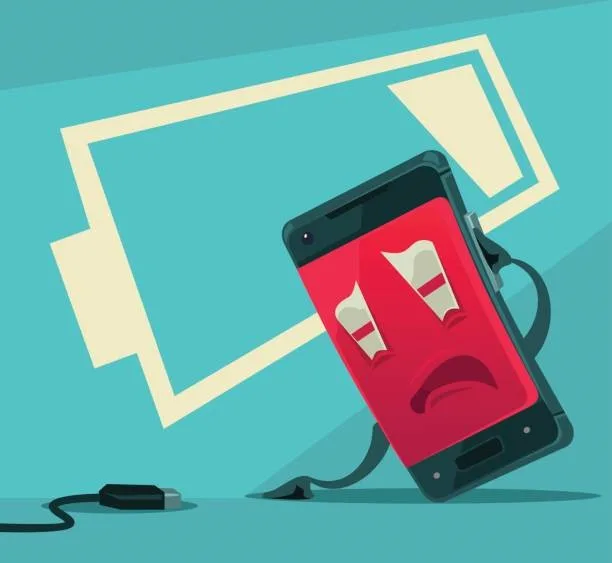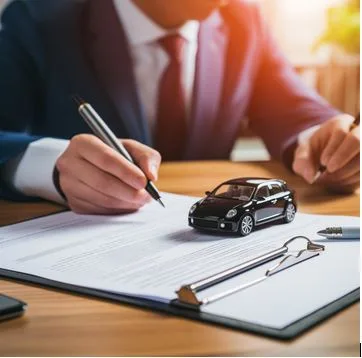The Real Reason Your Phone Battery Drains Faster After an Update — What You Need to Know
You update your phone thinking it’ll run smoother, right?
Then, out of nowhere, your battery starts dying halfway through the day.
You plug it in again and again, wondering, “What happened? It used to last so much longer.”
Relax. You’re not the only one. Every single week, people walk into phone repair Miami asking the same thing. It’s frustrating, especially when your phone was perfectly fine before that update. So, let’s sit down and talk like real people. Here’s the truth about why your phone drains faster after an update — and what you can do to fix it without losing your mind.
1. Your Phone Is Working Overtime After the Update
When your phone gets a new update, it doesn’t just change icons or tweak colors. Behind the scenes, it’s rebuilding things. Your system is cleaning old files, updating apps, reindexing photos, syncing contacts, and basically rearranging everything you’ve saved over time.
Imagine moving to a new house — those first few days are chaos. Boxes everywhere, things to organize, cleaning to do. Your phone goes through the same kind of “moving day.” It’s burning extra energy, and that energy comes straight from your battery.
Give it two to three days. Seriously. After that, once everything settles and background tasks calm down, your battery life usually returns to normal.
2. Some Apps Don’t Play Nice with the New System
After an update, older apps sometimes don’t understand the new system rules.
You might not notice it, but one of your apps could be stuck in a loop, constantly checking for data or refreshing notifications. It’s like a car engine idling all night — small, unnoticed, but deadly for your fuel.
If you want to check, go to your battery settings. You’ll likely see one or two apps sitting right at the top of “Battery Usage.” Those are your culprits. Delete them or reinstall them, and your battery will thank you.
3. Hidden Features Start Running in the Background
Let’s be honest — every update comes with new “smart” features. Smart suggestions. Smart photos. Smart background refresh. Sounds cool, right?
Except all those “smarts” quietly keep your CPU awake.
Animations, AI camera filters, voice recognition, and even motion detection are running while you scroll through Instagram. You might never use half of them, but they’re still active.
Turn off what you don’t need. Head to Settings → Battery → Background Activity and disable apps you rarely use. You’ll be surprised how much difference that makes.
4. The Battery Meter Gets Confused
Sometimes, your battery isn’t actually draining — your phone’s reporting is just messed up.
Updates can confuse the system that tracks battery percentages. Suddenly, it drops from 60% to 30% in ten minutes, or turns off even when it says 15% left.
It’s like a gas meter that forgot how full the tank is.
To fix it, charge your phone to 100%, use it until it completely dies, then recharge it again without interruption. Do that once or twice, and your phone usually relearns the correct reading.
5. Temperature Spikes After Updates
After updates, many phones heat up more than usual. You feel it in your hand — warm back, slow apps, battery melting away faster than ever.
That’s normal for a short while, because the phone is still optimizing files and indexing.
But if it stays hot for days, that’s a problem. Heat destroys battery life. Period. Lithium cells hate high temperatures. Once they’re damaged, no software trick will save them.
If you’ve had your phone for a while and it’s heating badly after every update, bring it to phone repair Miami or drop by their local shop on Google Maps. They can test your battery health with proper tools — not guesses.
6. Network Confusion Eats Power
After big updates, your phone’s signal settings sometimes reset.
It starts hunting for Wi-Fi and cellular signals at the same time or fails to switch properly between them. Every time it searches, it burns extra battery.
If you notice constant network drops or Wi-Fi disconnecting, reset your network settings manually. That small reset often fixes random drain within minutes.
If not, your modem firmware might have been affected by the update — a technician can check that for you.
7. Your Apps Need a Fresh Start
When people say “my phone feels different after the update,” half the time it’s not the phone — it’s the apps.
Old cached files and saved data don’t always cooperate with new system code. That’s why apps crash or reopen slower.
The best fix? Update all your apps from the App Store or Play Store right after a system update. And delete the junk you don’t use. Your battery will last longer simply because the phone stops trying to handle outdated stuff.
8. Cache and Junk Pile Up
Updates often leave behind leftovers — bits of system logs, unused data, and app cache that no longer match new settings.
Those files clutter storage and make your processor work harder.
On Android, use the built-in Device Care or clear the cache partition.
On iPhone, go to Storage → Offload Unused Apps.
If you’re not comfortable doing this yourself, take it to iPhone repair Miami where they can safely clear your device without losing anything important.
It’s a simple cleanup that instantly boosts both speed and battery efficiency.
9. Brightness, Bluetooth, and Background Refresh
Every update loves to sneakily switch settings back on. Auto-brightness, background app refresh, Bluetooth scanning — you name it.
Before you blame the update, open your settings and check:
- Is brightness higher than usual?
- Are apps refreshing in the background?
- Is “Location Always On” turned back on?
It’s like leaving lights on in every room of your house. No wonder your battery’s running out.
10. What You Can Do Right Now
Here’s a short action plan that works for almost everyone:
- Give it time. Two or three days after the update, things often balance out.
- Restart daily. Sounds simple, but it clears stuck tasks.
- Check your battery stats. Identify misbehaving apps.
- Reset network settings. Fixes most connection-related drains.
- Turn off fancy animations and “always-on” features.
- Clean your cache and storage.
- If all else fails, get a battery diagnostic.
A good tech at phone repair Miami can run an actual test — not just guess based on screen time.
11. What Technicians Usually Find
When customers come in complaining about “battery issues after an update,” here’s what we actually find most of the time:
- Corrupted app data that keeps looping.
- An aging battery that can’t handle higher power demands.
- A background sync service stuck in restart mode.
- A battery percentage calibration error.
Most of these are fixable within an hour or two. It’s rarely your phone’s fault — it’s just system growing pains.
12. Signs It’s Time for a Battery Replacement
No battery lasts forever. If your phone is more than two years old, updates just make weak batteries more noticeable.
Here are a few clear signs it’s time to replace it:
- The phone dies even when it shows 20–30%.
- It gets hot while charging or gaming.
- Battery health shows below 80%.
- The phone charges slowly or doesn’t last more than a few hours.
A fresh battery can make your phone feel brand new again — faster, cooler, and much more reliable.
13. Why Professional Repair Beats DIY Fixes
You’ll see hundreds of “battery saver” apps online promising miracles. Sadly, most of them don’t help.
They close background apps for a few minutes, but those apps just reopen.
Real improvement comes from knowing why your battery is draining — and that requires diagnostic tools.
At WeGoWeFix, trained technicians test voltage output, cycle count, and power draw. They can tell in minutes if your battery’s just tired or if something deeper (like a charging IC) is failing.
That’s why real repair shops matter — no guesswork, just results.
14. Keep Your Battery Healthy Long Term
Here’s how to protect your phone battery even after future updates:
- Don’t leave it charging overnight every single day.
- Keep it between 20% and 80% for best health.
- Avoid using your phone while charging when it’s hot.
- Keep software updated — but only install major updates when you have time to let your phone settle.
Battery care is all about balance. A little attention now saves you the headache of random shutdowns later.
15. Final Thoughts
A software update doesn’t “ruin” your phone — it just wakes up every system process at once. For a few days, things will run wild, and your battery might seem weaker. But with the right steps and a little patience, it’ll even out.
And if it doesn’t, don’t waste time stressing or downloading shady apps. Just swing by your nearest phone repair Miami shop and let a pro take a quick look. Most fixes are faster and cheaper than people expect.
Your phone doesn’t need replacing — it just needs a little expert attention.
Frequently Asked Questions (FAQs)
Q1: How long does it take for my phone battery to normalize after an update?
Most phones settle down within 2–3 days. During that time, the system is optimizing apps and rebuilding data. If the issue continues for more than a week, it’s worth getting a quick diagnostic check from a local expert.
Q2: Is it safe to downgrade my phone software to fix battery drain?
Downgrading isn’t usually recommended. It can cause data loss or compatibility issues with newer apps. Instead, try clearing cache, recalibrating the battery, or visiting a repair shop for a proper inspection.
Q3: Can a software update permanently damage my battery?
Not directly. Updates don’t kill batteries, but they can expose existing wear or overheating problems. If your battery health is already low, an update may make the weakness more noticeable.
Q4: Should I avoid updates to protect my battery life?
No — updates are essential for security and performance. Just make sure to install them when you have time to let your phone adjust afterward.
Q5: When should I replace my battery after an update?
If your phone still drains too fast, feels hot all the time, or dies before hitting zero percent, your battery might be due for a replacement. A certified shop likephone repair Miami can test it and replace it with a high-quality one quickly.
Disclaimer
The information shared in this blog is meant for general educational purposes only.
While every effort has been made to keep the content accurate and practical, it should not be taken as professional repair advice.
Battery behavior can vary depending on device condition, usage, and age.
If your phone is overheating, losing power rapidly, or showing warning messages, it’s best to have it checked by a qualified technician at phone repair Miami or iPhone repair Miami before attempting any fixes yourself.