How to Setup IPTV on Firestick – Step by Step Guide
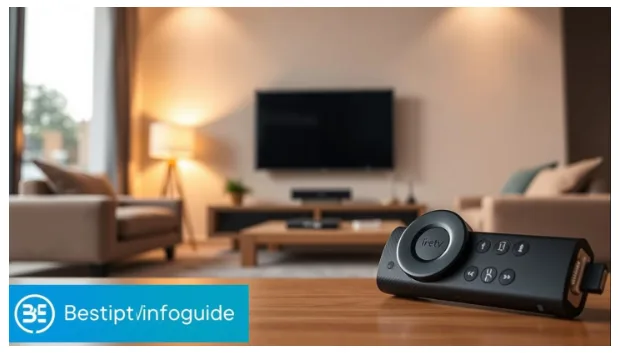
A Smarter Way to Stream
You’ve probably noticed that your Firestick comes with plenty of apps, but sometimes they don’t give you the shows, live sports, or international channels you’re looking for. That’s where IPTV (Internet Protocol Television) steps in. By learning how to setup IPTV on Firestick, you’ll turn your device into a full entertainment hub with endless content at your fingertips. The best part? You don’t need to be a tech expert—this guide walks you through everything, step by step.
What is IPTV and Why Use It on Firestick?
IPTV is television delivered over the internet instead of traditional cable or satellite. Instead of being tied to a cable box, you can stream live TV, movies, and on-demand content wherever you have a connection.
When paired with an Amazon Firestick, IPTV becomes even more powerful. Here’s why:
- Flexibility: Watch content from anywhere, anytime.
- Variety: Access live TV, movies, sports, and even international channels.
- Affordability: IPTV subscriptions are usually cheaper than cable or satellite packages.
- Convenience: Easy setup with apps directly on your Firestick.
Step 1 – Prepare Your Firestick
Before installing IPTV, you need to adjust a few settings on your Firestick.
Check Compatibility
Make sure you have a supported device:
- Fire TV Stick (2nd Gen or newer)
- Fire TV Stick 4K
- Fire TV Stick Lite
- Fire TV Cube
Also, ensure your Wi-Fi connection is stable for smooth streaming.
Enable Apps from Unknown Sources
Most IPTV apps are not available in the Amazon App Store. To install them, you need to allow sideloading:
- Go to Settings on your Firestick.
- Select My Fire TV.
- Choose Developer Options.
- Turn on Apps from Unknown Sources.
Step 2 – Install the Downloader App
To sideload IPTV players, you’ll need the Downloader app. It’s free and safe.
- Open the Amazon App Store on your Firestick.
- Search for Downloader.
- Install the app.
This tool lets you download IPTV players directly onto your device by entering URLs.
Step 3 – Install an IPTV Player on Firestick
Since IPTV is a streaming service, you need a player to manage your subscription.
Popular IPTV Players for Firestick
- TiviMate – Clean interface and great for multiple playlists.
- IPTV Smarters Pro – Beginner-friendly and supports EPG.
- Perfect Player – Flexible settings and easy navigation.
Installation Steps
- Open the Downloader app.
- Enter the IPTV player’s download link.
- Wait for the file to download.
- Install the app.
- Open the player once installation is complete.
Step 4 – Add Your IPTV Service
Once the player is ready, you’ll connect it to your IPTV subscription.
Gather Your IPTV Credentials
Your IPTV provider usually sends you login details via email. These include:
- Username
- Password
- M3U Playlist URL (link to your channels)
- EPG URL (for the TV guide)
Enter Details in the Player
- Open the IPTV app.
- Enter the credentials.
- Import your playlist and guide.
- Wait a moment for the channels to load.
Sample Setup Table:
| Credential Type | Where to Find It | Example |
| Username | From IPTV provider email | user123 |
| Password | From IPTV provider email | pass456 |
| M3U Playlist URL | Provider dashboard | http://iptvprovider.com/m3u |
| EPG URL | Provider dashboard | http://iptvprovider.com/epg |
Step 5 – Optimize IPTV on Firestick
Getting IPTV to work is just the start—optimizing your setup ensures smooth streaming.
Customize Player Settings
- Adjust video resolution.
- Organize channel groups.
- Enable subtitles where available.
Use a VPN for Streaming
A VPN (Virtual Private Network) keeps your streaming private and avoids possible restrictions. Choose a VPN app that works directly on Firestick.
Boost Streaming Quality
- Use 5GHz Wi-Fi instead of 2.4GHz for faster speeds.
- Close background apps to free memory.
- Regularly update your Firestick firmware.
Troubleshooting IPTV on Firestick
If something goes wrong, don’t panic. Common issues have simple fixes.
- Buffering Issues: Check internet speed, restart your router, or switch to 5GHz Wi-Fi.
- App Crashing: Clear the app cache in Firestick settings.
- Channels Not Loading: Refresh your playlist or contact your IPTV provider.
FAQs About Setup IPTV on Firestick
Q1: Do you need to jailbreak your Firestick for IPTV?
No. You can simply use the Downloader app to install IPTV players.
Q2: Can you install IPTV on any Firestick?
Yes, but newer models like Firestick 4K or Fire TV Cube work best.
Q3: Why does IPTV buffer on Firestick?
Usually due to slow internet or overloaded servers. A VPN can also help improve stability.
Q4: Is IPTV legal on Firestick?
Legal IPTV providers are fine to use. Always choose a reputable service.
Q5: Do you need a VPN for IPTV?
It’s strongly recommended to protect your privacy and ensure smooth streaming.
Conclusion – Your Firestick, Upgraded
By following this guide, you’ve learned exactly how to setup IPTV on Firestick step by step. You started with preparing your device, installed the Downloader app, added a player, connected your IPTV subscription, and optimized your setup for the best performance.
Now your Firestick is no longer just a streaming stick—it’s your personal gateway to unlimited live TV, sports, movies, and international content.
👉 Don’t wait—grab a trusted IPTV subscription, set up your Firestick, and enjoy a world of entertainment right at your fingertips.
