Complete Guide to Watch Netflix Offline on Any Device
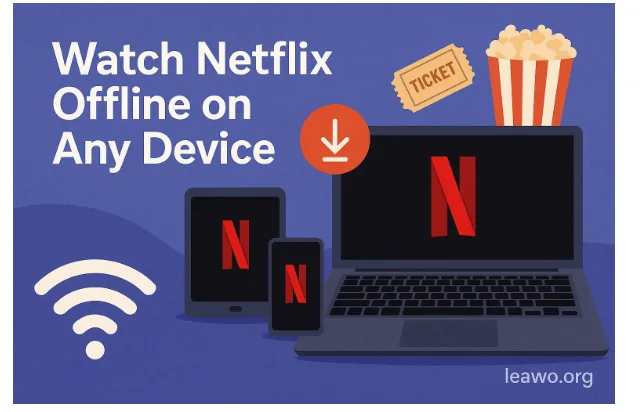
In a world where streaming dominates entertainment, the ability to watch Netflix offline is a game changer. Whether you’re traveling, commuting, or simply in a place without Wi-Fi, Netflix’s offline feature allows you to enjoy your favorite shows and movies anytime, anywhere. However, while downloading on phones and tablets is easy, doing so on laptops, Macs, smart TVs, or other unsupported devices requires a few extra steps.
This complete guide will walk you through everything — from what you need for Netflix offline streaming to advanced methods using a video downloader for Netflix. You’ll also learn how to fix common issues like download expiration and playback errors so you never miss your favorite shows again.
1. Requirements for Netflix Offline Streaming
Before you start downloading, it’s important to understand what’s required to use Netflix offline mode effectively.
1.1 Compatible Devices
Netflix’s offline feature is officially supported on:
- Android phones and tablets
- iPhone and iPad
- Windows 10 or later PCs through the Netflix app
- Amazon Fire tablets
Unfortunately, Mac, Smart TVs, game consoles, and web browsers do not support offline downloading directly. However, there are ways around this, which we’ll explore later.
1.2 Netflix App
You’ll need the Netflix app, not just the web browser version. The app includes the built-in “Download” feature that enables offline viewing. Make sure it’s updated to the latest version for optimal performance and access to new features.
1.3 Storage Space
Offline content can take up a significant amount of space, especially if you download high-definition (HD) videos. Netflix allows you to choose between Standard and Higher Quality downloads. The higher the quality, the more storage it will consume. If your device supports external storage like an SD card, you can change your download location in the app’s settings.
1.4 Subscription Plan
All Netflix plans allow downloads, but the number of devices that can store downloads at once depends on your subscription. The more screens your plan supports, the more devices can have offline downloads.
2. How to Watch Netflix Offline on Supported Devices
Netflix has made downloading on mobile devices incredibly simple. Here’s a step-by-step guide to help you download Netflix movies on laptop (with Windows app) or mobile devices.
Step-by-Step Guide (Mobile Devices)
- Open the Netflix App on your smartphone or tablet and sign in to your account.
- Search for the Title you want to download. Not every show or movie is available offline, but you can easily find downloadable titles by selecting the “Available for Download” category.
- Tap the Download Icon next to the title (a downward arrow).
- Wait for the Download to Finish. Progress will appear at the bottom of the screen or under the “Downloads” tab.
- Watch Netflix Offline. Once downloaded, your titles will appear in the Downloads section. Tap to play even when you’re not connected to Wi-Fi.
Tips for a Better Offline Experience
- Download via Wi-Fi to save mobile data.
- Delete watched videos to free up space.
- Set up Smart Downloads to automatically delete finished episodes and download the next one.
- Use Airplane Mode to save battery while watching offline.
If you’re using a Windows laptop, you can install the Netflix app from the Microsoft Store. Then, follow the same steps to download movies on Netflix and enjoy them without an internet connection.
3. How to Watch Netflix Offline on Unsupported Devices
Many users wonder how to watch Netflix offline on Mac or other devices that don’t officially support downloads. While Netflix doesn’t offer a built-in feature for these, there are several effective alternatives.
3.1 Using a Video Downloader for Netflix
A video downloader for Netflix such as CleverGet can capture and save Netflix videos directly onto your Mac or PC. Here’s how it typically works:
- Install and open CleverGet on your computer.
- Sign in to your Netflix account within the software’s interface.
- Search for the movie or TV show you want to download.
- Choose video quality and subtitles if desired.
- Click “Download” to save it as an MP4 or MKV file.
Once downloaded, you can play it offline anytime — on your Mac, transfer it to your tablet, or even copy it to a USB drive to watch on your TV. Unlike the Netflix app, these downloads don’t expire, giving you more control over your media.
3.2 Watching on Smart TVs and Consoles
For devices like Smart TVs or game consoles, you can:
- Cast from your phone or laptop via Chromecast or AirPlay.
- Use an HDMI cable to connect your device and stream downloaded videos directly.
- Transfer downloaded files (if using a downloader) to a USB drive and plug it into your TV.
3.3 Benefits of Using Third-Party Downloaders
- Watch without internet or app restrictions.
- Avoid Netflix download expiration.
- Transfer and back up your favorite shows.
- Choose custom video resolutions and formats.
However, always use reputable software and ensure you comply with Netflix’s terms of service in your region.
4. Troubleshooting Netflix Offline Issues
Even when following the right steps, you may encounter issues when using Netflix offline. Here are common problems and how to fix them.
4.1 Download Fails or Gets Stuck
Possible Causes:
- Low storage space.
- Weak Wi-Fi connection.
- Outdated Netflix app.
- Device software issues.
Solutions:
- Free up space by deleting old downloads.
- Switch to a stronger Wi-Fi network.
- Update or reinstall the Netflix app.
- Restart your device and retry the download.
4.2 Expired Downloads
Netflix downloads don’t last forever. Some titles expire after 48 hours once you start watching, or after a set number of days from download. This is due to content licensing agreements.
Solutions:
- Check expiration in the “Downloads” section.
- If a video has expired, reconnect to the internet and re-download it.
- Use a third-party tool like CleverGet to download permanent copies without worrying about Netflix download expiration.
4.3 Too Many Downloads
Netflix limits the number of titles you can store at once, and how many devices can have downloads.
Solutions:
- Delete old or finished videos.
- Manage devices in your account settings.
- Upgrade your plan to allow more download devices.
4.4 Playback Errors
If downloaded videos won’t play offline, it may be because:
- The title was removed from Netflix.
- The download file is corrupted.
- Your account needs to be verified online again.
Fixes:
- Reconnect to the internet briefly to refresh your account.
- Delete and re-download the video.
- Make sure your app and device are updated.
5. Conclusion
Being able to watch Netflix offline adds convenience and flexibility to your entertainment life. Whether you’re traveling on a plane, camping in remote areas, or trying to save mobile data, downloading your favorite shows ensures you always have something to watch.
For supported devices like smartphones, tablets, and Windows laptops, Netflix’s built-in offline feature works seamlessly. For those on unsupported devices like Macs or Smart TVs, tools such as CleverGet Netflix downloader provide a practical alternative to download Netflix movies on laptop and enjoy them anywhere, anytime.
With a few clicks, you can overcome the limits of online streaming and bring your favorite movies and series with you wherever you go. Just make sure to manage storage, stay mindful of download expiration, and plan ahead to keep your entertainment uninterrupted.
So the next time you’re preparing for a long trip or expecting a weak Wi-Fi signal, remember — it’s easy to go Netflix offline. Download, relax, and dive into your next binge session completely unplugged.
