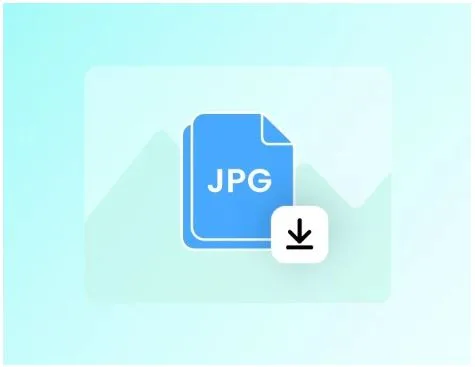How do I convert to JPG for free?
JPG (or JPEG) is one of the most widely used image formats today. Its versatility, high compatibility across devices, and relatively small file size make it ideal for sharing photos, screenshots, and scanned documents. Many users, however, often face the challenge of converting files into JPG format, especially when they are dealing with PDFs, PNGs, or other document types.
If you are looking for a free way to convert files to JPG, this guide will help you explore the most practical options and tools, including online converters, desktop software, and tips for maintaining image quality.
Why Choose JPG Format?
Before exploring conversion methods, it’s important to understand why JPG is preferred:
Wide Compatibility: JPG is supported on virtually all devices, browsers, and applications.
Efficient File Size: JPG uses lossy compression to reduce file size while maintaining acceptable visual quality.
Ideal for Sharing: Images in JPG format are easy to attach to emails, upload to websites, and post on social media.
Flexible Editing: JPG images can be easily edited in graphic software or annotated with online tools.
These advantages explain why converting other file types to JPG is a common requirement for both personal and professional use.
Free Methods to Convert to JPG
There are several ways to convert files to JPG without paying for software. Each method has its benefits depending on your needs.
- Using Online Converters
Online converters are the simplest and most accessible way to convert files to JPG for free. They work in any browser and usually do not require installation.
A reliable and efficient tool is Ahaconvert.
Steps to Convert Using Ahaconvert:
Visit Ahaconvert in your web browser.
Upload the file you want to convert. Supported formats typically include PDF, PNG, BMP, GIF, and more.
Choose JPG as the output format.
Click Convert and wait for the process to finish.
Download the converted JPG image to your device.
Advantages of using an online tool include instant conversion, no software installation, and cross-platform compatibility. Many online converters also offer batch processing, allowing you to convert multiple files at once.
- Using Free Desktop Software
If you prefer working offline or need more control over output quality, free desktop programs are a good choice. Examples include:
GIMP: A powerful open-source image editor that can convert images to JPG.
IrfanView: Lightweight software that supports batch conversion.
Paint.NET: Simple editor with JPG export capabilities.
Steps (Using GIMP as Example):
Open your file in GIMP.
Go to File → Export As.
Select JPEG as the format.
Adjust compression settings if needed.
Click Export to save the JPG image.
Desktop tools often provide more options for resolution, color depth, and compression, giving you control over final image quality.
- Built-in System Tools
Most operating systems provide basic tools to convert images to JPG without additional software:
Windows: Use Paint to open an image and then Save As → JPEG.
MacOS: Preview app allows opening an image or PDF and exporting it as JPG.
These options are convenient for quick, single-file conversions, though they may be less flexible for batch operations or advanced quality settings.
- Converting PDFs or Documents to JPG
Many users need to convert PDFs, Word documents, or other file types to JPG. Online converters like Ahaconvert simplify this process. Simply upload the PDF or document, select JPG as output, and download the resulting images. Each page of a PDF can typically be converted into a separate JPG image, preserving layout and formatting.
Tips for High-Quality Conversion
Even when converting for free, it’s important to maintain quality:
Check Resolution: High-resolution input files produce better JPGs. Online tools usually allow you to select output resolution.
Preserve Aspect Ratio: Avoid stretching images to prevent distortion.
Optimize Compression: JPG compression reduces file size but may slightly reduce quality. Choose a balanced setting.
Batch Convert When Needed: For multiple files, use tools that support batch conversion to save time and ensure consistency.
Common Use Cases
Converting to JPG is useful in various scenarios:
Social Media Sharing: Post images online without worrying about unsupported formats.
Presentations: Use JPG images in PowerPoint, Keynote, or Google Slides.
Graphic Design: Import JPG files into Canva, Photoshop, or Illustrator.
Archiving: Store files as images for easy viewing on devices without specialized software.
Conclusion
Converting files to JPG doesn’t have to be complicated or costly. Whether you use Ahaconvert
, free desktop programs, or built-in system tools, there are reliable ways to achieve high-quality results.
Online converters like Ahaconvert are especially convenient for quick, free conversions without installing software, making them an ideal solution for students, professionals, and casual users alike.
By following the methods outlined above, you can convert your PDFs, images, and documents to JPG easily, ensuring compatibility, flexibility, and optimal quality for any purpose.