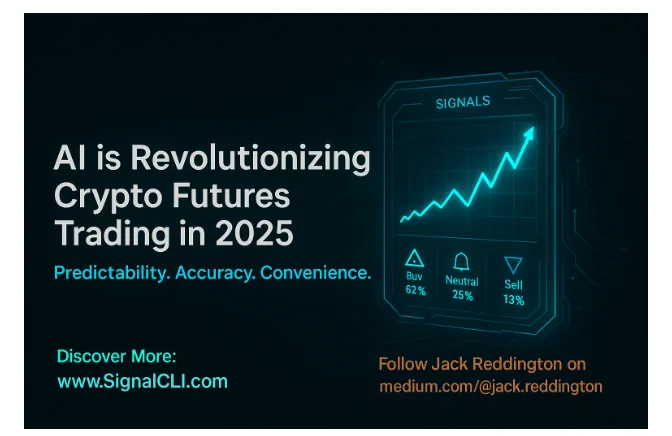Automating Your First Office Install: A Step-by-Step Guide for Beginners
Installing Office 365 manually on multiple computers can be time-consuming, error-prone, and just plain tedious. Whether you’re an IT admin or a curious solo user, automating the process is the smartest—and fastest—way to go. With a bit of planning and the right tool, you can transform installation from a repetitive chore to a streamlined, no-click experience.
The secret? Microsoft’s Office Deployment Tool (ODT)—a command-line utility that gives you full control over what gets installed, how it behaves, and when it updates. Let’s walk through your very first automated Office install, with everything explained from scratch.
Why Automate Office Installations?
Before diving into the how, it’s worth understanding the why:
- Efficiency: Install Office on dozens (or hundreds) of machines with one simple command.
- Clean Configuration: Customize which apps are included—no more unnecessary bloat.
- Language & Region Control: Set preferred language packs and regions from the start.
- Zero-Touch Install: Completely silent installation—no user interaction required.
Whether you’re managing a fleet of devices or prepping a new laptop, automation saves time and ensures consistency.
Getting the Right Tool for the Job
To start automating, you’ll need to download Microsoft’s official deployment utility. You can get the latest version of the office deployment tool (EN) for free, which includes setup.exe and configuration templates.
Once downloaded, extract the contents into a folder such as C:\ODT.
Building a Configuration File (XML)
The deployment process runs based on a configuration file written in XML. This file tells ODT what to install and how.
Here’s a simple example to install Office 365 (64-bit) with English language support, silently:
<Configuration>
<Add OfficeClientEdition=”64″ Channel=”Current”>
<Product ID=”O365ProPlusRetail”>
<Language ID=”en-us” />
</Product>
</Add>
<Display Level=”None” AcceptEULA=”TRUE” />
<Property Name=”AUTOACTIVATE” Value=”1″ />
</Configuration>
Breakdown of Tags:
- <OfficeClientEdition>: Choose between 32 or 64-bit.
- <Channel>: Select how updates are delivered (Current, MonthlyEnterprise, etc.).
- <Product>: Define the Office suite you’re installing.
- <Language>: Specify your preferred language (e.g., en-us).
- <Display>: Controls user interface and interaction during install.
- <Property>: Optional parameters like auto-activation.
Save this as config.xml in your C:\ODT folder.
Automating the Installation
Ready to go? Here’s how to automate the Office install:
- Open Command Prompt as Administrator.
- Navigate to the folder where ODT is saved.
- Run the following command:
setup.exe /configure config.xml
This will initiate a silent installation based on your settings. You’ll see nothing pop up on screen—but within minutes, Office will be installed and ready.
Pro Tip: Pre-Download Installation Files
If you’re deploying in a low-bandwidth environment or on multiple machines, it’s smart to download the Office files once and reuse them:
setup.exe /download config.xml
This grabs all the necessary files locally. Later, use the same setup.exe /configure command for offline installs.
Updating & Uninstalling Office Automatically
Yes, you can automate updates and even uninstall Office:
- Updates happen silently if your XML includes update settings.
- To remove Office, modify your XML with the <Remove> tag and run the /configure command again.
Automation isn’t just for installation—it covers the full Office lifecycle.
Troubleshooting Tips
Even simple scripts can fail if something’s off. Here’s what to watch out for:
- 🔧 Broken XML structure: Use a proper editor like Notepad++ and validate syntax.
- Slow downloads: Use /download to cache files in advance.
- Missing permissions: Always run Command Prompt as Administrator.
- Unsupported configurations: Double-check your Office version and license type.
And if you’re unsure whether you’re using the latest tool version, revisit the office deployment tool (EN) guide to verify.
Final Thoughts
Automating your first Office install may sound technical, but with the right approach, it’s surprisingly simple and incredibly powerful. The Office Deployment Tool gives you full control, saving you time and reducing installation errors. Whether it’s your first deployment or the hundredth, mastering ODT is a game-changer.
Keep experimenting with XML configurations, and before you know it, you’ll be automating installs like a pro.