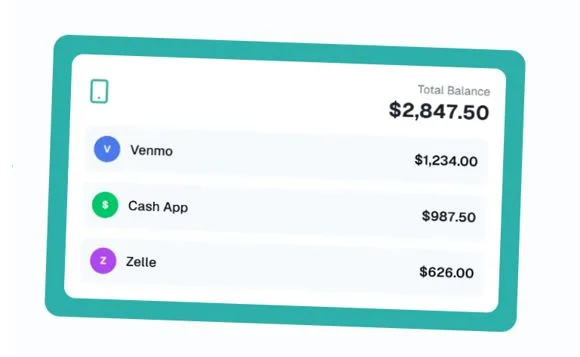Common Mistakes in How to Find My Business Profile ID and How to Fix Them
If you’ve ever tried to connect a review widget, verify a location in a third-party tool, or open a support ticket with Google and thought, “Okay… but how to find my business profile ID?”, you’re not alone. The Business Profile ID (for Google Business Profile, formerly Google My Business) is a simple identifier—but the interface changes, multiple Google IDs exist, and jargon gets mixed up. This guide walks you through the most common mistakes people make when looking for their Business Profile ID and shows you exactly how to fix each one.
First, what exactly is a Business Profile ID?
Your Business Profile ID is an internal identifier attached to your Google Business Profile location. It’s not your public phone number, not your Maps URL, and not your Google Ads customer ID. Think of it like a license plate for your location inside Google’s local ecosystem. Some support forms, integrations, and multi-location tools ask for it to find the right listing quickly.
The fastest way to find it (desktop)
If you’re here because you’re thinking “I just need the steps for how to find my business profile ID,” try this first:
- Log into the right Google account—the one that owns or manages the profile.
- In Google Search, type your business name exactly (or type “my business”). Your in-search management panel should appear.
- Click the three dots (More) menu.
- Choose Business Profile settings.
- Click Advanced settings.
- You’ll see Business Profile ID—copy it.
Tip: If you manage multiple locations, repeat the steps after switching to the correct location in the panel.
On mobile, open the Google Maps app, switch to the account that manages your profile, go to Your Business Profiles, pick the location, then look under Profile settings → Advanced settings for the ID.
10 common mistakes (and how to fix them)
1) You’re signed into the wrong Google account
The mistake: You’re browsing under a personal Gmail while the profile lives under an agency or shared account. The management tools don’t appear, so you assume the ID is hidden.
Fix: Click your avatar (top-right on desktop, top-right in the Google or Maps app), switch to the owner/manager account, then repeat the steps above. If you don’t have access, ask the current owner to grant you Manager or Owner access.
2) Mixing up Business Profile ID with Place ID
The mistake: You find a “Place ID” using Google’s developer tools and assume it’s the same thing. It’s not. The Place ID identifies a place entity for Maps APIs; many third-party tools asking for an ID actually want the Business Profile ID.
Fix: If the instructions say “Business Profile ID,” use Advanced settings inside the Business Profile management flow. If a developer tool or API doc asks for Place ID, use the Google Maps Platform Place ID Finder instead.
3) Following outdated screenshots or menus
The mistake: You follow an old tutorial showing the classic “Business Profile Manager” dashboard (pre-2022). In the current experience, most editing is done directly in Google Search or Google Maps, so you can’t find the exact buttons shown in older guides.
Fix: Use the in-search or in-Maps management panel. Look for the three-dot menu → Business Profile settings → Advanced settings. The wording is consistent even as layouts shift.
4) Looking on the public listing instead of the manager view
The mistake: You open your Maps listing as a regular user (no editing panel) and hunt around the public page, expecting to see the ID.
Fix: Make sure you’re viewing the owner/manager editing interface (Search or Maps) while signed in. The public listing won’t reveal your Business Profile ID.
5) Copying the wrong ID from long URLs
The mistake: You grab a random parameter from a Google Maps URL (there can be many) and submit it as your ID. Sometimes it works; often it doesn’t.
Fix: Ignore long URLs. Get the Business Profile ID straight from Advanced settings. That value is reliable and intended for support/integrations.
6) Confusing store codes, location groups, and other internal fields
The mistake: Large or multi-location brands often use Store codes (their own internal identifiers) or have Location Groups (formerly Brand Accounts). People sometimes paste those instead of the Business Profile ID.
Fix: If a tool asks for Business Profile ID, it wants Google’s identifier found under Advanced settings—not your store code, not your location group name, and not the group ID.
7) Not having the right role (Viewer vs Manager vs Owner)
The mistake: You have Viewer access, so some settings are hidden or read-only, and you can’t find the ID.
Fix: Ask an Owner to upgrade your role to Manager (or Owner) for that location. Once your role updates, the Advanced settings path will expose the Business Profile ID.
8) Trying to find one ID for a chain (when each location has its own)
The mistake: You manage 50 locations and expect a single universal ID. But Business Profile IDs are per location.
Fix: Decide which location a given integration or support request refers to, then open that location and copy its Business Profile ID. Maintain a simple spreadsheet of Location Name → Address → Store Code → Business Profile ID to save time next time.
9) Assuming the ID is only on desktop (or only on mobile)
The mistake: You’re on your phone and assume you must wait for a laptop—or vice versa.
Fix: You can usually access Advanced settings in both Google Search/Maps on desktop and the Google Maps app. If you can’t find it on one device, try the other—but the steps are similar either way.
10) Forgetting to switch the active location before opening settings
The mistake: In the in-search panel you’re editing a different location than the one you intend, and you copy the wrong ID.
Fix: At the top of the panel, confirm the name and address of the active location. If it’s incorrect, switch to the correct one, then open Business Profile settings → Advanced settings and copy that ID.
Troubleshooting flow: “I still can’t see it”
If the steps above aren’t working, run this quick checklist:
- Confirm access: Are you using the right Google account? Ask an Owner to grant Manager access if needed.
- Use Search or Maps (not the public listing): Search your business name in Google while logged in, or open the Maps app and go to Your Business Profiles.
- Open the More menu: Look for the three dots (More).
- Go to Business Profile settings → Advanced settings.
- Multiple locations? Double-check the active location name/address before copying the ID.
- Agency or Brand Account? Switch to the correct Location Group/Brand Account in the account switcher.
- Still missing? Clear cache, try an incognito window, or a different browser/device. Occasionally the management UI fails to load.
How to manage IDs for multiple locations (process you can reuse)
For anyone managing more than a handful of listings, consistency matters more than memory. Here’s a quick, repeatable process:
- Create a central sheet with columns for:
- Location Name
- Street Address, City, State/Province
- Store Code (your internal code, if any)
- Business Profile ID
- Notes (special hours, service area, etc.)
- Standardize naming so each row matches your POS/CRM location names.
- Collect IDs by following the steps above for each location.
- Train teammates to use the sheet and verify the location name/address before copying IDs into tickets or tools.
- Review quarterly to catch any changes (merges, closures, rebrands).
This simple system eliminates 90% of “wrong ID” errors and speeds up tool integrations and support escalations.
FAQs about Business Profile IDs
Is the Business Profile ID the same as my Google Ads customer ID?
No. Google Ads customer IDs are in the format xxx-xxx-xxxx and belong to advertising accounts, not Business Profiles.
Is the Business Profile ID the same as the Place ID?
No. Place ID is used by Maps APIs to identify a place in Google Maps data. The Business Profile ID is used inside Business Profile management and by some support and integration workflows.
Can I change my Business Profile ID?
No. It’s assigned by Google. If your business moves or rebrands, the ID can persist—or, in rare cases, a new listing may be created. Always confirm the active location’s name/address when copying the ID.
I don’t have Advanced settings in my menu. Why?
You might be signed into the wrong account, have insufficient permissions, or be looking at a region/UI variant. Switch accounts, request Manager access, or try the Maps app on mobile to see if the menu surfaces there.
Putting it all together
When you’re under deadline and a tool asks for an ID, it’s easy to spiral through menus and copy random numbers from URLs. Keep calm and remember the core path:
- Signed into the right account?
- Open Google Search (or Maps) with management controls visible.
- Three dots → Business Profile settings → Advanced settings → Business Profile ID.
- Double-check you’re on the correct location before you copy.
If you bookmark one thing from this article, let it be that path. It’s the cleanest, most reliable answer to the question, “how to find my business profile ID?” Follow it, avoid the common mistakes above, and you’ll spend less time hunting and more time actually optimizing your local presence.