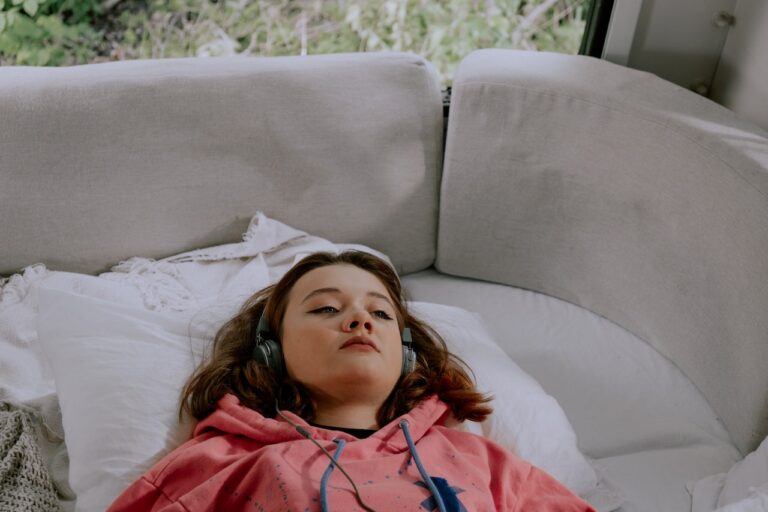Creating Professional Checks with NetSuite
NetSuite is a powerful cloud-based enterprise resource planning (ERP) system that offers a wide range of financial management tools. One of its key features is the ability to create professional checks, streamlining your payment processes and ensuring your business maintains a high level of professionalism in its financial dealings. Here’s how you can create professional checks with NetSuite.
Setting Up Check Printing in NetSuite
To begin creating professional checks, you first need to set up the check printing function within NetSuite. This involves configuring your accounting preferences, setting up your bank accounts, and designing your check layout.
Configuring Accounting Preferences
Navigate to the Accounting Preferences in NetSuite. Under the Accounts Payable section, ensure that the check printing option is enabled. This setting allows NetSuite to generate checks directly from your financial transactions.
Setting Up Bank Accounts
Next, set up your bank accounts within NetSuite. Go to the Banking menu and select “Manage Bank Accounts.” Here, you can add your bank account details, ensuring that all necessary information, such as the account number and routing number, is accurately entered. This step is crucial for ensuring that checks are drawn from the correct accounts.
Designing Check Layouts
NetSuite offers customizable check layouts to meet your business needs. Access the Check Layout Editor to design your checks. You can add your company logo, adjust the placement of fields (such as the payee name, amount, and memo), and choose fonts and colors that align with your brand identity. Customizing your check layout enhances the professionalism of your checks and ensures they are easily recognizable.
Creating and Printing Checks
Once your setup is complete, you can start creating and printing checks. The process involves entering bill payments, selecting checks for printing, and then printing the checks using your customized layout.
Entering Bill Payments
To create a check, first enter a bill payment. Navigate to Transactions > Payables > Enter Bill Payments. Fill in the necessary details, including the vendor, payment amount, and payment date. Ensure that the payment method is set to “Check.”
Selecting Checks for Printing
After entering the bill payment, select the checks you wish to print. Go to Transactions > Payables > Print Checks. You will see a list of checks ready for printing. Select the checks you want to print, ensuring that the payment details are correct.
Printing Checks
With your checks selected, proceed to print them. Ensure that your printer is loaded with check stock that matches the layout designed in NetSuite. Click the “Print” button, and NetSuite will generate the checks based on your custom layout. Verify that all printed information is accurate and legible.
Using Secure Check Stock
Use high-security check stock that includes features such as watermarks, microprinting, and holograms. These features help prevent fraud and ensure that your checks are tamper-proof.
Benefits of Using NetSuite Check Printing
Using NetSuite for check printing offers several benefits, including:
- Efficiency: Automating the check creation process saves time and reduces manual errors.
- Professionalism: Customizable check layouts enhance the professional appearance of your checks.
- Security: Advanced security features protect against fraud.
- Compliance: Detailed audit trails help ensure compliance with financial regulations.
Conclusion
Creating professional checks with NetSuite is a streamlined process that enhances your financial operations’ efficiency, security, and professionalism. By configuring your accounting preferences, setting up bank accounts, designing custom check layouts, and utilizing NetSuite’s robust security features, you can produce checks that reflect your business’s professionalism and integrity. Leveraging NetSuite’s capabilities not only simplifies your payment processes but also strengthens your financial management, supporting your business’s growth and success.