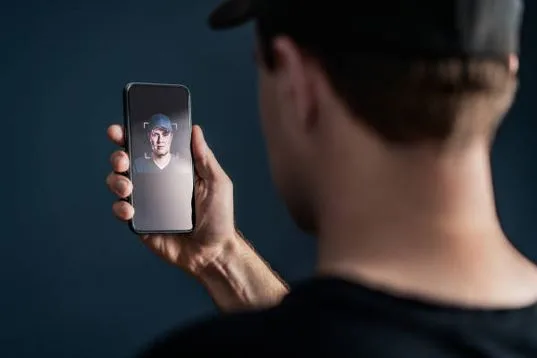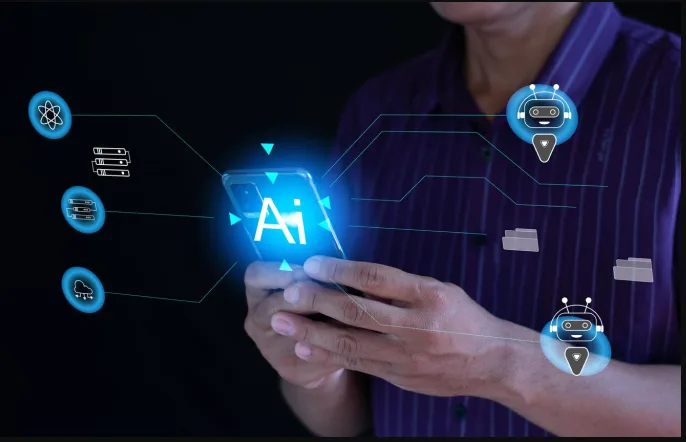Face ID Not Working? 8 Fixes & Repair Options | Mobile Fix Experts
Introduction
Face ID is one of the most advanced and secure features on iPhones, allowing users to unlock devices, make payments, and log in to apps with a glance. But when it suddenly stops working, it can feel like your phone is unusable. Whether it’s due to a simple software glitch or a deeper hardware fault, you’re not alone—this issue is more common than you think.
At Mobile Fix Experts, we’ve helped countless iPhone owners restore their Face ID functionality. In this guide, you’ll find out why it fails, how to troubleshoot it at home, and when it’s time to consider professional repair.
Why Face ID Stops Working
The failure of Face ID can be traced to multiple reasons:
- Software glitches after updates or crashes.
- Dirty sensors blocking the TrueDepth camera.
- Screen or camera damage following drops or water exposure.
- Hardware faults in the flood illuminator or infrared sensors.
Apple built Face ID around a highly sensitive camera system, so even minor issues can trigger the message: “Face ID is not available.”
8 Fixes for Face ID Issues
1. Restart Your iPhone
A simple restart clears temporary bugs that might interfere with Face ID. Hold the side button and volume button until the slider appears, power off, and turn it back on.
2. Check for Updates
Go to Settings > General > Software Update. Apple often releases patches that fix Face ID glitches.
3. Clean the Camera Area
Use a microfiber cloth to gently clean the front-facing camera and sensors. Smudges or dust can block recognition.
4. Reset Face ID
Navigate to Settings > Face ID & Passcode > Reset Face ID. Then set it up again in good lighting.
5. Ensure Nothing Blocks Your Face
Remove hats, glasses, or masks that could interfere. Face ID is designed to adapt, but extreme obstructions can confuse the sensors.
6. Reset All Settings
If nothing works, try Settings > General > Transfer or Reset iPhone > Reset All Settings. This won’t delete your data but resets system preferences.
7. Try a Safe Mode Test
Restart your iPhone in Safe Mode to see if third-party apps are interfering. If Face ID works in Safe Mode, the issue may be app-related.
8. Seek Professional Repair
If your phone was dropped or exposed to liquid, the TrueDepth camera system may be damaged. In such cases, expert diagnostics are needed to repair or replace components safely.
When to Visit a Repair Center
If Face ID continues failing even after software resets, it’s likely a hardware issue. At Mobile Fix Experts, our technicians can inspect the sensors, motherboard, and camera modules to identify the exact cause.
We also offer convenient options if you want torepair a device on the spot. And if you’re thinking about switching, you canbuy a device directly from us or even sell a device for trade-in value.
Conclusion
Face ID is a powerful security feature, but like any advanced technology, it’s not immune to problems. Most issues can be fixed with simple resets and updates, but physical damage usually requires professional attention. Acting quickly ensures your iPhone stays secure and functional.
FAQs
Q1: Can Face ID be fixed without replacing the phone?
Yes, in most cases, repairs to the TrueDepth system or sensors can restore functionality without replacing the entire device.
Q2: Is Face ID repair expensive?
The cost depends on whether it’s a software or hardware issue. Screen or camera-related repairs are generally more affordable than full sensor replacements.
Q3: Will Face ID work if my screen was replaced?
If the replacement wasn’t done properly, Face ID may fail. Professional repair ensures the screen and sensors are correctly aligned
Disclaimer
This article is for educational purposes only. For persistent Face ID problems, professional diagnostics are strongly recommended to avoid further damage.