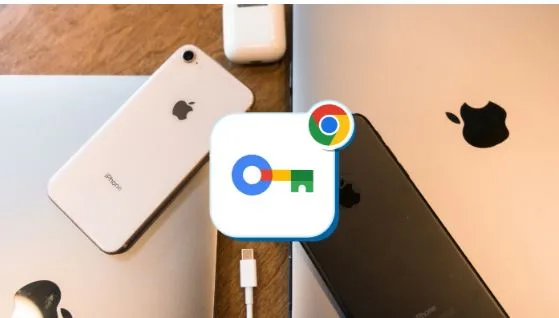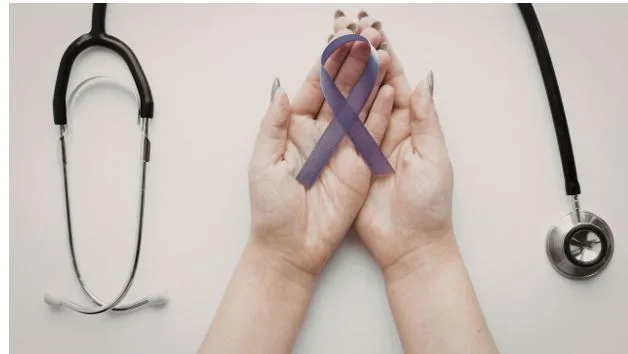Google Password Manager on iOS: Complete Setup Guide
Managing passwords across devices has never been more crucial. Google Password Manager brings its powerful security features to iOS, offering seamless password management between your iPhone and other Google services.
This comprehensive guide reveals how to unlock cross-platform password syncing, leverage advanced security features, and transform your iPhone into a fortress of digital security.
You’ll discover the step-by-step setup process, explore powerful autofill capabilities, and learn professional tips for maximizing your password security.
Whether you’re switching from Apple’s Keychain or seeking better integration with Google’s ecosystem, this guide provides everything needed to make Google Password Manager your primary iOS security solution.
Setting Up Google Password Manager on iPhone
Getting started with Google Password Manager on your iPhone requires a few essential steps. Chrome must be installed and properly configured before you can access the full range of password management features.
First, download Google Chrome from the App Store if you haven’t already. Open Chrome and tap the three-dot menu icon at the bottom-right corner. Navigate to Settings and tap your Google account section.
Scroll to the Passwords section and ensure the toggle next to Passwords is turned on. This crucial step enables password syncing across your devices and creates the foundation for your secure password management system.
Configuring iOS Autofill Settings
Your iPhone needs a specific configuration to recognize Google Password Manager as a trusted autofill provider. Open your iPhone’s Settings app and navigate to General, then tap AutoFill and Passwords.
Under the Autofill From section, toggle the switch next to Chrome to enable it as an autofill option. You might be prompted to allow Chrome to use Face ID for easier access. Enable this by going to Settings > Face ID and Passcode > Other Apps and toggling it on for Chrome.
This configuration allows Chrome to compete with Apple’s native password manager, giving you flexibility in choosing your preferred security solution for different accounts and apps.
The Way to Access Google Password Manager on iPhone
Once configured, the secure password generator becomes accessible through your iPhone’s keyboard interface. When you encounter a login page, the Passwords button appears above your keyboard, providing instant access to your saved credentials.
If Apple’s Passwords app appears initially, tap the key icon at the bottom-right of the screen. Select Chrome as your password manager and authenticate using Face ID, Touch ID, or your iPhone passcode. Chrome displays your saved credentials, allowing you to select and autofill login details instantly.
The system works seamlessly across apps and websites, eliminating the need to manually search through Chrome each time you need login credentials. This streamlined process makes password management effortless and secure.
Managing Multiple Password Managers
Google Password Manager can coexist with Apple’s iCloud Keychain and other third-party password managers. This flexibility proves especially valuable when you have passwords distributed across multiple services. To use Google Password Manager on iPhone effectively alongside other solutions, proper configuration ensures seamless switching between different password sources.
For example, you might maintain some passwords in iCloud Keychain while storing others in Chrome. Both can function as autofill providers, giving you comprehensive access to all your credentials regardless of where they’re stored.
Remember that signing out of your Google account in Chrome or uninstalling the app will prevent access to Google Password Manager passwords. Stay signed in and keep Chrome installed to maintain consistent access to your password vault.
Advanced Security Features and Passkeys
Google Password Manager incorporates cutting-edge security technologies, including end-to-end encryption and biometric authentication. These features ensure your passwords remain protected even if other security layers are compromised.
The system now supports passkeys on iOS 17 or later, representing the future of passwordless authentication. Passkeys provide stronger security than traditional passwords while offering improved user experience through biometric verification.
To access passkeys, you’ll need to create a Google Password Manager PIN during initial setup. This PIN serves as an additional security layer and enables passkey synchronization across devices.
End-to-End Encryption Protection
All passwords and passkeys stored in Google Password Manager benefit from robust end-to-end encryption. This means even Google cannot access your actual password data, providing maximum privacy protection.
The encryption works alongside biometric authentication to create multiple security layers. Your iPhone’s Face ID or Touch ID serves as the primary authentication method, while the encryption protects data both in transit and at rest.
Security alerts notify you immediately if any of your saved passwords appear in known data breaches, enabling proactive password updates before accounts become compromised.
Password Generation and Best Practices
The integrated secure password generator creates cryptographically strong passwords using random character combinations. This tool eliminates the human tendency to create predictable or reused passwords that compromise account security.
Strong passwords generated by the system combine uppercase letters, lowercase letters, numbers, and special characters in unpredictable patterns. The generator can create passwords ranging from simple combinations to complex strings exceeding 100 characters.
Unique passwords for every account represent the cornerstone of digital security. The password manager automatically generates and stores distinct credentials for each service, eliminating password reuse risks entirely.
Customizing Password Requirements
Different websites and applications impose varying password requirements. Google Password Manager adapts to these constraints while maintaining maximum security within given parameters.
The system remembers specific requirements for frequently used sites, automatically generating compliant passwords that meet length, character, and complexity standards. This intelligent adaptation saves time while ensuring security compliance.
Regular password audits help identify weak or compromised credentials. The password manager flags accounts using outdated passwords and provides one-click password updates for improved security maintenance.
Cross-Platform Synchronization Benefits
Google Password Manager’s greatest strength lies in its seamless synchronization across different platforms. Passwords saved on your iPhone automatically appear on Android devices, Windows computers, and any device running Chrome.
This synchronization extends beyond simple password storage. Security settings, autofill preferences, and even passkey configurations maintain consistency across your entire device ecosystem. Universal access means you’re never locked out of accounts, regardless of which device you’re using.
The sync process occurs automatically and securely, with updates appearing across devices within seconds. Changes made on any platform immediately reflect across your entire Google Password Manager network.
Frequently Asked Questions
Can I Import Passwords from Other Password Managers?
Google Password Manager supports importing passwords from various sources, including CSV files and other browser password managers. Access Chrome’s password settings and look for the import option to transfer existing credentials seamlessly.
Does Google Password Manager Work Offline?
While initial setup requires internet connectivity, Google Password Manager can access previously synced passwords offline. However, new password generation and synchronization require an active internet connection.
How Secure Is Google Password Manager Compared to Dedicated Apps?
Google Password Manager provides enterprise-level security with end-to-end encryption, biometric authentication, and regular security audits. While dedicated password managers may offer additional features, Google’s solution provides robust protection suitable for most users.
Can I Share Passwords with Family Members?
Currently, Google Password Manager doesn’t offer built-in password sharing features. For family password sharing, you’ll need to use alternative methods or consider dedicated family password management solutions.
Transform Your iPhone Security Today
Google Password Manager transforms your iPhone into a comprehensive security hub that seamlessly integrates with your broader digital ecosystem. The combination of advanced encryption, intelligent password generation, and cross-platform synchronization creates an unparalleled security foundation.
The setup process takes just minutes, but the security benefits last indefinitely. By implementing these strategies, you’re not just managing passwords; you’re building a fortress of digital protection that adapts and evolves with your changing security needs.