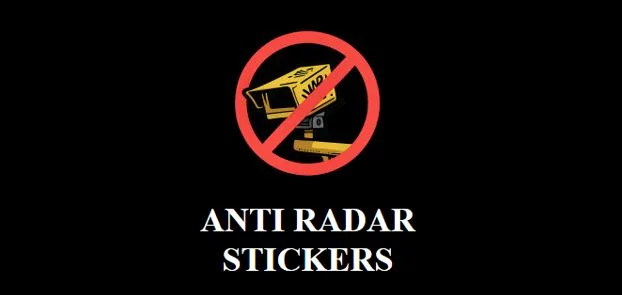How Fast Is My Computer? Learn How to Check Laptop Performance
Computers have become an essential part of our daily lives, whether for work, education, or entertainment. But have you ever wondered, “how fast is my computer?” Understanding your computer’s speed is crucial because it directly impacts how well you can perform tasks such as browsing, gaming, or working on large projects. In this article, we will delve into why knowing your computer’s speed is important and explain how you can check your laptop’s performance. By the end, you’ll have the knowledge and tools to ensure your device operates at its best.
Why Knowing Your Computer Speed Matters
Computer speed is more than just a number; it’s a key player in your overall productivity. A faster computer means quicker load times, smooth multitasking, and an all-around efficient experience. Here’s why knowing your computer speed is vital:
- Productivity: Slow computers can hinder your ability to complete tasks efficiently, causing frustration and delays in work or personal projects.
- Troubleshooting: Understanding your device’s performance metrics can help identify issues that slow down your system, making it easier to find solutions.
A computer speed test can shed light on these performance aspects, enabling you to make informed decisions about potential upgrades or adjustments. You can learn more in this detailed article.
In essence, knowing how fast your computer operates can help you maintain peak performance, ensuring your digital tasks are accomplished without a hitch. As we explore further, you’ll learn not just how to check your computer’s speed, but also how to leverage that information for optimal performance.
Understanding Computer Performance Metrics
To truly understand how fast your computer is, it’s helpful to know what makes it tick. Below are the key performance metrics that affect your device’s speed:
- CPU Speed: Often referred to as the brain of the computer, the CPU (Central Processing Unit) handles all the calculations. A higher GHz (gigahertz) means it’s faster. This speed determines how quickly your computer can think through tasks.
- RAM: Random Access Memory (RAM) serves as the short-term memory of your computer, keeping everything your system needs within reach. More RAM means your device can handle more tasks simultaneously without slowing down.
- Storage: This is your device’s hard drive or SSD (Solid State Drive). SSDs are significantly faster than traditional hard drives, allowing for quicker data access and faster boot times.
Each of these components plays a significant role in overall performance.
How to Conduct a Computer Speed Test
Want to know how fast your computer really is? Conducting a speed test can give you clear insights. Here’s a simple guide:
- Choose a Speed Test Tool: Several reliable tools can help you measure your computer’s performance. Geekbench and UserBenchmark are popular choices that evaluate CPU, GPU, and storage speed.
- Download and Install the Tool: Follow the tool’s website instructions to download and install it on your device.
- Run the Test: Open the tool and start the speed test. This process usually takes a few minutes.
- Interpret the Results: Once completed, the tool will provide a report. Pay close attention to CPU speed, RAM usage, and storage performance.
Using these metrics and tests, you can better understand how fast your computer is and identify areas for improvement.
Laptop Speed Test: Evaluating Your Device
Evaluating the speed of your laptop is essential for ensuring it meets your daily needs. Unlike desktops, laptops often have specific limitations due to space and power constraints. Here’s how you can effectively measure your laptop’s performance:
- Identify Unique Factors:
- Laptops generally have less powerful cooling systems compared to desktops, which can impact performance during extended use.
- Battery settings can influence speed. Running a laptop on battery power may reduce its performance to conserve energy.
- Recommended Tools:
- Consider easy-to-use applications like Geekbench or PassMark for comprehensive speed test insights.
- Interpreting Results:
- CPU speed: A higher number reflects better processing abilities, crucial for multitasking.
- RAM usage: Indicates how effectively your laptop manages multiple applications running at once.
- Storage speed: Determines how fast your data is read and written, impacting application load times.
By focusing on these aspects, you can accurately gauge how fast your laptop is and identify areas needing improvement.
How to Check Laptop Performance
Checking your laptop’s performance doesn’t always require additional software. You can manually assess and optimize it by following these steps:
- Use Task Manager:
- Open Task Manager by pressing Ctrl + Shift + Esc.
- Observe the ‘Processes’ tab to see which applications are consuming the most resources.
- Check the ‘Performance’ tab to view real-time CPU, memory, and disk usage.
- Monitor System Health:
- Look for signs of poor performance, such as frequent freezing, slow application load times, or delayed response.
- Clean up temporary files and optimize startup applications to improve performance.
By following these steps, you can maintain your laptop’s efficiency and discover how fast your laptop truly performs, enhancing your overall computing experience.