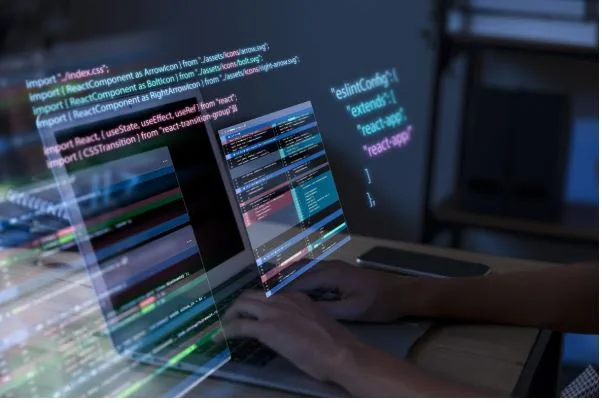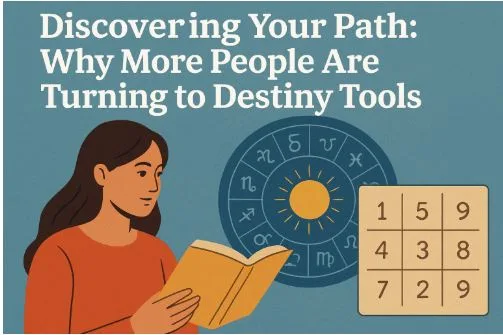How to Convert DXF to PDF Seamlessly with a DXF to PDF Converter
Converting a design or drawing from DXF to PDF can seem tricky, especially if you don’t have access to AutoCAD. But with the right tools and understanding, the process is straightforward—and you can even do it in batches. In this article, I’ll guide you through what DXF and PDF formats are, why you’d want to convert between them, and how a reliable DXF to PDF converter works (both online and offline).
What Are DXF and PDF Files?
What is a DXF file?
DXF stands for Drawing Exchange Format. It was created by Autodesk to allow interoperability between AutoCAD and other CAD or drafting tools. A DXF file can contain 2D or 3D vector graphics, and is widely used in architecture, engineering, manufacturing, and design workflows.
DXF is great for design tools, but less ideal when you want to share or view a drawing universally—especially among people who don’t have CAD software.
What is a PDF file?
PDF means Portable Document Format. It’s one of the most recognizable and widely used file formats for documents that combine text, graphics, and images. A PDF can be opened nearly everywhere—web browsers, laptops, phones—without needing the original design software. PDF files are also more secure: you can lock them, watermark them, and embed metadata.
Because PDFs are so portable, converting DXF to PDF is a common need, especially when you want to share drawings with clients, colleagues, or stakeholders who don’t work in CAD.
Why Use a DXF to PDF Converter?
Benefits of conversion
- Universal access: Recipients don’t need CAD tools—they can view the drawing in any PDF reader.
- File integrity: The vector data and linework are preserved, making the drawing sharp at any zoom level.
- Security and sharing: You can add passwords, watermarks, and restrict editing in the PDF.
- Distribution convenience: PDFs are easier to embed in reports, emails, or presentations.
When is batch conversion useful?
If you have many DXF files (for example, dozens or hundreds), converting one by one would be tedious. A good DXF to PDF converter lets you convert multiple files at once—saving serious time and effort.
How a DXF to PDF Converter Works
Whether online or offline, a DXF to PDF converter essentially reads the vector information from the DXF file—the lines, curves, shapes, layers—and then reproduces them in PDF form. It maps drawing coordinates to the PDF canvas, handles scaling, and preserves visual fidelity.
A high-quality converter often comes with options like:
- Auto-rotate or auto-crop
- DPI / resolution settings
- Watermarking
- Color space control
- Metadata copying
- Command-line or batch automation
These features let you fine-tune how the output PDF looks and behaves.
Converting DXF to PDF Offline (with Software)
Using offline software is often preferred when you need privacy, speed, or handling large batches. Here’s a generic step-by-step you can apply to many tools (the specifics might differ slightly by program).
H3: Step 1 – Install the converter software
First, download and install the DXF to PDF converter on your computer. Quality apps support a range of formats and include built-in editing and automation features.
H3: Step 2 – Load your DXF files
Open the program and import your DXF files. You should be able to select multiple files via file dialog or drag-and-drop.
H3: Step 3 – Choose PDF as the output format
In the format selection menu, pick PDF. You may also need to specify where you want the converted files saved (output folder).
H3: Step 4 – Configure options (optional)
Adjust settings like page orientation, DPI, watermark, or color space. If the tool supports automation, you may automate tasks like cropping or rotating.
H3: Step 5 – Start the conversion
Click a “Convert” or “Start” button. The software processes each DXF file and produces corresponding PDFs. After it finishes, check the output folder for your new files.
Because everything happens locally on your machine, your files stay private and the process is usually fast—especially for batch conversions.
Converting DXF to PDF Online
If you only need to convert a few files and don’t want to install software, many online DXF to PDF converter tools exist. The process is similar:
- Upload your DXF file (or files)
- Choose PDF as the output
- Optionally set conversion parameters
- Download the resulting PDF
These services are convenient—but one caveat: they depend on your internet connection to convert dxf to pdf, and there’s often a file size or count limit. Also, you may worry about privacy, unless the service explicitly states that files are not stored or shared.
Tips for Best Results During DXF to PDF Conversion
- Check scaling and layout: Ensure the drawing appears at the correct scale in the PDF.
- Adjust margins or cropping: Use auto-crop or manually set margins so the drawing isn’t cut off.
- Use high DPI or higher resolution: When converting to PDF, you want crisp lines, especially for printed output.
- Preserve layers (if needed): Some converters let you include layers or maintain metadata.
- Automate repetitive tasks: If converting many files, use batch mode, watch-folder features, or command line options.
- Test one file first: Before converting an entire folder, try one to confirm settings.
Comparing Offline vs Online DXF to PDF Converters
| Privacy/data security | High — files stay locally | Depends on service; some claim no storage |
| Batch capacity | Excellent—can handle many files | Often limited by size or count restrictions |
| Speed | Fast (local processing) | Depends on upload/download speeds |
| No installation needed | 🟥 | ✅ |
| Advanced editing or automation | Usually supported | Often minimal or none |
If you frequently convert many files, or need consistent results and security, offline tools are generally preferable. For occasional one-off conversions, an online tool may be more convenient.
Summary
Converting DXF files into PDF is a practical step when you want to share drawings in a universally readable format. A DXF to PDF converter—whether offline software or online service—bridges the gap between CAD environments and general document viewers.
Using offline software gives you privacy, greater control, and batch processing. Online tools can be handy in a pinch, but come with tradeoffs in speed or file limits. No matter which method you use, make sure to check scaling, resolution, and layout to produce clean, usable PDFs.