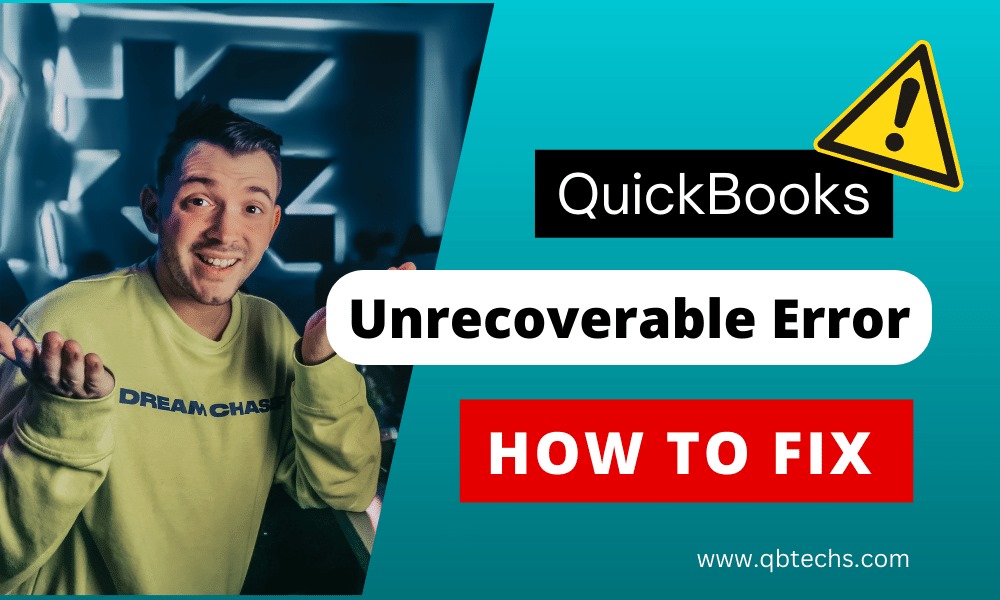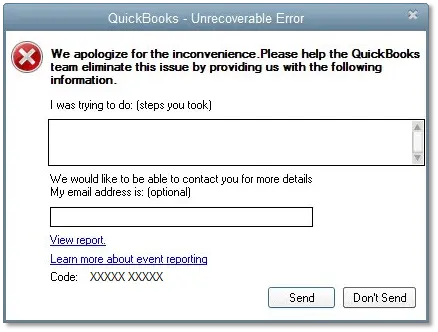QuickBooks, one of the world’s leading accounting software programs, offers many benefits to its users. However, various errors and bugs pop up from time to time that can disrupt users. These software errors have diverse causes, including network problems and damaged files. One of the most common errors that users face is the QuickBooks Unrecoverable Error. This post discusses the error, its symptoms, and troubleshooting solutions.
What is the QuickBooks Unrecoverable Error XXXXX XXXXX?
When attempting to open a QuickBooks file and the software cannot access the requested file, it displays an error message reading “QuickBooks has encountered a problem and needs to close.” Along with the message, the error popup includes one of 50 unique 10-digit numeric codes in a “5 digits space 5-digits” sequence. The QuickBooks unrecoverable error on the desktop version indicates the accounting software has experienced a critical application failure. The error codes display when opening the company file, clicking the save, print or send icons at the top of transactions, and during other processes.
When the unrecoverable error occurs, you may see a “critical application fault” message or the following error message on your screen:
Note: XXXXX denotes one of the unrecoverable error codes.
Common Situations That Lead to QuickBooks Unrecoverable Errors
The unrecoverable error typically occurs under the following circumstances in QuickBooks Desktop:
- Opening a company file on a workstation
- Printing, emailing or saving as PDF from QuickBooks Desktop
- Saving a transaction or record
- Running the Rebuild utility resulting in an error
- Writing checks with QuickBooks Online Bill Pay or importing accountant changes
- Data damage existing in the company file
- Creating a company file backup resulting in an error
- Sending payroll via Direct Deposit
- Downloading a payroll update/upgrade
- Performing bank reconciliation or viewing previous reports
- Closing any open window in a company file
- Opening various windows in QuickBooks (Home Page, Company Snapshot, Reports, Transactions)
- Using the Open Previous Company feature
What are the Causes of Unrecoverable Errors in QuickBooks Desktop?
Several issues can cause unrecoverable errors on your computer system:
- A damaged or corrupted Intuit QuickBooks component
- General computer issues
- Power outages damage files open at the time
- A network disruption while a user is logged into the QB company file
- Other network connectivity issues
- Missing Windows or QuickBooks updates
- Data integrity issues with the QB company file
- Corrupted program code requiring repair
- Other data damage
Symptoms Related to the QuickBooks Unrecoverable Error
Recognising the symptoms of unrecoverable errors allows users to identify them quickly and troubleshoot the problems before greater productivity losses occur. Common symptoms include:
- The QB Desktop window crashes suddenly
- QuickBooks Desktop crashes upon launch
- Update progress freezing or taking hours
- QuickBooks Desktop freezing, preventing work
- Inability to save transactions in the company file
- Failure of QuickBooks Desktop to update
- Crashing while performing specific tasks
- Missing saved transactions in the company file
Quick Solutions to QuickBooks Unrecoverable Error
There are 3 proven solutions you can systematically implement to resolve the dreaded Unrecoverable Error in QuickBooks Desktop permanently. It is imperative to carefully go through each method in sequential order to get to the root cause of this error and banish it from your system once and for all.
Solution 1 – Prevent Multiple QuickBooks Windows From Launching
Many times, the Unrecoverable Error crops up when multiple QuickBooks windows are trying to open at system startup. To prevent this:
- First, locate the QuickBooks Desktop icon on your system and double-click on it while holding down the ALT key on your keyboard
- After double-clicking, a login prompt will appear. At this point, release the ALT key and enter the password corresponding to the user account that is logged into the system
- Subsequently, click the OK button to launch the QuickBooks application. Once again, press and hold down the ALT key as the software opens
- Finally, you can leave the ALT key to close any unnecessary background windows or applications related to QuickBooks
This should stop multiple confusing windows from bombarding you every time you open QuickBooks.
Solution 2 – Pinpoint Affected Users and Recreate Accounts
For Individual Non-Admin Users:
- In the top menu, click “Company” followed by “Set Up Users and Passwords”
- Next, choose “Set Up Users” from the left sidebar
- For Enterprise Users only: Go to Company > Users > Set Up Customers and Roles
- Click the “Add User” button and create a new unique username and password
- Customise the user as needed and click “Finish” when complete
- Sign out of the current user from the “Company > Close Company/Logoff” menu
- Sign back into the repaired company file with the newly created credentials
For Admin/Master Credentials:
If even the main admin user does not work, your best bet is to download and run the QuickBooks File Doctor Tool:
- First, ensure QuickBooks Desktop is completely closed
- Download the QuickBooks Tool Hub and open the File Doctor utility
- This will automatically scan your company file and fix any issues with admin login or permissions behind the scenes
- Once it finishes repairing, you can sign in safely with master credentials
Solution 3: Execute the Reboot.bat File
- Locate the Reboot.bat file path under C:\Program Files(x86)\Intuit\QuickBooks xxx Ver 00.0 (where xxx is your QuickBooks version number and 00.0 is the release)
- Right click on Reboot.bat and select “Run as Administrator”
- Open QuickBooks Desktop to see if the Unrecoverable Error XXXXX XXXXX has been fixed.
- If the issue persists, reboot your system entirely and retry running Reboot.bat as Admin.
If these basic troubleshooting tips do not resolve your error, contact QuickBooks support team for tailored troubleshooting or consult an expert for hands-on support. They can perform advanced troubleshooting steps like initiating maintenance processes within QuickBooks or utilizing the QuickFix tool. As an alternative fix, users can enlist certified QuickBooks professionals and experts to resolve unrecoverable errors more seamlessly. Their experience streamlines identifying causes and solutions.