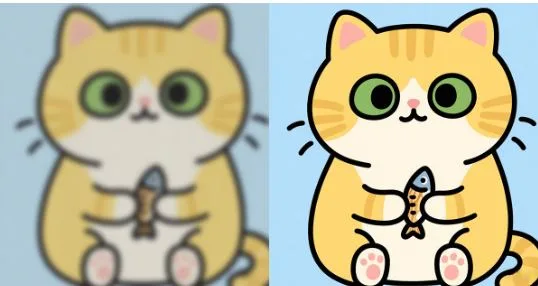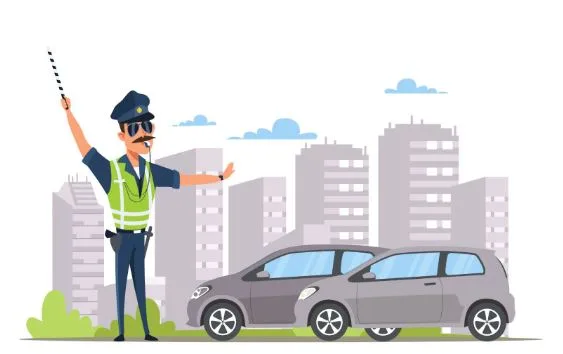How to Increase Resolution In Photoshop
In today’s digital world, high-resolution photos are essential for achieving sharp, professional results in photography, marketing, and design. Whether you’re preparing an image for print or enhancing it for social media, knowing how to sharpen an image and increase its resolution is crucial. This guide will explore both the traditional Photoshop method and modern AI image upscalers to help you enhance your photos effectively.
What is a High Resolution Photo?
A high resolution photo refers to an image that contains a high amount of pixel data, making it appear sharp and detailed. The higher the resolution, the better the image looks when printed or displayed at larger sizes. Low resolution images tend to appear pixelated when enlarged, which is why increasing resolution is important for professional prints, advertisements, and other high quality visuals.
Why Image Resolution Matters
The resolution of an image directly affects its visual quality. Low resolution means blurry images or pixelated photos when scaled up. This can be problematic in many fields, such as photography or marketing. To avoid this, you need to increase the resolution to ensure that your photos appear crisp and clear when printed or used in digital content. A higher resolution also improves the clarity and sharpness of images on large displays.
Traditional Method: How to Increase Resolution in Photoshop
Photoshop has long been the go-to tool for photo editing and resolution enhancement. Here’s how to increase resolution in Photoshop manually:
Step1. Open the Image Size Settings
Begin by launching Photoshop and opening the image you want to enhance. Go to the “Image” tab at the top of the screen and select “Image Size.” Alternatively, you can press “Alt + Ctrl + I” (on Windows) to access the settings.
Step2. Adjust Image Dimensions and Resolution
In the “Image Size” dialog box, you’ll find fields to modify the width, height, and resolution of your image. To upscale the image to a higher resolution, increase the width and height as needed. Typically, a 300 PPI (pixels per inch) resolution is recommended for printing.
Step3. Choose the Resampling Method
To ensure the image maintains quality during resizing, check the “Resample” box. You can then select a resampling method. “Preserve Details 2.0” is ideal for enlarging images without losing sharpness, though “Bicubic Smoother” works well for older Photoshop versions.
Step4. Finalize and Save
After adjusting the settings, click “OK” to apply the changes. Save the file in the desired format and resolution.
While this method gives you control over the image, Photoshop has its limitations. Upscaling beyond 2x may result in visible artifacts, and the process can be time-consuming if you need to adjust multiple images.
The Modern Approach: Using AI to Upscale Your Images
The rise of AI image upscalers has revolutionized the way we enhance photo resolution. Tools like Picsman, an advanced photo enhancer, use artificial intelligence to analyze and upscale images automatically. Here’s how you can use AI tools to increase your image resolution:
Step1. Upload Your Image
Go to Picsman AI Photo Enhancer Free Online and upload your low resolution image.
Step2. Choose the Resolution Output
Select your desired output, such as HD or Ultra HD(4K), depending on how much you want to upscale the image.
Step3. AI Processing
The AI technology will work to sharpen the image by analyzing textures, edges, and colors to reconstruct sharp details. Unlike manual Photoshop adjustments, this process is automatic and much faster.
Step4. Download the High-Resolution Version
Once the AI processing is complete, you can download your enhanced image in seconds, with HD or 4K quality restored.
Advantages of AI Image Upscaling
Using AI for resolution enhancement offers several key advantages over traditional methods:
- Instant Results: Unlike Photoshop, which requires manual adjustments, AI image upscalers provide results in seconds.
- No Quality Loss: AI technology restores details lost during the resizing process, ensuring that your image remains sharp and clear.
- Batch Processing: AI tools can process multiple images at once, saving you valuable time.
- User-Friendly: AI tools require no technical skills, making them accessible to anyone, regardless of experience.
How AI Photo Enhancer Compares to Photoshop
| Feature | Photoshop | Picsman (AI) |
| Ease of Use | Requires skill | One-click solution |
| Speed | Slow (manual) | Instant |
| Quality | Limited by original image | Restores lost details |
| Best For | Minor adjustments | Large upscaling |
Conclusion: AI is the Future of High Resolution Images
While Photoshop offers advanced tools for professionals who want total control over the editing process, AI upscalers like Picsman are faster, more efficient, and require no technical expertise. If you need to sharpen an image or upscale old photos for high quality prints or social media visuals, AI image upscaling is the fastest and easiest solution.
Try Picsman today and experience effortless 4K quality upscaling for your images!