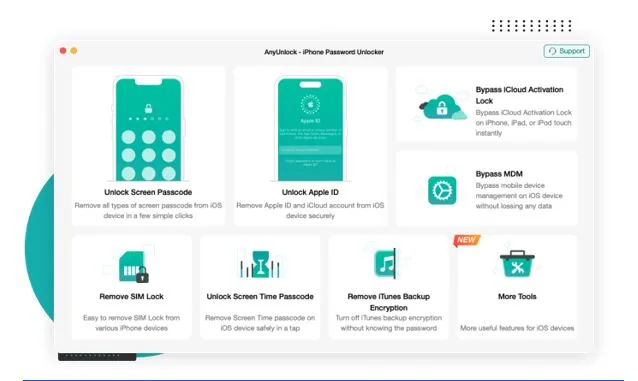How to Reset Your iPhone Without a Password: A Complete Guide
Getting locked out of your iPhone due to a forgotten passcode can be incredibly frustrating. This issue might happen after too many incorrect attempts, inheriting a second-hand device, or simply forgetting a rarely used code. When that happens, performing a factory reset is often the only option to regain access.
This guide covers three effective ways of how to reset your iPhone without password, including a third-party tool (AnyUnlock) and Apple’s official solutions via iTunes/Finder and iCloud. These methods apply to all iPhone models, including the latest iPhone 16 running iOS 18.
Why You May Need to Reset Your iPhone Without a Passcode
Here are common reasons why users find themselves needing to reset an iPhone without a password:
- Forgotten Passcode: Easy to do, especially if you use Face ID or Touch ID more than the actual passcode.
- Disabled Device: Repeated wrong attempts will disable the iPhone and eventually lock you out completely.
- Used iPhone: Buying a second-hand device without knowing the previous owner’s passcode requires a reset.
- Software Glitches: Occasionally, a system issue may leave the device unusable, requiring a reset.
Due to Apple’s security features—like Activation Lock via “Find My iPhone”—bypassing these protections isn’t always simple. But several reliable options exist to help reset the phone and start fresh.
Method 1: Use iPhone Unlocker
AnyUnlock is a professional iPhone Unlocker designed to help users bypass iPhone lock screens, even if you don’t remember the passcode. It’s easy to use and works across all iOS versions and devices, including iPhone 16 and iOS 18.
Features:
- Unlocks all types of screen passcodes (4-digit, 6-digit, Face ID, Touch ID)
- Can bypass Apple ID and iCloud Activation Lock after a reset
- User-friendly interface with guided steps
- High compatibility and success rate, including the iPhone 16 and iOS 26.
How to factory reset iPhone without password via AnyUnlock:
- Download and install AnyUnlock: Go to the official iMobie website (www.imobie.com) and download the AnyUnlock software. Install it on your computer.
- Connect Your iPhone: Launch AnyUnlock and connect your iPhone to the computer using a USB cable. Then select “Unlock Screen Passcode.”
- Download Firmware: AnyUnlock will detect your iPhone and prompt you to download the appropriate iOS firmware for your device. Select a download path on your computer and click “Download.”
- Start the Unlock Process: Once the firmware is downloaded, click “Unlock Now.” AnyUnlock will begin the process of erasing the passcode and resetting your iPhone. This typically takes 5 to 10 minutes.
- Set Up Your iPhone: After the reset is complete, your iPhone will restart and display the “Hello” screen. You can then configure the iPhone as a new device or restore it using an existing iCloud or iTunes backup.
Pros:
- Simple and quick process
- Works with nearly all iPhones and iOS versions
- Can remove Apple ID and MDM restrictions too
Cons:
- Paid software
- Requires a computer
Method 2: Use iTunes or Finder
Apple’s own tools—iTunes (on Windows/macOS Mojave or older) or Finder (on newer macOS)—offer a free way to reset your iPhone. This method requires you to put your device into Recovery Mode.
Steps on how to reset iPhone via iTunes:
- Install/Update Software: Make sure you have the latest version of iTunes on your Windows PC or that your Mac is updated to the latest macOS version.
- Put iPhone in Recovery Mode: This is the most crucial step and varies by model.
- Connect to Computer: Keep holding the buttons until you see the recovery mode screen (a computer and cable icon) on your iPhone. Connect the device to your computer via USB.
- Restore the iPhone: Your computer will detect the iPhone in recovery mode. iTunes/Finder will display a pop-up with options to “Update” or “Restore.” Choose “Restore.” The software will download the latest iOS firmware, erase your device, and reinstall the operating system.
- Set Up Your Device: You can proceed to set it up as a new device or restore from an iCloud or computer backup.
Pros:
- Free official method
- Accessible if you already use iTunes or Finder
Cons:
- Data will be erased
- Requires a computer
- If “Find My iPhone” is active, you’ll need your Apple ID after reset to proceed
Method 3: Use iCloud (No Computer Required)
If “Find My iPhone” was enabled and the phone is connected to the internet, iCloud offers a remote way to reset your device—even if you don’t have it with you physically.
How to reset iPhone via iCloud:
- Go to iCloud.com: On any web browser or another iOS device with the Find My app, visit icloud.com/find.
- Log In: Enter the Apple ID and password linked to the locked iPhone to sign in.
- Select Your Device: Click on “All Devices” at the top of the screen and select your locked iPhone from the list.
- Erase the iPhone: A menu will appear with options to play a sound, enable Lost Mode, or “Erase iPhone.” Choose “Erase iPhone” and confirm your decision. The device will be reset to factory settings the next time it connects to a Wi-Fi or cellular network.
- Set Up Your Device: After the reset is complete, your iPhone will be on the “Hello” screen. You’ll need to enter your Apple ID and password to bypass Activation Lock and then set up the device as new or restore from a backup.
Pros:
- No need for a computer
- Ideal for lost or stolen iPhones
- Completely free and built into iCloud
Cons:
- Requires Apple ID login
- Must have “Find My” enabled beforehand
- Will erase all content
Frequently Asked Questions
- Is AnyUnlock safe?
Yes, as long as you download it from the official iMobie site. It’s clean, secure, and widely used. - What about Activation Lock?
Even if you reset your iPhone, Apple ID-based Activation Lock will still appear if “Find My” was active. You’ll need to enter your Apple credentials to proceed.
Final Thoughts
Being locked out of your iPhone can be overwhelming, but there are reliable solutions to regain access. AnyUnlock offers a straightforward, user-friendly reset process, making it ideal for those who are not tech-savvy, while also supporting newer iPhone models. Alternatively, Apple’s official tools, iTunes/Finder and iCloud, provide free and effective methods, each with specific requirements like access to a computer or having the “Find My” feature enabled. Regardless of the method you choose, it’s crucial to remember that a factory reset will erase all data, so a recent backup is essential. Additionally, always have your Apple ID credentials ready to bypass Activation Lock after the reset.