How to Screen Record Disney+ on Any Device
Many users wonder “can you screen record Disney Plus?” or “can I screen record Disney Plus?” The answer is yes, but with important considerations. Disney+ employs DRM (Digital Rights Management) protection, which often causes black screens when using standard recording methods. However, with the right tools and techniques, you can successfully screen record on Disney Plus across all devices. This guide shows you how to screen record Disney Plus on Windows, macOS, iOS, and Android, plus a better alternative for offline viewing.
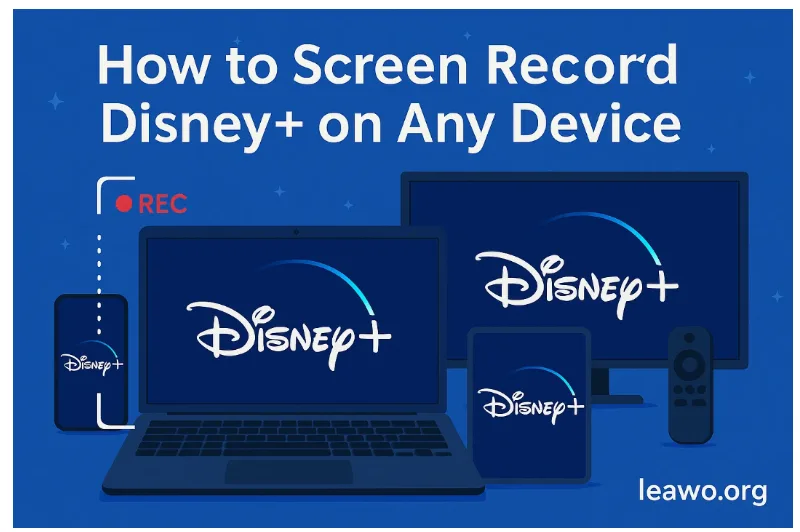
How to Screen Record Disney+ on Windows
1. Built-in Option: Windows 10/11 Xbox Game Bar
Xbox Game Bar is Windows’ built-in screen recorder, perfect for quick Disney+ recordings. However, it only works with Firefox browser, not the Disney+ app or other browsers.
Steps:
- Press Windows + G to open Xbox Game Bar
- Open Disney+ in Firefox and find your content
- Click the red Record button or press Windows + Alt + R
- Play your Disney+ video
- Press Windows + Alt + R again to stop recording
- Find your recording in Videos > Captures folder
Important: For best results, disable hardware acceleration in Firefox (Settings > General > Performance > uncheck “Use hardware acceleration”). This prevents black screen issues.
2. Leawo Free Screen Recorder
Leawo Free Screen Recorder offers more flexibility than Xbox Game Bar, supporting any browser and providing better quality controls.
Key Features:
- Records up to 1080p without watermarks
- Captures system audio and microphone simultaneously
- Schedule recordings with preset duration
- Works with any browser, not just Firefox
Steps:
- Download Leawo Free Screen Recorder
- Launch the program and select recording area
- Enable audio capture (system sound)
- Click Start Recording
- Open Disney+ and play your content
- Stop recording when finished
How to Screen Record Disney+ on macOS
1. Built-in Option: QuickTime Player or macOS Screen Recording
macOS includes QuickTime Player for screen recording. Like Windows, use Firefox for best results.
Steps:
- Open QuickTime Player from Applications
- Click File > New Screen Recording
- Choose recording area (full screen or selected portion)
- Open Disney+ in Firefox and play your content
- Press Command + Control + Esc to stop recording
- Save your video
Alternative: For macOS Mojave and later, press Shift + Command + 5 to access the Screenshot toolbar with recording options.
2. CleverGet Recorder
For professional-quality Disney+ recordings without limitations, CleverGet Recorder provides the ultimate solution.
Key Features:
- Records up to 4K resolution with 320kbps audio
- No black screen issues or DRM restrictions
- Up to 5X recording speed for faster processing
- Automatic ad filtering during recording
- Built-in browser for seamless navigation
- Schedule recording with preset duration
- Saves as MP4/MKV for universal compatibility
Steps:
- Download and install CleverGet Recorder
- Launch the program and access Settings
- Configure output format (MP4 or MKV) and quality
- Use the built-in browser to navigate to Disney+
- Play the video you want to record
- Click Record, CleverGet automatically detects the video
- Select your preferred quality and audio options
- Recording completes at up to 5X speed
- Find your video in the specified output folder
Advantages: Unlike standard screen recorders, CleverGet Recorder bypasses DRM protection, eliminating black screens entirely while maintaining original video quality.
How to Screen Record Disney+ on iOS / Android
1. iOS (iPhone/iPad)
iOS has built-in screen recording, but Disney+ detects it and shows black screens. However, the UI and controls will still record.
Steps:
- Open Settings > Control Center
- Add Screen Recording if not already present
- Swipe down from top-right (iPhone X and later) or up from bottom
- Tap the Screen Recording icon (circle with dot)
- Wait for the 3-second countdown
- Open Disney+ app and play content
- Tap the red status bar to stop recording
Note: The video frame will appear black due to DRM, but this method works for recording interface demonstrations.
2. Android
Android 11 and later include native screen recording in Quick Settings.
Steps:
- Swipe down to access Quick Settings
- Tap Screen Recorder icon (if not visible, download from Play Store)
- Grant permissions if prompted
- Select audio recording options
- Tap Start Recording and wait for countdown
- Open Disney+ app and play content
- Stop recording from the notification bar
Limitation: Like iOS, the protected video content will show as black due to DRM protection.
Alternative: Download Disney Plus Videos
The most reliable method for offline Disney+ viewing is downloading content directly. The Disney Plus Downloader from CleverGet provides professional-grade downloads without any recording limitations.
Key Advantages:
- Downloads up to 720P quality
- No black screen issues whatsoever
- 6X faster than real-time recording
- Batch download entire seasons automatically
- Removes DRM protection permanently
- Saves as MP4/MKV for any device
- Preserves multiple audio tracks and subtitles
- No ads in downloaded content
This method is superior to screen recording because downloads complete much faster, maintain perfect quality, and work on any device without compatibility issues.
FAQs
Q: Is it legal to screen record Disney Plus? A: Recording for personal, non-commercial use is generally acceptable, but redistributing or sharing recorded content violates copyright laws and Disney+’s Terms of Service.
Q: Why do I get a black screen when recording Disney+? A: Disney+ uses DRM (Digital Rights Management) protection to prevent unauthorized recording. Using specialized tools like CleverGet Recorder bypasses this issue.
Q: Can I record Disney Plus on Chrome or Safari? A: Standard screen recorders work better with Firefox due to less strict DRM enforcement. Chrome and Safari typically show black screens.
Q: What’s the best quality I can record? A: With CleverGet Recorder, you can capture up to 4K resolution, depending on your subscription and the content’s original quality.
Conclusion
While you can screen record Disney Plus using built-in tools on Windows, macOS, iOS, and Android, these methods often encounter black screen issues due to DRM protection. For the best results, use specialized tools like CleverGet Recorder for recording or CleverGet Disney Plus Downloader for direct downloads. The download method is faster, more reliable, and produces higher quality results. Always remember to respect copyright laws and use recordings for personal purposes only.
