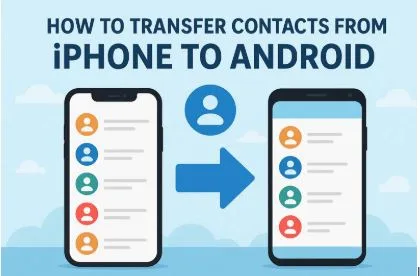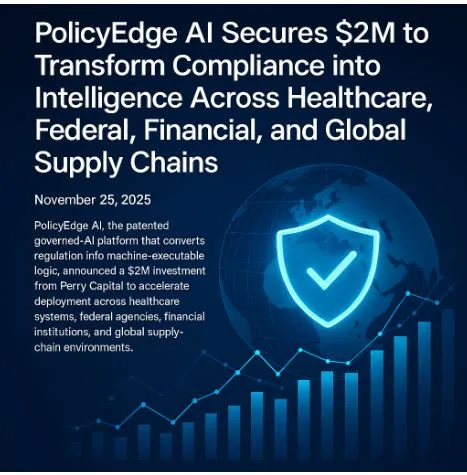How to Transfer Contacts from iPhone to Android: Easy & Smart Methods
When switching phones, the most important thing to consider is losing phone contacts saved. Such numbers link you with family, friends, and workmates, and therefore are important in daily interaction. That is why learning how to transfer contacts from iPhone to Android is important and helpful. With the right guidance, you can safely move all your details. This article explores easy methods to ensure your contacts shift effortlessly without losing any information.
Part 1. Why You Should Transfer Contacts from iPhone to Android Carefully
A careful move ensures you keep every number safe to make communication smooth and stress-free. Below, we will explore a few reasons to help you be careful when moving contacts between 2 phones:
- Data Safety: Protecting contact information is essential because careless transfer may expose personal details to risks or other access. So, careful handling ensures privacy and allows your phonebook to remain secure while avoiding threats.
- Complete Transfer: Sometimes, not all contacts move if you don’t use reliable tools or correct methods. A proper transfer guarantees every saved number successfully reaches your new Android device.
- Time Saving: Organizing contacts again takes much longer if they are not correctly moved during the transfer process. When done correctly, moving contacts prevents repeating the same process and wasting unnecessary time fixing errors later.
- Tool Choice: Selecting reliable tools matters, and the best app to transfer contacts from iPhone to Android helps. The right tools simplify the process to keep your contact list safe, accurate, and ready to use every time.
- Work Continuity: Business calls and client connections can be lost if contacts don’t move properly during device switching. Following safe steps helps conversations continue without confusion to prevent missed calls or messages during the device transition.
Part 2. Phone-Based Solutions to Transfer Contacts from iPhone to Android
When moving contacts, many people prefer direct phone-based methods because they are quick and easy to follow. So, this section covers 3 different ways, including a dedicated app to transfer contacts from iPhone to Android to ensure safe movement:
1. MobileTrans App (Android, iOS)
The MobileTrans App is designed to make switching phones fast and effortless with its powerful features. It supports phone-to-phone transfer at an impressive speed of up to 30 MB/s, allowing even large or 1GB files like videos to move within 30 seconds. Unlike many apps, the app does not use any mobile data during the process because it creates a secure local hotspot connection.
Apart from moving contacts, this dedicated app also lets you move almost all types of phone data, including messages and multimedia, between 2 phones. It also provides advanced compatibility by enabling smooth migrations between platforms like iOS to Android, Android to Android, and even iOS to iOS. The QR Code-based connection ensures quick linking between devices to eliminate the need for complicated manual setups.
Key Features
- No Duplicates: Ensures an accurate contact list without duplicates, keeping transferred data clean and organized always.
- Data Integrity: Maintains original structure, formatting, and quality of files during phone transfer processes always.
- WhatsApp Transfer: It even supports WhatsApp and WhatsApp Business transfer, including chat history and multimedia content, easily.
Detailed Steps to Transfer Contacts from iPhone to Android via MobileTrans App
To see how this special application functions, follow the steps below to share contacts from iOS to Android effortlessly:
Step 1. Open the App to Transfer iPhone Contacts
Upon installing and launching the app on your iPhone, tap the “Phone to Phone” tab to opt for the “iPhone to Android” direction. As you see a new menu, choose the “Basic Data” option to access your phone’s contacts.
Step 2. Choose iPhone Contacts to Move to Android
When you see a “Send Data” screen, select “Contacts” and then hit the “Send” button.
Step 3. Start Migrating Contacts to Your Android
On your Android, head to the “Phone to Phone” tab to select the “iPhone to Android” direction and then tap “Receive.” Here, you need to scan the QR code using your iPhone to connect both devices and start the transfer task.
2. Android Switch/Smart Switch
Android Switch and Smart Switch are also some reliable tools that help move contacts and other essential data between phones. With these solutions, you can transfer multiple types of data between 2 phones, such as call logs and settings, directly.
The process is both wireless and with a cable, making it flexible for different users. Thus, go through the quick steps below to send contacts from iPhone to Android using Smart Switch:
Step 1. Once you reach the “Apple Account” through your settings, head to the “iCloud” section and tap “See All.” After that, locate and enable the “Contacts” app toggle to sync it with iCloud.
Step 2. When you launch the Smart Switch app on your Samsung, tap “Receive On This Phone” and then opt for the “iPhone/iPad” option. Upon seeing the new screen, tap the “Get Data From iCloud” option and sign in with your iCloud credentials.
Step 3. When you access the iCloud data on your Samsung, choose “Contacts” and press the “Transfer” button.
Limitations
- Smart Switch can only move data to Samsung Galaxy devices.
- Certain settings from the iPhone are not supported.
3. Sync Google Account
Syncing with a Google Account doesn’t just copy contacts once, as it keeps them continuously updated across devices. When you save a new number on your iPhone, it also reflects on your Android automatically.
This ongoing synchronization makes it different from one-time transfers and offers long-term convenience. So, let’s dive below to find out how to transfer contacts from iPhone to Android while ensuring future updates:
Step 1. Initiate by going to the “Apps” section in your settings and choosing the “Contacts” app. Following that, you need to select the “Contacts Account” option to see your added Google Account.
Step 2. Subsequently, access your “Gmail” account and toggle on the “Contacts.”
Step 3. Once you reach the Android settings, tap the “Account and Backup” option to opt for the “Manage Accounts” section. Afterward, tap the “Google Account” on the recently synced iPhone’s contacts.
Step 4. Afterward, tap the “Sync Account” option and toggle on the “Contacts.”
Limitations
- Sync delays occur with unstable internet connections.
- Large contact lists occasionally slow syncing speed.
Part 3. PC-Based Solutions to Transfer Contacts from iPhone to Android
Apart from using the best app to transfer contacts from iPhone to Android, some people prefer using a computer because it gives more control. In this section, you will discover 2 different methods to move your contacts between 2 phones through a PC:
1.MobileTrans
Among the best options, MobileTrans for PC is a complete solution that makes switching phones stress-free with its strong features. It supports phone-to-phone transfer for more than 18 types of data, including contacts and videos. In addition to that, this dedicated tool is compatible with over 6000 mobile devices, covering both Android and iOS systems.
For Apple users, MobileTrans even provides a direct way to transfer iCloud data to Android devices. The software ensures secure transfers without overwriting existing files, protecting data integrity during the entire process. MobileTrans offers a fast solution that works better than Bluetooth or other slower alternatives, requiring no Wi-Fi or internet.
Key Features
- App Migration: Even transfers apps between iOS and Android devices, even across different brands.
- Preferred Move: The advanced program also allows users to select specific file types for transfer to save space.
- Computer Restore: Restores selected phone data directly from computer backups anytime, without complicated steps involved.
Guide to Transfer Contacts from iPhone to Android Using MobileTrans
Go through the following steps to learn how you can share contacts from iOS to Android using this tool:
Step 1. Access the Program to Migrate Contacts
As you access the tool and go to the “Phone to Phone” tab, connect both the iPhone and Android to the PC using the compatible USB cables.
Step 2. Choose Contacts to Move to Your Android
When they are connected, select the “Contacts” data from the “Select Content to Copy” section and hit the “Start” button.
Step 3. Receive Contacts on Your Android
The program starts transferring your contacts from iPhone to Android and shows you a real-time progress screen.
2. Import/Export Using iCloud/Google Contacts
Another convenient method of transferring phonebooks between phones is to import and export contacts using cloud storage. This method lets you first download contacts stored in iCloud and then easily upload them to Google Contacts.
Once synced, your Android device automatically receives all the imported contacts without needing third-party applications. So, review the steps given below to learn how to transfer contacts from iPhone to Android:
Step 1. After opening iCloud on your computer, go to “Contacts,” select the desired contact, then choose the “Export vCard” option.
Step 2. Subsequently, visit Google Contacts on your PC, click “Import,” then press “Select File” to upload the exported vCard.
Step 3. Click the “Import” button to complete the process, saving the contact to your Google account accessible on Android.
Limitations
- Requires stable internet; otherwise, syncing pauses suddenly.
- Exported vCard files may lose special characters.
Part 4. Manual Methods to Transfer Contacts from iPhone to Android
If you prefer not to use specialized software, manual methods also let you move contacts directly between phones. Thus, the following parts will help you learn about other ways or an app to transfer contacts from iPhone to Android:
1. Using vCard
You can use vCard to move contacts easily without relying on apps or special software. It allows you to export all iPhone contacts into one file and then import them onto your Android device.
This method works for both single and multiple contacts, offering flexibility when handling small or large phonebooks. Hence, take guidance from the steps below to share contacts from iOS to Android effortlessly through this approach:
Step 1. When you choose a contact on your iPhone, tap the “Share Contact” option and then press the “Tick” button.
Step 2. Following this, select “Gmail,” add your Android’s email address, and press the “Send” button.
Step 3. Once received on your Android, open the vCard file and tap the “OK” button. Afterward, opt for your preferred account where you want to save or import this vCard file.
Limitations
- Requires manual export and import steps each time.
- vCard files may become corrupted during transfer.
2. Messaging Apps
Messaging apps can also be used as a simple way to move contacts quickly between devices without extra tools. With this method, you can select and send individual contacts directly through famous apps like WhatsApp and Telegram. So, when you want to send contacts from an iPhone to an Android easily, follow the steps below to do it using WhatsApp:
Step 1. As you access the chatting screen, tap the “+” button to choose “Contacts,” select your desired number, and press the “Send” button.
Step 2. Going ahead, tap on the received contact number on Android and hit the “Save” button. Or, tap the “Three Dots” icon upon accessing the “Contact Info” screen and select the “Add to Contacts” option.
Limitations
- Requires a stable internet connection for successful contact transfer.
- Can only send one contact at once.
Conclusion
In conclusion, moving your contacts safely is important to keep communication smooth when changing devices. This guide has discussed different methods to help you learn how to transfer contacts from iPhone to Android easily and without confusion.
Whether you prefer using apps, software, or even manual options, each method helps in different situations. Still, for an effortless and complete transfer with minimal effort, you should consider using MobileTrans for reliable results.