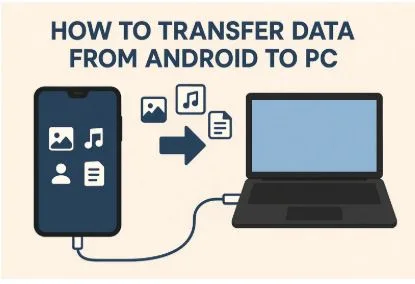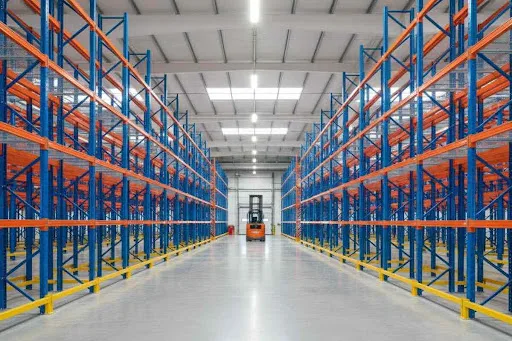How to Transfer Data from Android to PC: 5 Easy Ways
Due to the growing use of smartphones for multimedia and documents, safe file transfer is growing. Many users usually look for simple ways to transfer data from Android to PC without facing confusion. Whether it’s storing important work documents or keeping memories secure, having easy transfer methods really helps. This guide explains practical options in clear steps so anyone can follow them without technical knowledge or complex tools.
Part 1. Quick Overview: Best Ways to Transfer Data from Android to PC
Before exploring the top methods, this part highlights their strengths and limits, helping you pick the most suitable transfer method:
| Feature / Method | MobileTrans | USB Cable | Google Drive / OneDrive | Messaging Apps | |
| Transfer Speed | Very fast | Fast | Moderate (depends on the internet) | Slow to moderate | Moderate |
| Data Types Supported | 6+ types (contacts, messages, photos) | All file types are accessible | Multimedia, documents | Limited by attachment size | Multimedia, documents |
| Ease of Use | One-click, user-friendly interface | Basic file copying | Easy with the internet and the account | Simple but size-limited | Easy for small to large files |
| Internet Required | No | No | Yes | Yes | Yes |
| Requires Extra Hardware / App | Software installation required | USB cable | Cloud storage app/account | Email account/app | Messaging app |
| File Size Limit | No limit | No limit | Depends on the cloud storage limit | 25 MB per email | WhatsApp up to 2 GB |
| Data Overwrite Risk | No, preserves existing data | Yes, if carelessly copied | No | No | No |
| Offline Capability | Yes | Yes | No | No | No |
| Best Use Case | Secure, fast, multi-data type transfer | Quick local file transfer | Cloud backup and sync | Small file quick sharing | Large file sharing via chat |
Part 2. Step-by-Step Methods to Transfer Data from Android to PC
Various quick and easy solutions are available to help you migrate your phone’s data to your computer. So, this section covers the top 5 ways to understand how to transfer data from Android to a laptop without trouble:
Method 1: The Best Data Transfer Software | MobileTrans
Among the top methods, MobileTrans is the best data transfer software for both phone-to-PC and phone-to-phone transfer. This dedicated tool supports 6 types of phone data to migrate to your computer, including contacts and messages. Plus, users benefit from its one-click solution that saves time compared to other methods that involve complicated steps.
Alongside that, the tool ensures fast data transmission, which works much quicker than Bluetooth or regular apps. For iPhone users, it provides the option to move iCloud data straight to Android devices effortlessly. Moreover, this program enables you to preview your Android’s data and then transfer only the chosen ones to the PC.
Key Features
- Cross Platform: It even provides effortless transfers between Android and iPhone without data loss or compatibility issues.
- No Overwrite: Unlike many tools, it preserves old phone data without erasing existing content.
- Offline Transfer: The whole data migration process doesn’t require Wi-Fi or internet, making file transfers effortless.
Comprehensive Steps to Transfer Data from Android to PC via MobileTrans
For those who want to use MobileTrans, review the given detailed steps and transfer files from Android to PC:
Step 1. Open the Tool to Move Android Data
Upon installing and launching the program, head to the “Phone to PC” tab and then connect your Android to the computer via USB cable.
Step 2. Select Your Preferred Data to Export
As your phone is detected and you see the supported data on MobileTrans, choose your desired one and hit the “Export” button.
Step 3. Check Your Transferred Android Data
Once it is exported, you can press the “Open Folder” button from the newly appeared dialogue box to view the data on your computer storage.
Method 2: Move Data from Android to PC via USB Cable (Basic and Reliable)
You can also use a USB cable to transfer files directly between your Android and computer. This method allows moving multimedia and documents without depending on the internet or extra apps, and it works with all Android devices.
It only requires a standard cable and basic settings change for quick use. Thus, take guidance from the given steps to find out how you can use this Android to PC file transfer:
Step 1. Initially, you need to connect your Android to the computer using a USB cable and then head to your mobile storage through “File Explorer.” Once you access the desired data you wish to transfer, right-click on it and select the “Copy” option.
Step 2. Upon copying the data, go to your PC’s storage folder and right-click on an empty area to opt for the “Paste” option.
Method 3: Transfer Data from Android to PC Using Google Drive or OneDrive
Another useful option is uploading multimedia and documents from your Android to Google Drive or OneDrive. Files become available on any computer by signing in with your same account details. It ensures automatic synchronization, keeping files updated across connected devices without duplication. Hence, go through the guidelines below to transfer files from Android to PC by uploading them to your Google Drive:
Step 1. As you open the “Google Drive” app on your Android, tap the “+” button and press the “Upload” button. After that, you need to choose and upload your mobile’s data that you want to transfer to your computer.
Step 2. Following that, sign in with the same Google account on your computer and access the “Google Drive.” Next, head to the “Recent” tab and tap the “Three Dots” icon next to the newly uploaded data to select the “Download” option.
Method 4: Move Files from Phone to Laptop via E-mail
Besides the above, another easy method of transferring data between a laptop and a phone will be via email, such as Gmail. This is effective when sharing attachments of 25 MB in an email, making it effortless to validate a sharing purpose. You only need an active internet connection and access to your email account on both devices. Anyway, take guidance on this mobile to PC file transfer process through email:
Step 1. Once you access the data file, like a picture you want to move to PC, tap the “Share” icon and choose the “Gmail” platform. Here, enter the same or a different email address that is logged in on your computer and press the “Send” button.
Step 2. When you see the newly received file in your computer’s Gmail, click the “Download” icon to save it.
Method 5: Shift Files from Phone to PC via Messaging Apps
While discovering the top solutions, messaging apps also provide an easy way to shift files from phone to PC without hassle. For instance, WhatsApp now supports file attachments up to 2 GB in size. This makes it possible to send large videos, documents, or multiple photos in one go. So, review the given steps to learn how to transfer data from Android to a laptop using WhatsApp:
Step 1. Upon reaching the WhatsApp chatting screen, tap the “Attachment” icon to select “Gallery” or any other option. Then, choose your desired data file from your phone’s storage and press the “Send” button.
Step 2. Going ahead, access the newly sent data file in your WhatsApp Web on your computer and click on it.
Step 3. Afterward, preview the file and click the “Download” icon to save it to your PC.
Conclusion
To conclude, managing files between phone and computer doesn’t have to be stressful when you know the right methods. From USB cables to cloud services, different solutions make moving data safe and quick. However, if you want an effortless option that avoids limits and saves time, MobileTrans is worth considering. It offers the most efficient way to transfer data from Android to PC without losing quality or important information.