How to use eSIM on Android
eSIM technology is actively entering our lives, with eSIM users can make life easier and avoid visits to mobile operators’ offices. After all, the SIM card can be installed remotely through a specialized application. Let’s find out what is eSIM, what are the advantages of this type of SIM cards and how to connect eSIM for Android.

What is eSIM?
eSIM is a SIM card, built-in to your device, which is a physical chip, located inside the phone. eSIM can not be removed from the smartphone, as it is the same integrated module as GPS. Devices either have this module or do not. As a rule, new devices always have this module, but before you connect a new SIM card, check whether your device supports this function. The data on this module is overwritten remotely, and eSIM can also store data from several operators.
Advantages of using eSIM over physical SIM cards
- Connection of several numbers
Up to 5 numbers can be installed on one eSIM, which can be a convenient feature for those who need to have numerous numbers, especially from different countries.
- Saving money
You can set up various virtual numbers with optimal rates separately for calls, internet and SMS, and you can definitely save on roaming when you travel abroad.
- Data protection
In case your smartphone is stolen or lost, swindlers won’t be able to remove the SIM card, while many fraud schemes use the SIM card to keep in touch with the banks and other applications.
- Reliability
With eSIM you will have no risk to damage the SIM card, because the virtual SIM card is impossible to get. Physical SIM cards are prone to corrosion and there is a risk of losing the card if you change it frequently. To restore, you’ll need to visit the office of the mobile operator, which you won’t have with eSIM.
- Convenience in connection
With eSIM you can choose a tariff and connect it without leaving home. You just need to install the application or use the services of your local operator to connect eSIM. After installing the application, you pick your tariff plan and can use your SIM card.
Having outlined the advantages of eSIM, it is also necessary to talk about the disadvantages:
- QR-code to install eSIM has a limit of up to 100 times to be read.
- When buying a new smartphone, you will need to delete the profile from the old device and only then activate the profile on another smartphone;
- The eSIM module is not available on all phones.
Now we all know about eSIM and the question arises, how to install this new kind of sim card on your Android device? Below, you will find step-by-step instructions on how to install eSIM on your smartphone.
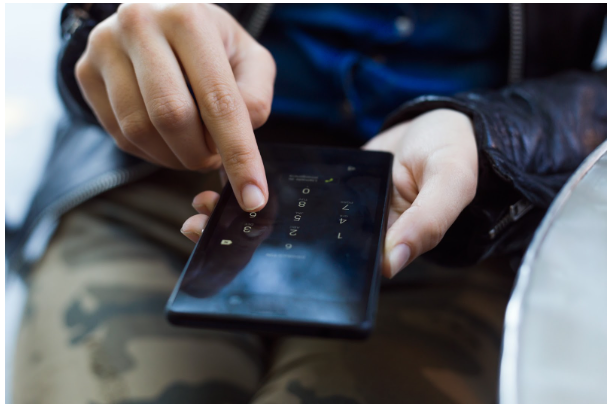
There are two ways to add eSIM to your device
1. Scan the QR code on the “QR code” tab in the eSIM connection app.
2. Manually set up a connection in your phone’s settings.
First, let’s consider the first option of connection, via QR-code
1. You must sign in to the application for eSIM connection, select the country you are interested in, select the tariff plan and pay for it.
2. After that, go to the section My eSIM in the application and select the one you need to install on the phone.
3. Click on “Details” and select “Install eSIM” (in some apps it is called “Data Access”).
4. Select how you will install the sim card: via QR code or manually. Since we are considering the installation via QR-code, you need to mirror it on another device and scan it on your phone.
5. In the settings of the phone, go to Network and Internet.
6. Press “Add” or “+” next to the item Mobile network.
7. Next, you will be asked “No SIM card?”, you should click “Next”.
8. Scan the QR code and enter the confirmation code as requested.
9. Next, you need to go back to the application to the tab “Install eSIM”.
10. You can then enable eSIM under “Mobile network” and connect mobile data.
11. Next, you should go to “Network and Internet”, select “Mobile network” and set the network settings specified in the “Additional information” section of the app.
12. If necessary, configure the APN on your device.
The next variant of eSIM installation, which we will consider, will be manual installation. We advise you to use this option if you have problems with scanning the QR code.
1. Selecting the installation method in “Install eSIM” section of the application, you will need to select “Manual”.
2. Next, you need to copy the “SM-DP+ Address and Activation Code”.
3. Go to your phone’s settings, under “Network and Internet”.
4. Press “Add” or “+” next to “Mobile network”.
5. To the question “No SIM card?” you also need to click “Next”.
6. Then press “Enter code manually”, you will have a field to enter the SM-DP+ address, you paste there what you copied in the application.
7. Turn on eSIM under “Mobile network” and connect mobile data.
8. If necessary, you will also need to set up an APN (Access Point) on the device if needed.
To sum up, eSIM is a technology that can simplify routine tasks and save users from wasting time visiting mobile operators’ offices and spending money on buying local SIM cards abroad. Installing eSIM is easy enough and can be done from the comfort of your home, which is a convenient feature if you require a new number urgently. However, it is worth paying attention to whether your Android device supports such a function as eSIM.



