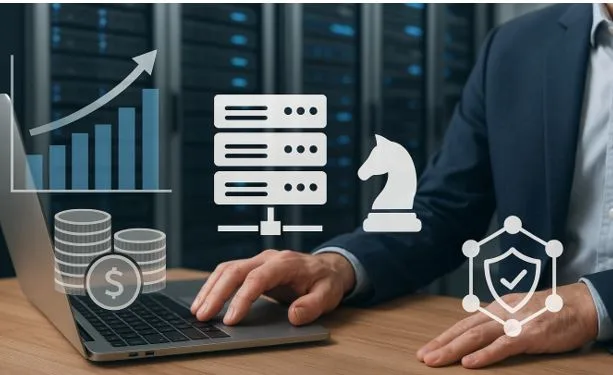Install the Amazon Prime Video App
Once you’ve confirmed compatibility, it’s time to add Prime Video to your TV. You can either use the pre-installed app or install it manually.
Option 1: Use the Pre-installed App
Many smart TVs come with Prime Video pre-loaded. Here’s how to find it:
- Turn on your TV and go to the home screen or apps menu.
- Look for the Prime Video icon.
- Launch the app and move to the sign-in process.
Option 2: Download from the App Store
If the app isn’t pre-installed, here’s how to install Prime Video on TV:
- Press the “Home” or “Menu” button on your remote.
- Open the App Store or App Gallery (based on your TV model).
- Use the search function to find Amazon Prime Video.
- Click ‘Install’ or ‘Download’ to download the app.
- Once installed, launch the app from the home screen.
Sign In to Your Amazon Account
Once the app is launched, you’ll be prompted to log in.
You have two options:
- Option A: Sign in directly using your TV remote.
- Option B: Visit the activation page shown on-screen (e.g., amazon.com/mytv), then enter the code provided.
Once signed in, your account syncs across devices, and you can start watching instantly.
Alternative Ways to Watch on Smart TV
If your TV isn’t compatible or you want more flexibility, you can still watch Amazon Prime videos on TV using alternative methods:
1. Use a Streaming Device
These devices plug into your TV’s HDMI port and allow you to install apps like Prime Video:
- Amazon Fire TV Stick (best integration with Prime)
- Roku Stick or Roku TV
- Google Chromecast
- Apple TV (tvOS)
2. Casting or Screen Mirroring
You can also cast Prime Video content from your phone, tablet, or laptop:
- Google Chromecast: Tap the cast icon in the Prime Video app.
- Apple AirPlay: For iPhones/iPads to Apple TV or AirPlay-enabled TVs.
- Smart View / Miracast: Available on many Android phones and TVs.
3. Use a Game Console
Modern gaming consoles support streaming apps:
- PlayStation 4 & 5
- Xbox One, Series S/X
Just download the Prime Video app from the console’s app store.
Common Issues and Troubleshooting
Even with the best tech, things can go wrong. Here are fixes for common problems related to how to get Amazon Prime on my TV.
1. App Not Loading or Crashing
- Restart your TV.
- Clear app cache (available in some Android TVs).
- Uninstall and reinstall the app.
2. Video Buffering or Poor Quality
- Check your internet connection (recommended at least 5 Mbps for HD).
- Move your router closer to the TV.
- Lower playback quality in app settings.
3. App Not Available in App Store
- Check your region settings—Prime Video may not be available in all countries.
- Consider using an external streaming device like Fire TV.
4. How to Update the App or TV Firmware
- Go to TV settings > Software Update or System Update.
- For app updates, visit the app store and click Update on the Prime Video app.
Final Thoughts: Enjoy Amazon Prime on Any Smart TV
Whether you have a cutting-edge 4K Samsung TV or a basic Roku-powered device, watching Prime Video on your television is easier than ever. By following these simple steps, you’ll know exactly how to watch Amazon Prime on TV, regardless of your setup.
And if your TV is older or lacks an app store? No problem! Use streaming sticks, game consoles, or casting features to enjoy your Prime subscription without any compromise.
For more flexible downloads and better control over your media, you can always try this powerful Download Prime Video app—perfect for saving your favorite content to watch later without buffering.
How do I get Amazon Prime on my TV? This guide has got you covered, step by step. Now grab your popcorn and enjoy the show.