iTools Assistant: Complete Troubleshooting Guide for Seamless iPhone Management
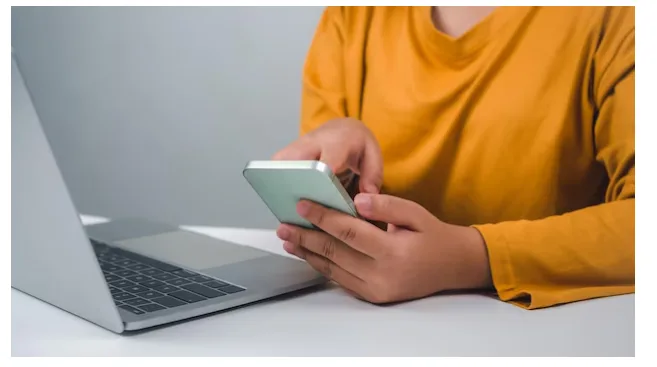
Introduction: Why iTools Assistant is Essential for iPhone Users
Managing an iPhone should feel smooth and stress-free. But let’s be honest—sometimes syncing, backing up, or even flashing your device can turn into a headache. That’s where iTools Assistant 爱思助手 comes in. It’s more than just a utility—it’s a powerful iOS management tool that makes handling your iPhone much easier than relying solely on iTunes.
However, like any software, you might encounter hiccups. Connection failures, transmission errors, or unsuccessful flashing attempts may pop up. Don’t worry—this guide is designed to help you troubleshoot and resolve these problems effectively.
Understanding iTools Assistant (爱思助手)
What is iTools?
iTools is a feature-rich iOS management solution designed to help users back up, transfer, and organize iPhone data without unnecessary complications. Unlike iTunes, which can feel restrictive, iTools offers flexibility and simplicity.
Key Features That Make iTools Stand Out
- One-click data backup and restore.
- App management with batch installation/uninstallation.
- Ringtone maker and file converter.
- System cleanup to free up space.
- Screen mirroring for presentations and recording.
Common Problems with iTools Assistant
Connection Failures
One of the most common issues users face is when the iPhone won’t connect to the software.
USB Cable or Port Issues
Often, the culprit is as simple as a faulty USB cable or port. Non-certified cables can break communication between your device and iTools.
Driver and Compatibility Problems
Missing or outdated drivers also cause connection errors. Incompatibility between iOS versions and the iTools version may worsen the problem.
Data Transmission Anomalies
Sometimes files just don’t move as expected.
Interrupted Transfers
Sudden interruptions—like accidental disconnection or low battery—can break the process.
File Format Restrictions
Not all file types are supported natively. Trying to transfer unsupported formats can trigger errors.
Flashing Attempts That Fail
Flashing is powerful, but tricky.
Firmware Incompatibility
Using firmware that doesn’t match your device model or iOS version often results in failed attempts.
Incomplete Backup Before Flashing
Skipping backups can lead to data loss, and flashing may fail midway due to corrupted files.
Step-by-Step Troubleshooting Solutions
Fixing Connection Failures
- Use certified Lightning cables.
- Switch to another USB port.
- Update iTools to the latest version.
- Reinstall iPhone drivers from Apple’s official site.
Solving Data Transmission Errors
- Ensure the device has sufficient storage.
- Convert unsupported file formats before transfer.
- Avoid multitasking while transferring large files.
- Restart both iPhone and PC if issues persist.
Resolving Flashing Issues
- Always back up data before starting.
- Download firmware directly from trusted sources.
- Ensure stable internet and uninterrupted power.
- Use iTools’ built-in recovery mode for safety.
Advanced Tips to Optimize iTools Performance
Keeping iTools Updated
Frequent updates fix bugs and improve compatibility with new iOS versions.
Using Certified Accessories
Stick to Apple-certified cables and adapters for reliable connections.
Backing Up Regularly
Automating backups ensures peace of mind before flashing or restoring.
Benefits of Mastering iTools Troubleshooting
Efficiency in Daily iPhone Management
Once you know how to solve common problems, tasks like backing up or transferring files become second nature.
Reducing Dependence on Other Tools
Why juggle multiple apps when iTools can handle almost everything? Troubleshooting skills make it a one-stop solution.
Comparing iTools Assistant with iTunes
Ease of Use
iTunes can be restrictive, while iTools feels intuitive with a clean interface.
Flexibility and Features
From ringtone creation to screen mirroring, iTools goes beyond what iTunes offers.
Best Practices for a Seamless Digital Experience
- Always keep your software updated.
- Perform maintenance regularly (cleanup, backups).
- Protect your data with multiple backups (local and cloud).
Conclusion: Why iTools Is a Must-Have
Mastering iTools Assistant (爱思助手) troubleshooting doesn’t just save you from headaches—it unlocks the full potential of your iPhone. By learning how to fix connection failures, transfer errors, and flashing problems, you gain smoother control of your digital life.
When paired with best practices and regular updates, iTools transforms from a simple utility into a true iOS powerhouse—offering efficiency, flexibility, and peace of mind.
FAQs
- Is iTools better than iTunes for iPhone management?
Yes, iTools provides more flexibility and user-friendly features compared to iTunes. - Can iTools be used without an internet connection?
Most functions work offline, but downloading firmware requires internet access. - Why does iTools fail to recognize my iPhone?
Usually due to outdated drivers, faulty cables, or software version mismatch. - Is iTools safe for flashing iOS devices?
Yes, as long as you use official firmware and back up your data beforehand. - Does iTools support the latest iOS updates?
Absolutely—updates are rolled out regularly to maintain compatibility.
