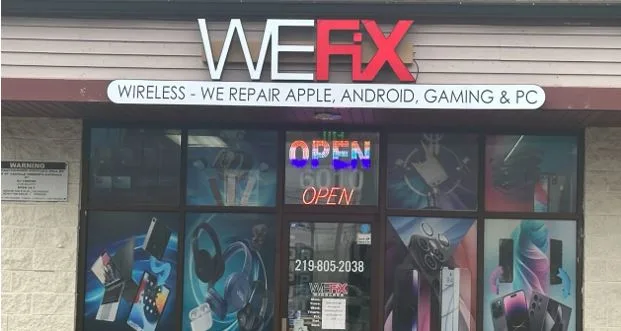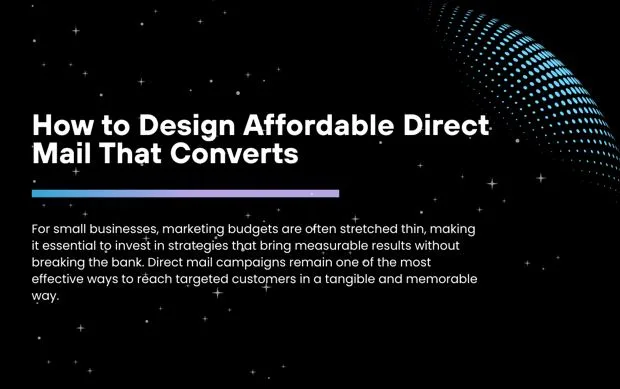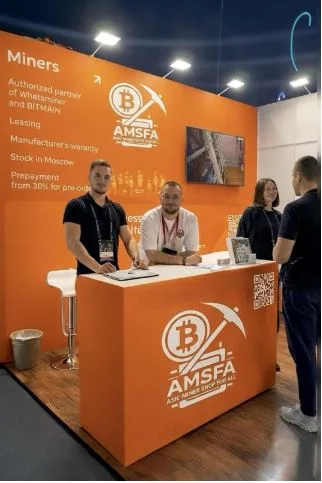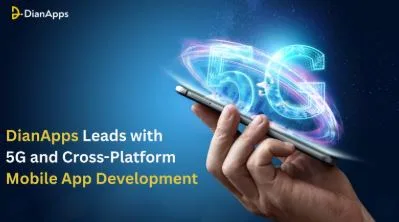Mobile Hotspot Not Working? 10 Fixes (iPhone & Android)
Introduction
Few things are more frustrating than when your iPhone or Android refuses to share internet through a mobile hotspot. Suddenly, you can’t connect your laptop, tablet, or other devices, and productivity comes to a halt. Whether you rely on your hotspot for work, travel, or emergencies, this issue can be disruptive.
At We Fix Wireless, we have years of experience diagnosing and repairing network issues on both iOS and Android devices. In this guide, you’ll find 10 practical fixes that anyone can try to get their hotspot working again.
Why Your Hotspot May Not Work
A mobile hotspot can fail for several reasons:
- Incorrect settings
- Outdated software
- Network restrictions
- Carrier limitations
- Hardware issues
Knowing the potential causes helps you identify the right solution faster.
10 Fixes for a Mobile Hotspot That’s Not Working
1. Restart Your Phone
Restarting clears temporary glitches that may block hotspot functionality. Power off, wait 30 seconds, and power back on.
2. Toggle Airplane Mode
Turn Airplane Mode on, wait 10 seconds, then off again. This refreshes your device’s network connection.
3. Check Hotspot Settings
On iPhone: Settings > Personal Hotspot.
On Android: Settings > Network & Internet > Hotspot & Tethering.
Make sure it’s enabled, and double-check your hotspot name/password.
4. Confirm Cellular Data is On
Hotspot requires mobile data. Go to your phone’s cellular settings and ensure data is active.
5. Update Software
Outdated iOS or Android versions may cause compatibility issues. Update your device software to the latest version.
6. Reset Network Settings
Resetting clears Wi-Fi, Bluetooth, and hotspot conflicts.
- iPhone: Settings > General > Reset > Reset Network Settings
- Android: Settings > System > Reset > Network Settings
7. Forget and Reconnect Devices
If your laptop/tablet won’t connect, forget the hotspot in Wi-Fi settings and reconnect with the password.
8. Check Data Plan & Carrier Restrictions
Some carriers limit hotspot usage. Verify your plan allows tethering or contact your carrier if you suspect restrictions.
9. Disable VPN
VPNs can interfere with hotspot connections. Temporarily turn off your VPN and test again.
10. Seek Professional Help
If nothing works, the issue may be hardware or advanced settings. That’s where professional repair services like We Fix Wireless come in.
Practical Advice
- Always keep your device updated.
- If you rely heavily on hotspot for work or school, consider carrying a backup mobile router.
- For repeated issues, have your device inspected by repair experts at We Fix Wireless Services.
Conclusion
Hotspot issues can feel overwhelming, but most are caused by simple settings or temporary glitches. By following the 10 steps above, you’ll likely restore your connection quickly. If the problem persists, our technicians can diagnose and repair deeper issues. Visit our Contact Page or check our Device Sales section if you’re considering an upgrade
FAQs
Q1: Why does my hotspot keep disconnecting?
A: This usually happens due to weak signals, interference, or battery-saving modes. Disable power-saving features to improve stability.
Q2: Why is my hotspot visible but not connecting?
A: It could be a password mismatch, outdated drivers on the connecting device, or too many users connected. Reset the password and try again.
Disclaimer
The information in this blog is for educational purposes only. If your issue persists after trying these steps, please consult a certified technician for professional repair services.