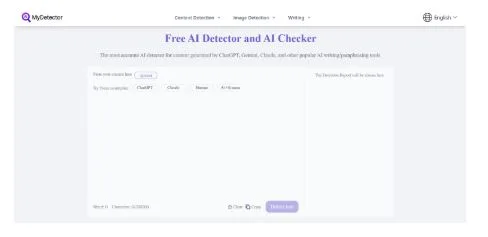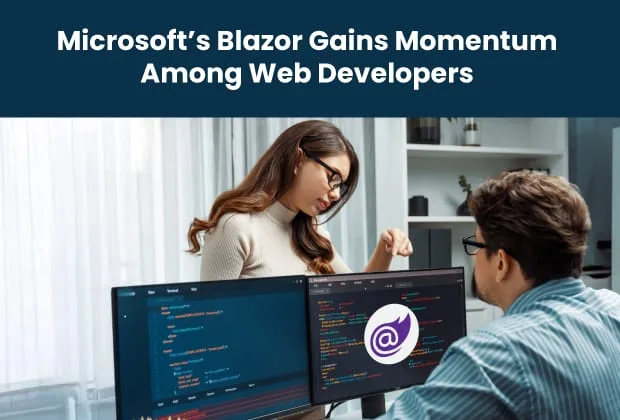Removing Wrinkles in Aperty Without Overdoing It
When working with real people, understanding how to edit wrinkles out of photos requires a balance. Clients want to look refreshed, confident, and well-rested — but they also want to recognize themselves. Smoothing too much removes personality; smoothing too little leaves distractions that pull attention away from the expression. Aperty was built with this exact challenge in mind.
In this step-by-step guide, we explain how to get wrinkles out of pictures with Aperty. We will walk through a practical, photographer-friendly workflow. You will learn how to identify which lines to soften, which to retain, and how to achieve a clean result that still feels authentic.
Step 1: Set Expectations and Choose the Right Portrait
Learning how to remove wrinkles from photos begins with understanding what you want from the portrait: a fresh, rested look, or a completely smoothed beauty-style image. Pick a high-resolution image where facial details are clear and evenly lit. Harsh shadows or low-quality files make it harder to remove wrinkles from a photo without making your subject look unnatural.
Deep forehead creases, crow’s feet, or smile lines can be reduced in strength instead of completely removed. You can use them as a storytelling instrument to showcase your subject’s personality. Fine lines can be softened, but expression lines and characteristic features should stay. Your subject should recognize themselves in the final photo.
Step 2: Prepare the Base
Preparing a clean baseline before you remove wrinkles in photos is fundamental. Once you have imported your chosen photo into Aperty, give it a quick technical check. If your image is too bright or dark, nudge the exposure accordingly. Adjust the white balance so that skin tones don’t lean too warm or too cool. Bringing the contrasts to the neutral level will help viewers read the face correctly. If the lighting or color is off, wrinkle edits can look blotchy or artificial.
Next, crop and straighten the photo to keep the viewer’s attention on the face. Zoom in to 100% around the forehead, under-eye area, and smile lines. Most detailed work will happen here, so check this area to spot issues before you begin.
Step 3: Use the Global Wrinkle Removal Slider
Aperty’s main wrinkle-removal control sits in the face retouching panel, grouped with other skin-focused tools. This slider applies a gentle, overall softening to fine lines across the entire face. Set the slider low and raise it slowly until the lines look softened but still connected to the expression.
Make a habit of toggling before/after while zoomed in at 100%. Check the forehead and cheeks first because these areas reveal over-smoothing immediately. If the skin begins to look flat or plastic, lower the slider and reapply.
Step 4: Target Forehead and Smile Lines with Dedicated Controls
As you erase wrinkles, you might notice small creases on the forehead, around the mouth, and near the eyes. Aperty includes separate sliders for areas that often need different levels of correction. The Forehead slider focuses on horizontal lines and deeper creases, allowing you to soften them without affecting the rest of the face. The Smile Line slider handles the folds that frame the mouth. Use these tools for more intentional and precise modifications.
Use the Forehead control to lower the intensity of strong creases, but avoid removing them completely — these lines often define expression and personality. Then move to the Smile Line slider and reduce only the deepest shadows. Keep the natural smile curve intact for the emotional appeal.
Step 5: Refine Under-Eye Area and Crow’s Feet
The under-eye area is one of the easiest places to overcorrect, so keep your adjustments subtle for a realistic look. Use Aperty’s wrinkle tools together with the dark-circle adjustment to brighten the area. If your subject smiles or squints, keep in mind that the natural folds should stay intact. Lighten shadows a little rather than smoothing out every line.
Crow’s feet should be treated the same way. Reduce only the deepest lines and leave the finer ones untouched. These small marks add expression and warmth to a portrait. It is especially important for genres prioritizing genuine emotions — lifestyle, wedding, and family portraits. Blend the adjustments with a soft, moderate strength so the skin keeps its shape and depth. If the area starts to look swollen or overly bright, dial the effect back.
Step 6: Keep Skin Texture Realistic
When wrinkle reduction, smoothing, and blemish tools all work at once, the fine details that make a face look real can disappear. Let the texture breathe; the plastic-like skin will only distract from the genuine expression.
A simple order helps keep everything balanced: first, soften wrinkles; then apply light smoothing; follow with small blemish fixes; and finish with subtle makeup adjustments. Look at wrinkles and pores at 100% zoom to judge accuracy, then switch to full-screen to see how the portrait feels at a natural viewing size. Once satisfied, save the results in your preferred format for further web sharing, client delivery, or printing.
Conclusion
Removing wrinkles in Aperty is all about balance. By working in small steps, checking your progress often, and keeping natural texture intact, you can create clean, professional portraits in minutes. With the workflow from this guide, wrinkle retouching becomes simple, consistent, and fully under your control.