Tips to Optimize Business Workflows with Google Workspace
Running a small business is no small feat. Between managing teams, streamlining operations, and keeping customers happy, efficiency is everything. That’s where Google Workspace comes in—a suite of tools designed to simplify collaboration, boost productivity, and keep your business humming. Whether you’re a solo entrepreneur or leading a growing team, optimizing your workflows with Google Workspace can save you time and resources. In this post, we’ll share actionable tips to help small business owners make the most of Google Workspace, with insights for Google Workspace Manager roles and strategies to enhance team collaboration, cloud productivity, business efficiency, and Google Drive management.
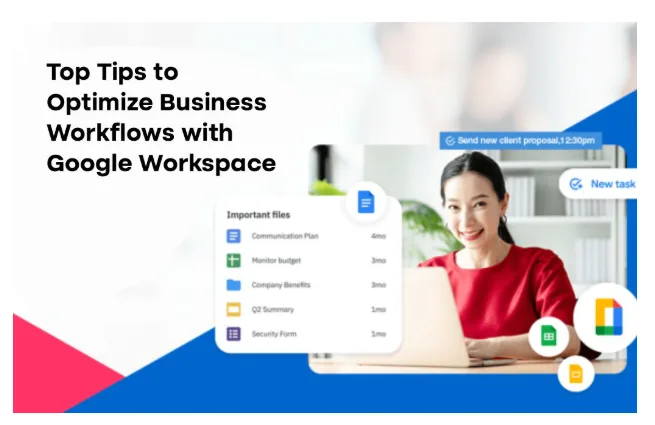
Why Google Workspace Matters for Small Businesses
Google Workspace (formerly G Suite) is a cloud-based platform that integrates tools like Gmail, Google Drive, Google Docs, Google Sheets, Google Meet, and more. For small businesses, it’s a game-changer because it’s affordable, scalable, and accessible from anywhere. Instead of juggling multiple apps or dealing with clunky systems, Google Workspace centralizes your operations, making it easier to manage projects and communicate effectively.
As a small business owner, you wear many hats, and Google Workspace helps you switch between them seamlessly. Plus, with Google Workspace Manager tools, you can oversee user access, security, and settings to keep everything running smoothly. Let’s dive into the top tips to optimize your workflows using this powerful platform.
1. Streamline Communication with Gmail and Google Meet
Effective communication is the backbone of any business. Google Workspace offers Gmail for professional email and Google Meet for video conferencing, both of which can transform how your team connects.
- Tip: Use Gmail’s filters and labels to organize incoming emails automatically. For example, set up filters to tag client inquiries or invoices, so you never miss a critical message. This keeps your inbox clutter-free and saves time.
- Tip: Leverage Google Meet’s scheduling features within Google Calendar. Share meeting links directly with clients or team members, and use breakout rooms for brainstorming sessions. This is especially useful for remote teams aiming for team collaboration.
- Google Workspace Manager Insight: Use the Admin Console to set email policies, like adding signatures or restricting external sharing, to maintain professionalism and security.
By integrating these tools, you reduce the need for third-party apps, boosting business efficiency and keeping everyone on the same page.
2. Enhance Collaboration with Google Docs and Sheets
Collaboration is where Google Workspace truly shines. Google Docs and Sheets allow multiple team members to work on the same document in real time, eliminating version control issues.
- Tip: Use Google Docs for project proposals or client contracts. Assign tasks via comments (e.g., “@Jane, please review this section”) to keep everyone accountable. The revision history feature ensures you can track changes easily.
- Tip: Create shared Google Sheets for inventory tracking or budget planning. Use conditional formatting to highlight overdue tasks or low stock levels, making data actionable.
- Example: A small retail business can use a shared Sheet to manage supplier orders, with each team member updating quantities in real time. This reduces errors and improves cloud productivity.
For Google Workspace Manager roles, ensure team members have appropriate access levels (e.g., view-only or edit) to protect sensitive data while fostering team collaboration.
3. Centralized File Storage with Google Drive
Scattered files lead to wasted time and frustration. Google Drive, a core component of Google Workspace, offers a centralized hub for all your business files, accessible from any device. Effective Google Drive file management ensures your files are organized and secure.
- Tip: Organize files into shared folders by project or department. For example, create a “Marketing” folder for campaign assets and a “Finance” folder for invoices. Use color-coding for quick identification.
- Tip: Enable offline access for critical files so you can work without an internet connection—a lifesaver for travel or spotty Wi-Fi.
- Google Workspace Manager Insight: Monitor storage usage in the Admin Console and allocate space based on team needs. For Google Drive management, set sharing restrictions to prevent accidental leaks and use shared drives for team-specific files to maintain order.
Centralized storage and smart Google Drive management enhance business efficiency by reducing the time spent searching for files and ensuring everyone has access to the latest versions.
4. Automate Repetitive Tasks with Google Apps Script
For small business owners looking to save time, Google Workspace supports automation through Google Apps Script, a simple coding platform for custom workflows.
- Tip: Automate email responses for common inquiries, like order confirmations or FAQs. A basic script can scan Gmail for specific keywords and send pre-written replies.
- Example: A bakery could use Apps Script to pull daily orders from a Google Form into a Sheet, automatically notifying the kitchen team. This reduces manual data entry and boosts cloud productivity.
- Google Workspace Manager Insight: Train a tech-savvy team member to create simple scripts or hire a freelancer for complex automations. Always test scripts in a sandbox environment to avoid errors.
Automation frees up time for strategic tasks, making your business more agile and efficient.
5. Boost Team Coordination with Google Calendar
Time management is critical for small businesses, and Google Calendar within Google Workspace keeps everyone aligned.
- Tip: Create shared calendars for team deadlines, client meetings, or marketing campaigns. Color-code events for clarity (e.g., blue for internal, red for client-facing).
- Tip: Use appointment slots to let clients book consultations directly, reducing back-and-forth emails. This is ideal for service-based businesses like consulting or coaching.
- Example: A small marketing agency can use a shared calendar to track campaign launches, with reminders for content approvals. This fosters team collaboration and ensures deadlines are met.
For Google Workspace Manager roles, set calendar permissions to control who can view or edit events, maintaining privacy for sensitive meetings.
6. Secure Your Business with Admin Tools
Security is non-negotiable, especially when handling client data. Google Workspace offers robust admin tools to protect your business.
- Tip: Enable two-factor authentication (2FA) for all users to prevent unauthorized access. This is simple to set up in the Admin Console.
- Tip: Regularly review user activity reports to spot unusual login attempts or file-sharing patterns.
- Google Workspace Manager Insight: Use data loss prevention (DLP) policies to block sensitive information (like credit card numbers) from being shared externally.
These measures ensure your business efficiency isn’t compromised by security breaches, giving you and your clients peace of mind.
Conclusion:
Optimizing your workflows with Google Workspace isn’t just about using fancy tools—it’s about working smarter. From streamlining communication with Gmail and Meet to automating tasks with Apps Script, Google Workspace empowers small business owners to focus on growth rather than logistics.
By leveraging the best Google Workspace Manager tools and effective Google Drive management, you can maintain control over security, access, and file organization, ensuring your team operates like a well-oiled machine.
To take your management even further, consider tools like Patronum, which simplifies user onboarding, permissions, and email signature management, seamlessly integrating with Google Workspace to enhance your administrative efficiency. Start small pick one or two tips from this post and gradually integrate more features to boost team collaboration, cloud productivity, and business efficiency.
