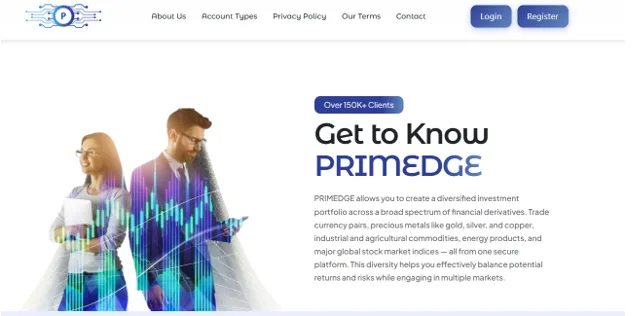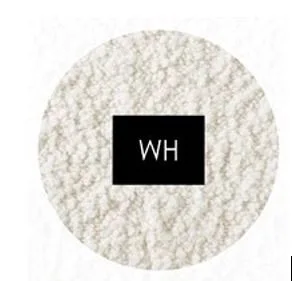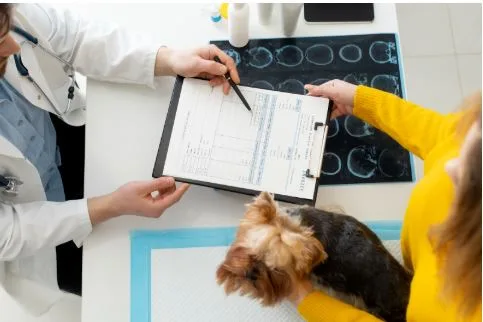What Is a VPS and Why Does It Matter?
Setting Up a VPS from Scratch: A Beginner’s Guide
🖥️ You’ve just bought your first VPS. Great! But now comes the scary part: how do you actually make it work? This guide will take you from zero to a fully functioning server, even if you’ve never touched Linux before.
What Is a VPS and Why Does It Matter?
A Virtual Private Server (VPS) is like renting an apartment in a skyscraper. You don’t own the whole building (that’s dedicated hosting), but your flat is private — you can paint the walls, install furniture, and lock the door.
If you’ve ever used shared hosting, you know the limits: slow websites, restricted software, and neighbors who can affect your performance. With VPS, you get:
- Independence → You control the system, not the provider.
- Flexibility → Install WordPress, Node.js, game servers, or custom apps.
- Security → Your environment is isolated from others.
- Scalability → Start small, then upgrade as traffic grows.
👉 Think of it as moving from a hostel room to your own studio flat.
Step 1. Choosing the Right VPS
Not all VPS are created equal. The wrong choice will waste your money.
Key factors:
| Factor | What It Means | Example |
| Location | Where the server is hosted | 🇺🇦 Kyiv = fast for Ukrainian users; 🇺🇸 New York = better for global reach |
| OS | Linux or Windows | Ubuntu = beginner-friendly; Windows = for .NET or desktop apps |
| Resources | RAM, CPU, disk | 1vCPU + 1GB RAM for testing; 4vCPU + 8GB RAM for e-commerce |
| Price | Monthly cost | $5 for hobby, $20–40 for business-critical |
💡 Real-life example: I once hosted a small e-commerce shop on a 1GB RAM VPS. It ran fine until Black Friday traffic hit — the server crashed. Lesson learned: always plan resources for peak times.
👉 If you’re in Ukraine, DeltaHost offers local and international VPS plans, with data centers close to your customers.
Step 2. Accessing Your VPS
Once you buy, you’ll get credentials:
- IP Address → Your server’s “street address.”
- Root login → The master key.
- Password or SSH Key → The lock.
Connecting:
- Windows users: Download PuTTY.
- Mac/Linux users: Use Terminal.
ssh root@your-server-ip
If it’s your first time, you’ll see a warning about authenticity. Just type yes.
👉 Pro tip: Set up an SSH key instead of using a password. It’s like replacing a cheap padlock with a biometric door lock.
Step 3. Basic Server Setup
Your VPS is raw — like a new phone without apps. Let’s prepare it.
- Update packages
apt update && apt upgrade -y
Keeps your system secure.
- Create a new user
adduser myuser usermod -aG sudo myuser
Never run everything as root — too risky.
- Enable firewall
ufw allow OpenSSH ufw enable
Blocks unwanted visitors.
- Optional: change SSH port (hackers love port 22)
nano /etc/ssh/sshd_config
Change Port 22→ something like 2222.
👉 Case study: A client once ignored firewall setup. Within 24 hours, the server had 2000 brute-force login attempts. Don’t make that mistake.
Step 4. Installing a Web Server
Most VPS beginners want a website. You’ll need a web server:
- Apache → Old-school, widely used.
- Nginx → Lightweight, faster under load.
Example: Install Nginx
apt install nginx -y systemctl enable nginx systemctl start nginx
Now open http://your-server-ip. If you see the welcome page, congrats! 🎉
👉 Want PHP & MySQL for WordPress? Install LAMP stack (Linux, Apache, MySQL, PHP) or LEMP (Linux, Nginx, MySQL, PHP).
Step 5. Adding a Domain Name
No one will remember your IP address. Time to attach a domain.
- Buy a domain (Namecheap, GoDaddy, or Ukrainian registrars).
- In DNS settings, point A record to your VPS IP.
- Configure Nginx for your domain:
nano /etc/nginx/sites-available/mydomain.com
👉 Example config:
server { server_name mydomain.com www.mydomain.com; root /var/www/mydomain; index index.html index.php; }
Step 6. Enabling HTTPS (SSL Certificate)
Visitors trust a green padlock. Free SSL = Let’s Encrypt.
apt install certbot python3-certbot-nginx -y certbot –nginx -d mydomain.com -d www.mydomain.com
Now your site runs on https:// 🔒
💡 Fun fact: Google ranks HTTPS sites higher.
Step 7. Installing Useful Tools
Your VPS is live, but you’ll need helpers:
- htop → Monitor CPU/RAM usage
- fail2ban → Blocks suspicious login attempts
- ufw → Firewall control
- docker → Run apps in isolated containers
- rsync → Backups
👉 Personal tip: I always set up automatic backups to another server. I once lost a client’s blog to disk failure — no backup. Never again.
Step 8. Common Beginner Mistakes
⚠️ Learn from others:
- ❌ Staying on root account — hackers love this.
- ❌ Forgetting backups — one crash = all data gone.
- ❌ Using weak passwords — bots guess them in minutes.
- ❌ Overloading a small VPS with too many apps.
- ❌ Ignoring updates — outdated software is a hacker’s paradise.
Step 9. VPS Use Cases Beyond Websites
A VPS isn’t just for hosting blogs. You can also:
- 🎮 Run a Minecraft or CS:GO server for friends.
- 📧 Host your own email server.
- 🧑💻 Learn Linux by experimenting.
- 📊 Deploy business apps (CRM, ERP).
- 📂 Use as a private cloud (Nextcloud, Syncthing).
👉 For example, I use a VPS as a personal VPN to access Netflix libraries abroad. Fast and cheap.
Beginner FAQ
Q: Do I need Linux knowledge?
A: Basic commands help, but guides like this make it manageable.
Q: Is Windows VPS easier?
A: Yes if you’re used to Windows. But Linux is cheaper and more flexible.
Q: Can I upgrade later?
A: Absolutely. Most providers let you scale RAM/CPU instantly.
Q: How much does it cost?
A: $5–10 for small projects, $30–50 for business apps, $100+ for high traffic.
Quick VPS Setup Checklist
✅ System updated
✅ New user created
✅ Firewall active
✅ Web server installed
✅ Domain + SSL ready
✅ Backups configured
Interactive Poll
Why are you setting up your VPS?
- 🚀 Hosting a website
- 🎮 Running a game server
- 🧑💻 Learning Linux
- 🏢 Business apps
Comment your choice below 👇
About the Author
John Miller is a system administrator with 10+ years of experience in VPS and cloud hosting. He has worked with startups, e-commerce projects, and fintech companies in Europe and the US.
- 🌍 Blog
- 📧 john@example.com
“Security first, configuration second. If you skip the basics, you’ll regret it later.”
Final Thoughts
You’ve just built your first VPS from scratch. That’s huge. Most people give up at the login screen.
👉 Here’s my advice:
- Don’t be afraid to break things — VPS is a safe lab.
- Always backup — your future self will thank you.
- Experiment with new tools — Docker, Git, monitoring systems.
🔗 Ready to launch? Check out DeltaHost VPS plans and start your first real project today.