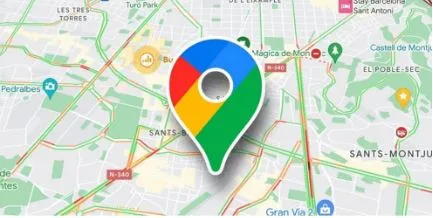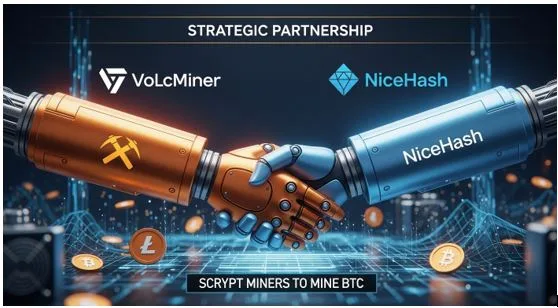What’s the Easiest Way to Save Offline Maps on a Phone?
In today’s fast-paced world, having reliable navigation is crucial, especially when traveling through areas with poor connectivity. Saving Google Maps offline is a convenient solution for uninterrupted directions. This guide will walk you through the seamless process of downloading offline maps on your phone, including specific steps for Huawei devices. Follow our expert tips to ensure your maps are always available, even without an internet connection.
Why Save Offline Maps?
Avoid Roaming Charges and Save Data
Downloading maps for offline use helps prevent unexpected data charges when traveling abroad. By relying on pre-downloaded content, you avoid costly roaming fees that often occur when accessing mobile data networks. This solution is perfect for budget-conscious travelers aiming to minimize expenses while still using Google Maps’ core features, such as route planning, place searching, and offline turn-by-turn navigation in unfamiliar or international locations.
Navigate Without Signal – Remote Areas, Subways
Venturing into remote areas or underground locations often results in a total loss of cellular signal. This can leave you stranded without directions. Offline maps ensure uninterrupted access to navigation services, even without internet connectivity. Whether you’re hiking in the mountains or navigating through subway systems, having your route downloaded ahead of time provides reliable guidance at all times, regardless of mobile reception or Wi-Fi availability.
Useful Travel and Emergency Scenarios
Offline maps are especially valuable during travel and emergency situations. Whether you’re exploring cities with language barriers, facing flight delays, or dealing with lost connections, pre-downloaded maps help you find routes quickly and efficiently. They offer peace of mind, letting you navigate new environments confidently. Having access to maps at all times ensures you’re prepared to handle unexpected challenges, making every journey smoother and safer.
Requirements Before You Start
Ensure the Google Maps App is Installed and Updated
Before downloading offline maps, check that you’ve installed the Google Maps app and that it’s fully updated. Search for “Google Maps” in your device’s app store and apply any available updates. Keeping your app up to date ensures compatibility with offline features, includes security patches, and unlocks the latest enhancements. This ensures a smoother, more reliable experience when navigating offline, particularly in unfamiliar or remote areas.
How to Download Google Maps on Huawei Phones or Tablets
For Huawei users, access the AppGallery to download Google Maps. Compatible models include the Pura 80, Mate 50, and Nova series, among others. Search for “Google Maps” and click “Install.” During setup, you’ll also need to install MicroG, a support framework that enables Google services to function. If you’re unsure how to install google maps on huawei, this simple process gets you full offline functionality.
Have a Stable Wi-Fi Connection
To download Google Maps for offline use, a stable Wi-Fi connection is crucial. Offline maps can be large, especially if you select broader regions or multiple cities. A strong internet connection ensures quicker downloads and minimizes errors or interruptions. Avoid using mobile data for this step, as it may incur costs or result in failed downloads. Connecting to reliable Wi-Fi ensures your maps are stored efficiently and ready for use.
Confirm Sufficient Storage Space
Before downloading offline maps, check your device’s available storage. Larger areas require more space, and insufficient memory could interrupt or prevent downloads. Go to your phone’s storage settings and ensure you have enough room. If needed, delete unused files or apps to create space. Having sufficient storage not only allows you to download what you need but also ensures smoother app performance during navigation and map updates.
Step-by-Step: Downloading Offline Maps
Access Offline Maps from Your Google Maps Profile
Start by opening the Google Maps app and tapping on your profile picture located in the top-right corner. This reveals the main menu. From there, select “Offline maps.” In this section, you’ll find any existing offline downloads and the option to add new ones. The interface is user-friendly and designed to guide you through selecting areas and managing your saved maps efficiently and quickly.
Choose the Location Area to Download
Within the Offline Maps section, tap “Select your own map.” You’ll be presented with a rectangular box over a map view. Move and resize this box to define the specific area you want to download. It’s important to know that selecting a larger region will consume more storage and may take longer to download. Try to include all the places you plan to visit while keeping the file size manageable.
Confirm, Monitor, and Complete the Download
Once you’ve chosen your desired area, tap “Download” to begin. A progress bar will appear, and you can monitor the process via your phone’s notifications. The download duration varies depending on map size and Wi-Fi speed. Once the process completes, the map is saved on your device. You can now access navigation features like directions and location search without needing a live internet connection.
Managing and Using Offline Maps
Renaming, Updating, and Deleting Offline Areas
After downloading offline maps, you can manage them easily by tapping the three-dot menu next to each saved area. This allows you to rename maps for better organization, delete areas you no longer need, or update them to reflect recent changes. Regular updates are especially useful before trips, ensuring you’re using the latest information. Keeping your maps tidy and current improves usability and efficiency during travel.
Navigating in Offline Mode
Using offline maps is straightforward. Simply open Google Maps and search for your destination as you would normally. If you’re in an area without internet access, the app will automatically switch to offline mode. This allows you to follow routes, see directions, and even locate nearby points of interest. Offline mode retains many key features, offering a smooth experience similar to using Google Maps online.
Conclusion
Having maps at your fingertips is a traveler’s best ally. This guide equips you with the tools to download, manage, and use Google Maps offline on any smartphone. Whether you’re facing a poor signal or avoiding data costs, offline navigation keeps you connected. With proper preparation, stable internet, and enough storage, you’ll enjoy uninterrupted navigation anytime. Plan ahead, stay informed, and travel with confidence wherever your journey leads.