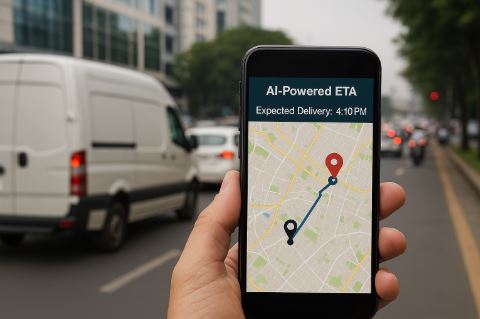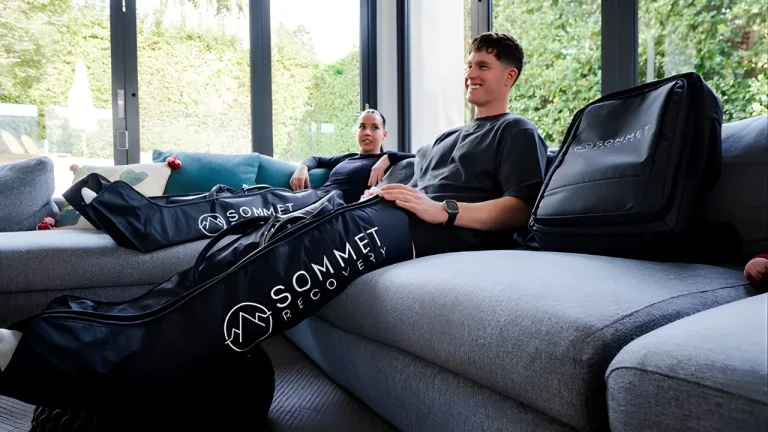Why Your Laptop Freezes Randomly: Common Causes and Repair Solutions
Introduction
Is your laptop freezing up at the worst possible times? It’s a frustrating problem that many of us face, often leaving us wondering if our device is beyond hope. At Reparation Tech, we’ve diagnosed and fixed countless laptops with this exact issue. Backed by years of experience in laptop repair and a deep understanding of computer hardware and software, we’re here to explain why this happens and what you can do about it. This guide provides actionable insights and reliable solutions to help you troubleshoot and resolve your laptop’s freezing problems, saving you time and stress.
Common Causes of Laptop Freezing
A laptop that freezes randomly is usually suffering from one of three core issues: overheating, software conflicts, or a failing hardware component. Understanding the root cause is the first step toward finding a lasting solution.
Overheating
Overheating is a frequent culprit. When your laptop’s internal components, like the CPU and GPU, get too hot, they slow down to prevent damage. If they get hot enough, the system can freeze or shut down completely. This often happens when air vents are blocked or the cooling fan is dusty or not working correctly. For example, a study by Intel found that CPU temperatures above 85°C (185°F) can cause performance throttling and system instability.
Software and Driver Issues
Software conflicts, outdated drivers, or a corrupt operating system can also cause your laptop to freeze. A program might be using too much RAM or CPU, or a recent update might have introduced a bug. For instance, a faulty graphics driver can lead to screen freezes, especially when you’re running graphically intensive applications or games.
Hardware Failures
Less common but more serious, a freezing laptop can be a sign of a failing hardware component. This could be a dying hard drive (HDD) or solid-state drive (SSD), faulty RAM, or a failing motherboard. When a storage drive is failing, the system can freeze as it struggles to read or write data. Similarly, corrupted RAM can lead to frequent crashes and freezes. According to a 2023 report from a leading hardware diagnostics firm, over 30% of laptop freezing issues traced back to a failing HDD.
Practical Repair Solutions
Before you decide to replace your laptop, here are some practical steps you can take to address the common causes of freezing.
Solutions for Overheating
- Clean the Vents: Use a can of compressed air to blow dust out of the vents. This simple action can dramatically improve airflow and reduce temperatures.
- Check the Fans: Listen for the fan’s sound. If it’s unusually loud, silent, or whirring inconsistently, it might need to be replaced.
- Use a Cooling Pad: A laptop cooling pad can provide additional airflow, which is especially helpful for gaming laptops or devices used for resource-intensive tasks.
Solutions for Software Issues
- Close Unnecessary Programs: Use Task Manager (Ctrl+Shift+Esc on Windows) or Activity Monitor (Cmd+Space, then type “Activity Monitor” on Mac) to identify and close any programs that are consuming a lot of resources.
- Update Drivers and OS: Ensure your operating system and device drivers (especially graphics and chipset drivers) are up to date. You can usually do this through your device’s settings or the manufacturer’s website.
- Run a Malware Scan: Malicious software can consume system resources and cause freezing. Run a full scan using a reliable antivirus program.
Solutions for Hardware Failures
- Run Diagnostics: Many laptops have built-in diagnostic tools (often accessible by pressing a key like F2, F10, or F12 during startup) that can test the RAM and hard drive.
- Replace or Upgrade Components: If a diagnostic test confirms a failing component, replacing it can solve the problem. Upgrading from an HDD to an SSD is one of the most effective ways to boost performance and prevent freezing. For professional assistance, consider seeking out a specialized service.
Conclusion
A freezing laptop isn’t just a minor inconvenience; it’s a symptom that something is wrong. By systematically troubleshooting potential causes—from overheating and software issues to hardware failures—you can often diagnose and fix the problem yourself. However, for complex hardware repairs or if you’re not comfortable opening your device, it’s best to consult an expert. [Reparation Tech] specializes in all forms of laptop repair in Ottawa, and we’re ready to help you get your device back to peak performance.
If your laptop’s issues are beyond a simple fix, our team of experts is ready to help. You can also visit our store location to have a professional diagnose the issue or even consider selling your old device and buying a new one at reparationtech.ca.
FAQs
Q1: How do I know if my laptop’s freezing is due to overheating? A1: Overheating is often accompanied by a hot chassis, a loud or constantly running fan, and a sudden drop in performance. You can use free software to monitor your CPU and GPU temperatures to confirm.
Q2: Can a simple software update cause my laptop to freeze? A2: Yes, a buggy or incompatible software or driver update can sometimes cause system instability and freezing. If the problem started right after an update, consider rolling back the update or checking for a patch from the software developer.
Disclaimer The information provided in this blog post is for general informational and educational purposes only. While we are experts in device repair, this content should not be considered a substitute for professional technical advice. If you are not confident in performing any of the recommended solutions, please consult a qualified technician to avoid further damage to your device.