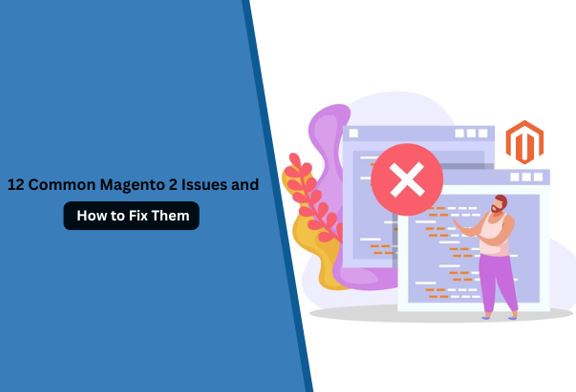12 Common Magento 2 Issues and How To Fix Them
Businesses who use Magento for their eCommerce store have upgraded to Magento 2 because Magento 1 has reached its end-of-life in June 2020 and it is not officially supported or updated by Adobe. As a leading Magento development agency, we recommend this to businesses because sticking to Magento 1 means welcoming security risks and saying goodbye to advanced features.
However, during the transition from Magento 1 to Magento 2 or installing Magento 2, you may encounter some issues that you would not want for your eCommerce website. Even though the issues will be minor, they need to be resolved at the earliest. Otherwise, they might become a problem in the long run.
Hence, as a Magento website design and development agency, we have made a list of all the Magento 2 problems and a possible solution for them.
Troubleshooting Top 12 Magento 2 Issues
Let’s discuss 12 Magento 2 problems and how to resolve them such that they won’t create any hassles:
1. Manage Caching Issues
Caching often refers to the process of storing browser information in the cache to enhance website speed and faster searching. At times, your Magento website may not reflect the updates you have made and may respond a bit slowly. Clearing your cache will help resolve the issues. You can clear the cache in two ways:
Method 1: Through the Magento Admin Panel
- Log in to your Magento Admin Panel.
- Navigate to the Systems Tab -> Select Tools -> Cache Management.
- From the multiple available cache types, select the type you want to activate. Enable one cache type and click on Submit.
- To clear the settings, select ‘Flust Magento Cache’ to reflect all the changes and updates.
Method 2: Using Command Prompt
Open your SSH/ command line tools and run the following commands to clear your cache.
2. Create 301 Redirects
An HTTP 301 indicates that the searched webpage has been permanently moved to another URL. Magento 2 allows you to set up 301 redirects that make your website user-friendly, help retain your SEO efforts, and you can ensure search engines properly index the new URL, keeping your website accessible and organized. Magento 2 allows 301 redirects in two ways:
Method 1: Through the Magento Admin Panel
- Log in to your Magento 2 Admin Sidebar panel and navigate to Marketing.
- Select SEO & Search option -> URL Rewrites.
- Select the Add URL Rewrite. You can create a URL for several pages, including categories, products, and custom pages for your Magento website.
- Fill in the required details, such as the old URL and the new one. Click on Save.
Method 2. Use the .htaccess file
- Find your .htaccess file in Magento installation’s root directory.
- Add the code below to this file.
- Then add:
(Note: Make sure you replace the old URL with the new one.)
- After adding the above code, test the links if they direct to the new URL.
3. Resolve SEO Issues
Improving SEO is important for Magento-supported websites to grab traffic, improve search engine rankings, and enhance online visibility. Magento 2 has developed various SEO improvements to allow store owners to restructure their websites.
Resolution 1. Ensure Consistent HTTP Version Indexing
It is necessary to fix your site’s indexing version. Search engines consider either HTTP or HTTPS as a version of duplicate content.
- Set a preferred version.
- Allow all the access to redirect to the preferred version.
- Utilize canonical tags in HTML to properly index to the preferred version.
Resolution 2. Avoid Layered Navigation
Layered navigation creates several pages that might be considered duplicate content, which can negatively impact your website’s SEO. To avoid this issue, you can use extensions compatible with your Magento version and optimize your Magento store for speed.
Resolution 3. Remove .html From the Running URLs
Magento uses a URL structure that includes .html for URLs. To improve SEO, you must remove this.
- Log into your Magento Admin Panel.
- Select Stores -> Settings -> Configuration.
- Visit the Catalog section -> Catalog -> Search Engine Optimization.
- Remove .html from the URL Suffix.
- Click on the Save Config option to apply your changes.
If you are unable to improve the SEO of your Magento website, then it is best to look for Magento 2 SEO services. The Magento experts will help analyze all the technical, on-page, and off-page SEO aspects and modify the website so that it ranks higher and achieves the desired results.
4. Enable Developer Mode
While maintaining or updating your Magento store for additional features, you may face some issues. Developer mode allows you to update your store without disturbing your customer’s shopping experience.
- Log in to your Magento Store server using SSH or CLI and locate the root directory for installation.
- Run the following command:
If you can’t access SSH or CLI, you can switch to developer mode through the .htaccess file. Add the following code and save.
5. Open Magento Store Through www
Using a site that begins with www will help you attract more customers to your store. It will also make it easy for search engines to locate your site, improving SEO.
- Locate the .htaccsess file in your Magento root directory.
- Navigate to the line of code ‘RewriteEngine’ and add the below code.
- Once you have saved your code, log in to the Magento Admin panel.
- In the sidebar menu -> Stores -> Configuration -> Web.
- Search for the Base URL option and change it from http://mycurrentsite.com to http://www.mycurrentsite.com
- Click Save Config.
- Clear your cache and test your new settings.
6. Resolve Access Denied Magento Error
The ‘Access Denied’ error occurs mostly when you do not have access rights to the site or application. It happens in the following cases:
Case I. Incorrect Role Assigned
If you do not give a proper role while creating a new user in Magento Admin, Access Denied may pop up. Here’s how you can resolve it:
- Go to System -> Permissions -> All Users.
- Find a User -> User Roles and make sure users have their correct permissions.
- Click Save.
Case II. Permission for New Extension
Magento does not automatically permit new tools or extensions; you may have to do it. Here’s how you can do it:
- Go to System -> Permissions -> Roles.
- Select Admin Roles -> Role Resources -> Set to All.
- Click on Save.
7. Backend Session Timeout
Magento 2 allows a session timeout when you are inactive. You can alter this limit and handle uninterrupted services. Here’s how you can change the session timeout limit:
- Log in to Magento Backend Admin.
- Select option for Stores -> Settings -> Configuration -> Advanced
- Go to Admin -> Security.
- Alter the Admin Session Lifetime (in seconds).
- Click Save Config.
8. Improve Catalog Pages
ElasticSearch is a tool that enhances searching speed and gives accurate results. It is also good for catalog and result pages to solve Magento 2 security issues. Magento provides ElasticSearch on 2.4.x and later versions.
For older versions, you can use the following steps to configure:
- Go to Stores -> select Settings -> click on Configuration.
- Navigate to Catalog -> Catalog Search.
- Click Elasticsearch from the Search Engine and save your settings.
9. Magento 2 Blog Setup
You can create a blog for your eCommerce Magento Store to interact with your customers. Blogging supports SEO and may improve your store’s rankings. Magento 2 does not have a blog feature, but you can use Magento Marketplace to create one.
- Go to the Magento Marketplace and search for the Blog Extension.
- Install the extension on your Magento 2 store.
- You will now have to set up a blog that will go live on your website. You can customize its design and post articles that are both audience-appealing and visually attractive.
- Search for topics that attract your customers and enhance your store visits. Then, you can start creating your blog posts.
10. Speed Enhancement of the Magento 2 Store
You can give your customers a better shopping experience by speeding up your Magento 2 store. Here are some tips you can use to improve the speed:
- Update Magento Store: Whenever you find a new update, you must install it, as Magento gets faster with each update. It also becomes more secure with every new version.
- Optimize Javascript & CSS files: You can reduce waiting time by minimizing the page load. For this, you can combine all Javascript and CSS files. Also, try to remove extra spaces and line breaks in the code.
- Use Magento Compilation: To utilize Magento compilation, search for System -> Tools -> Compilation in the Magento 2 Admin. Then, select the Run Compilation Process and click on Save.
11. Resolve URL Issues
Magento 2 allows you to improve URL structure for better SEO. Here’s how you can do it:
- Log in to Magento Admin
- Go to Stores -> Configuration
- Click on General and search for Web
- Select Search Engines Optimization and then turn on the Use Web Server Rewrites by choosing Yes.
- Click on Save Config
12. Log in as a Customer
At times when your customers need support with their orders, account information, or login issues, you may have to log in as a customer from the admin panel.
How to Enable Login as a Customer?
- Sign in to your Magento Admin Panel
- Go to Stores -> Settings -> Configuration.
- In the Customers Tab, enable Login As a Customer.
- Save your settings.
How to Log in as a Customer?
- In the Admin panel, go to Customers -> All Customers
- Select a customer, and in the Account Information tab -> Allow remote shopping assistance -> Yes.
- Save the changes and login to test.
Wrapping up,
It is common for your Magento eCommerce platform to have bugs and issues. However, it is essential to find them on time and resolve them without any delay. Usually, you are not required to code when setting up a Magento store, but you have to code to maintain your eCommerce store.
Hence, try to avoid changing the code; otherwise, it will create a huge mess. If you are doubtful of your capabilities, then you can hire a Magento development agency to look into the maintenance process and resolve the bugs. Icecube Digital has a team of Magento 2 design and development experts, and we can help to build a better and optimized eCommerce store that is aligned with your brand values.