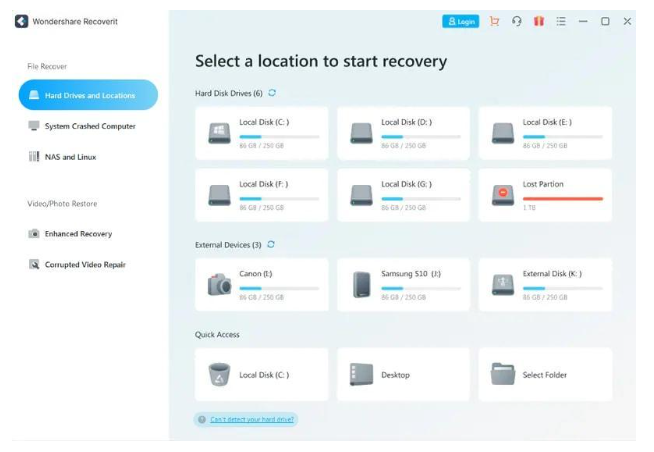4 Effective Ways to Safely Recover Files from a Corrupted Hard Drive
Storage devices, including hard disk drives, can become corrupted for many reasons. When this happens, the data on the hard disks could become corrupted or inaccessible. There is also the possibility that the data may be lost permanently and can’t be recovered at all. Fortunately, there are several methods to recover lost or corrupted data from corrupted drive, including using a hard drive recovery software.
In this article, we’ll discuss the ways to recover files from a corrupted hard drive safely.
Part 1. What Can Cause a Hard Drive to Get Corrupted?
These reasons can cause the hard drive to malfunction and become corrupted.
- Wear and Tear – Hard drives aren’t designed to last forever. Over time, the components in a hard drive wear out, causing data corruption.
- Power Issues – Power problems such as power outages or surges can cause the hard drives to malfunction, leading to data corruption.
- Overheating – When the internal components of a hard drive overheat, it can malfunction and cause data corruption.
- Hardware Problems – This is another common reason for data corruption in hard drives. The data can get corrupted when your computer’s hardware malfunctions, such as the hard drive crashes, fails or has memory issues.
- Bad Sectors – Bad sectors are areas on a hard disk that can’t be written or read to and can corrupt the hard drive. This is caused by physical damage to the drive, such as scratches, water damage, etc.
Part 2. Can I Recover Files from a Corrupted Hard Drive?
If you didn’t back up important files and your hard drive stopped working, you may wonder if it’s possible to recover deleted or lost files. Fortunately, you can perform data recovery though the hard drive is corrupted, and there are several methods to do this. However, it’s important to note that the success rate of recovering data varies greatly depending on the type of damage and cause of corruption.
Part 3. How To Recover Data from Damaged Hard Disk Using Recovery Tool?
Using data recovery tools like Wondershare Recoverit is one of the best ways to recover files from a corrupted hard drive. This tool scans your hard drive for damaged or deleted files.
Here’s how you can use Recoverit to recover data from a corrupted hard drive:
Step-By-Step Guide to Recover Data from A Damaged Hard Drive
Step 1. Download and launch the Wondershare Recoverit
Download and launch the Wondershare Recoverit software on your computer. It is available for both Mac and Windows users.
Step 2. Select the Location
The data recovery tool shows you a list of hard disk drives. Select the hard disk where you want to recover the data and click “Scan” to proceed.
Step 3. Scan Computer Hard Disk Drive
Recoverit scans your selected computer hard drive to locate the lost and corrupted data. As the software finds the files in the drive, it lists them in the scanned items menu.
Step 4. Preview and Recover Files from Hard Drive
After the scanning, check all the recovered data and files. Recoverit lets users preview the recovered files like photos, videos and documents. Select your files and click the “Recover” button to restore them.
A dialog box will open, prompting you to select the location where you want to restore the files. Select the desired location and click “Save.” Your recovered files will be saved in your selected location.
More About Wondershare Recoverit
Wondershare Recoverit is a specialized data recovery software designed to help users recover files from damaged or corrupted hard drives. It offers quick and enhanced scanning modes to find even the most inaccessible data.
Crashed Computer Recovery
Using a blank USB drive and a working computer with Recoverit installed on it, you can access the files stored on the crashed computer again. With only 3 steps, Recoverit will help you get the lost data back.
NAS Recovery
Recoverit has a NAS Recovery feature that helps you retrieve lost or deleted data from faulty or damaged NAS storage devices like Western Digital, Seagate, Synology, and more.
Linux Data Recovery
Recoverit can recover Linux operating system files that have been deleted or lost, even if they were located on external storage devices such as USB flash drives or SD cards. It supports EXT4, BTRFS, XFS, and BFS file systems.
Enhanced Video Recovery
If the regular data recovery feature failed to retrieve the video your need, or the videos are recovered in fragments, then you can turn to the Enhanced Video Recovery option for assistance. For the large-size videos, like full HD, Ultra HD 4K, and 8K videos, they are always stored in fragments. And the regular video recovery software only recovers them in fragments as well. Recoverit will search, collect, and match these files to make you get a complete video once the recovery process completes.
Video Repair
Recoverit can repair corrupted videos of any file size regardless of the reason for corruption, such as software problems, storage issues, etc.
Tech Specs
Part 4. How To Perform Corrupted Hard Drive Recovery Without Any Software?
Suppose you want to use something other than Recoverit and other data recovery tools to restore your lost or corrupted data. In that case, there are other methods ways to recover a corrupted hard drive.
Here are some of the popular methods:
1. Use CMD to Recover Files from a Corrupted Hard Drive
You can use CMD commands to scan your hard drive and attempt to recover deleted or lost files. CMD is a free way to retrieve data from various external storage devices, including computer hard disk drives, USB flash drives, and SD cards. Follow the steps below to recover hidden files from the hard drive.
Step 1. Press the Windows + X keys, and select “Command Prompt (Admin)” or “Windows Powershell (Admin)” for Windows 10.
Step 2. Type attrib -h -r -s /s /d E:\*.* and hit Enter. (Replace E with the drive letter in which you lost files)
Step 3. Wait for the command to finish.
2. Use a Data Recovery Service
If you don’t feel comfortable using CMD commands, another option is to send your hard drive to a data recovery service. They have the specialized tools needed for recovering data from damaged drives. However, these data recovery services can be expensive.
3. Use Disk Management Utility
The Disk Management Utility in Windows can be used to check for bad sectors and physically repair the corrupted hard drive.
Part 5. How To Keep Your Hard Drive Away From Data Loss In The Future?
There are several ways to help protect your hard drive from data loss in the future. These are:
1. Backup Your Data
Regularly back up all important data so that it can be recovered if something happens to your hard drive. This includes storing your data in separate or multiple external hard drives or using a cloud storage service such as One Drive or Google Drive.
2. Use Drive-Imaging Software
Utilize Image-based backup tools to create exact copies of your system, including user preferences, system settings and applications settings. This way, you can configure your computer to the original state in case your hard drives crash or malfunction.
3. Keep Your Hard Drive Clean
Regularly remove unwanted files and programs occupying unnecessary space on your computer by running disk cleanup tools.
4. Monitor HDD Health
It’s important to monitor the health of your hard drive to detect any potential problems. We recommend you use the built-in Windows utilities to check disk health.
Conclusion
Recovering data from corrupted hard drives can be tricky. Still, you can restore your important files with the right tools and techniques. Wondershare Recoverit is an excellent data recovery tool to consider, but you can also opt for manual recovery methods such as CMD commands or data recovery services. However, you need to remember that these methods don’t guarantee that you can recover all your lost or corrupted data. Therefore, always back up all your data regularly so you don’t need to worry about permanent data loss.