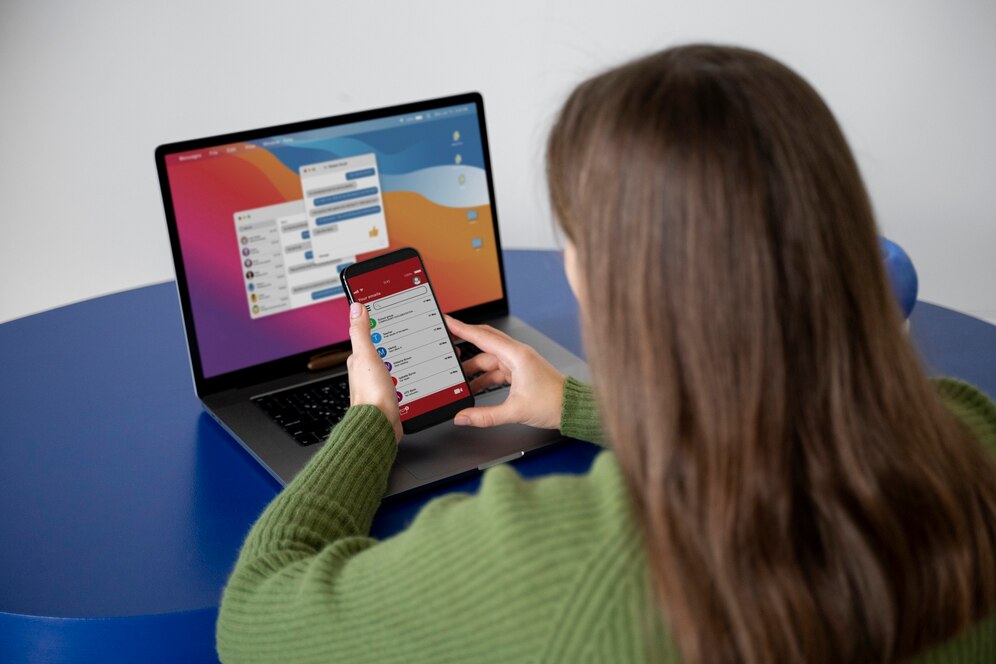4 Ways of Transferring Files From Android to Mac
It is difficult to transfer files from an Android device to a Mac computer since they have different operating systems and, therefore, are hard to communicate with each other. Many face challenges when moving photos, documents, or other files between the two devices. However, there are simple ways to make this process easier and faster. Whether you use a USB cable, wireless connection, or even cloud services, you don’t have to be anxious about the transfer files from android to mac. The following article will walk you through four easy methods on how to transfer your files quickly and without any stress.
1. Using MacDroid for Simple USB Connection
The most easy and reliable app method of MacDroid transfer files from Android to Mac is handy to use, which was developed by Electronic Team, Inc. The app mounts your Android device as a disk drive on your Mac and allows for smooth file transfer.
Using a USB cable, you first link your Android device to the Mac. Once it is connected, the app, MacDroid, automatically detects your Android device. From there, you will be able to browse your device’s file system and just drag and drop the files you would like to transfer.
For those using the free version of MacDroid, you’ll be able to copy files from your Android device to your Mac and view them directly. However, to edit files or copy data back to your Android device, you will need to upgrade to the PRO version of MacDroid. This paid version also offers additional features, like editing files directly on your device.
2. Wireless File Transfer with Wi-Fi
If you don’t want to use cables, MacDroid has a Wi-Fi feature through which you can transfer files from Android to Mac. Both your Android and Mac should be connected to the same Wi-Fi network. Here is how you can transfer wirelessly:
1. Get MacDroid open, then select “Connect via Wi-Fi.”
2. On your Android device, enable “USB debugging” and in Developer options, allow “Wireless debugging”.
3. You can connect your Android device to your Mac through one of three methods: QR code, pairing code, or manual pairing.
4. Once pairing is complete, you can wirelessly access and move files between the two devices.
Wireless file transfer is useful if you do not want to deal with cables and need to transfer large files quickly.
3. Accessing Files Through Cloud Storage
Cloud storage services are another easy way to transfer files from android to mac. Google Drive, Dropbox, and even iCloud would do. By uploading files from your Android device, you can then retrieve them on your Mac.
To use this method, you upload your wanted files to a cloud storage service using the app on your Android device. Once uploaded, log in to the same service from your Mac and download them. This method is especially useful for individuals who use cloud storage frequently and need to transfer files from android to mac without having to connect the former physically to the latter.
4. Using SD Card Reader
If your Android device has an SD card, a method to transfer files from android to mac is by extracting the SD card and then using a card reader. Just eject the SD card from your Android and insert it into a card reader; then connect the reader to your Mac computer.
Once you have connected the card, then MacDroid enables you to have direct access to the files straight from the SD card. You can drag and drop files between the SD card and your Mac with ease and place them in the folder of your preference.
Conclusion
There are a few ways to transfer files from Android to Mac, and which method you choose will depend on your preference. Whether you prefer connecting the device via a USB cable, go wireless with Wi-Fi, use cloud storage, or take advantage of an SD card, all of these methods will make transferring your files smooth and secure. All options provide different benefits, so pick the one that best fits your needs for easy and fast file transfers.
For further details on transferring files using MacDroid, visit MacDroid’s official website.