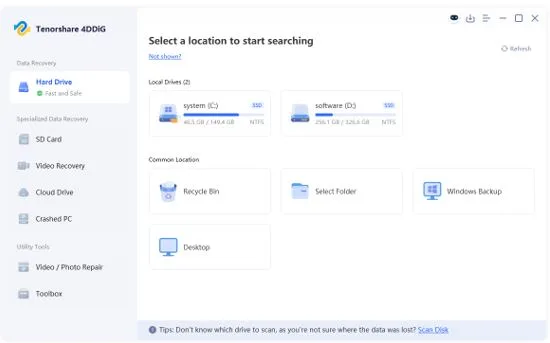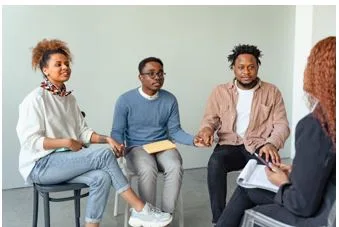How to Recover Data from Corrupted Hard Drive [6 Easy Methods]
7 Top Ways to Recover Data from Corrupted Hard Drive in 2025
There’s nothing more frustrating than plugging in your hard drive only to find out you can’t access it. Maybe your computer keeps asking you to format the drive, or the files are still there but won’t open. In some cases, the hard drive doesn’t even show up in Disk Management at all. At this point, you might be wondering how to recover data from a corrupted hard drive.
Don’t worry! In this full guide, we’ll explain what a corrupted hard drive is, the common causes behind it, and most importantly, how you can safely recover your data before it’s too late.
Can a Corrupted Hard Drive be Recovered?
When dealing with hard drive corruption, the first question most users ask is: Can a corrupted hard drive be recovered? In most cases, the answer is yes. However, before jumping into recovery, it’s essential to understand the type of corruption you’re facing.
Logical Corruption
- Meaning: Logical corruption happens when the data or file system on a hard drive becomes disorganized, but the physical drive itself is still fine.
- Signs: Files won’t open, folders appear empty, or the system asks you to format the drive.
- Causes: Formatting errors, virus attacks, software/driver issues, or sudden shutdowns.
- Solutions: Use reliable data recovery tools or run disk repair tools.
Physical Damage
- Meaning: Physical corruption occurs when the actual hardware components of the hard drive, such as platters, read/write heads, or the circuit board, are damaged.
- Signs: Clicking noises, the drive fails to spin, or it doesn’t show up on your computer.
- Causes: Drops, water exposure, overheating, or long-term wear and tear.
- Solutions: look for your backups or seek help from professional data recovery services.
Now, let’s delve into the world of corrupted hard drive recovery!
How to Recover a Corrupted Hard Drive with Software?
If logical corruption is the case, we highly recommend using professional data recovery software to recover data from a corrupted hard drive. One of the most reliable options is Tenorshare 4DDiG, which supports both Windows and Mac and can recognize more than 2,000 file types, including documents, photos, videos, and more.
This tool has an impressive success rate across different data loss scenarios, such as corruption, accidental deletion, formatting errors, and system crashes. Plus, you don’t need any technical knowledge to use it. Here’s a guide on how to perform data recovery from a corrupted hard disk using this tool:
Step 1: First of all, download and install this corrupted hard drive recovery tool on your computer. Launch the tool, click “Hard Drive,” and then select the corrupted drive to scan.
Step 2: 4DDiG first performs a quick scan on the corrupted hard drive. Once the quick scan is complete, it automatically runs a deep scan to find any recoverable files.
Step 3: After that, preview and select the files you want to restore. Hit the “Recover” button to save them to a safe location on another drive.
Other Ways to Recover Data from Corrupted Hard Drive
Fix 1: Recover Corrupted Hard Drive with File History
One possible way to recover data from a corrupted hard drive is to rely on Windows File History. However, this tool only works if you have backed up the drive at least once before it became corrupted. Follow the given steps below:
Step 1: Press Win + R, write control and then Click OK. In the new window, navigate to System and Security > File History > Restore your files with File History.
Step 2: Look for the file or folder you wish to recover.
Step 3: Once found, select the target files and tap the green Restore button.
Fix 2: Use the Backup and Restore Feature
Using the Backup and Restore tool is another effective method for data recovery from corrupted hard disk. Unlike File History, it does not save multiple versions of files, but it can restore the entire hard drive from a complete backup or system image. The detailed steps are as follows:
Step 1: Open the Control Panel as previously described. Go to System and Security, then select Backup and Restore (Windows 7).
Step 2: Check if any previous backups are listed. If you find one, click Restore my files to begin the recovery process.
Step 3: Select the files or folders you need and click Next. Choose In the original location or In a new location, then click Restore.
Fix 3: Recover Corrupted Hard Drive via CHKDSK
Running CHKDSK may work wonders when your drive is not recognized by the computer or when you encounter errors like ‘File or directory is corrupted.’ This Windows-embedded utility is designed to fix logical errors and bad sectors on your drive. Here’s how to use it to recover a corrupted hard drive:
Step 1: Start by opening Command Prompt as an administrator.
Step 2: Then, type chkdsk X: /f /r, replacing X with the letter of your drive. Press Enter to execute this command.
Fix 4: Clear the Read-only Attribute
Sometimes a hard drive becomes inaccessible because it is set to read-only mode. Clearing this attribute can help you recover files from corrupted hard drive. Here is how to do it step by step:
Step 1: Begin by running Command Prompt as administrator.
Step 2: Input the command and press Enter. Replace X with your corrupted drive’s letter (e.g., E:).
Step 3: After that, try to access your disk again.
Fix 5: Scan for Malware/Virus
Malware or viruses can modify, encrypt, or delete files, or even damage the file system, making your drive inaccessible. Performing a full scan can remove these threats and is often a crucial step for successful data recovery from corrupted hard disk. Some trusted antivirus and antimalware tools you can use include Windows Defender, which comes built-in with Windows 10 and 11, Malwarebytes, Kaspersky, and Bitdefender.
Fix 6: Contact A Data Recovery Service
Still wondering how to recover data from a damaged hard drive? If the methods above fail and your hard drive shows signs of physical damage, it’s always recommended to contact a local data recovery center. Many people try to open their damaged hard drives at home and fix them by following tutorials on YouTube. Without professional tools and technical expertise, this often makes the situation worse and puts your valuable data at even greater risk.
Practical Tips to Keep Your Hard Drive Healthy
By now, the question ‘Can a corrupted hard drive be recovered?’ shouldn’t puzzle you anymore. The good news is that most cases of hard drive corruption can actually be prevented with a few good habits. Here are some practical tips to keep your drive healthy and your data safe:
- Back Up Regularly: Store copies of important files on an external drive or in the cloud.
- Use Antivirus Protection: Regularly scan your computer and storage devices with trusted antivirus software.
- Handle Your Drive with Care: Always eject your drive safely before unplugging. Plus, don’t drop it or expose it to heat or moisture.
- Monitor Hard Drive Health: Tools like CrystalDiskInfo or DriveDx can help you detect early signs of failure.
- Keep Some Free Space: Leave 10% storage free so your drive can run smoothly.
Conclusion
Almost everyone experiences hard drive failures at some point. Whether you use software to recover data from a corrupted hard drive or seek professional help, the key is to stay calm and pick the right recovery approach. Additionally, we recommend creating a disk image before taking any action. This ensures that your original data remains intact, even if something goes wrong during the recovery process.