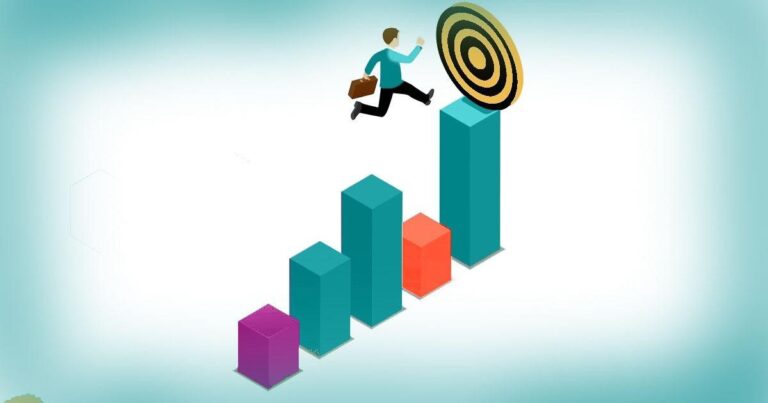What is a Digital Planner? A Guide to Transforming iPad into Your Digital Planner
Digital planners work like magic! Consider it as a digital twist on your classic paper planner. Simply put, a digital planner is a PDF file that you can quickly add to your preferred note-taking or annotation application.
Let’s understand it this way. Below are a few reasons why getting a ipad digital planner is the need of the hour.
- Environmentally Friendly: It’s time to stop with the paper waste and adopt a more environmentally friendly method of planning.
- Unlimited Pages: You don’t need to purchase a new planner. You can add as many pages (digital) as you like.
- Duplication: No magic needed, duplicate pages as much as you want.. Save lots of time!
- Creativity: Use your imagination! Personalize your planner by adding fun emojis, digital stickers, images, fonts, and other elements with the best digital planners.
- Versatile & Flexible: The planner’s flexible. Shape and mold your digital planner to fit your unique requirements.
How to Transform Your iPad into a Digital Planner?
Transforming your iPad into a digital planner involves certain steps. From choosing the right tools to personalizing it, following the steps listed below will help you do the job smoothly.
Choose the Right Tools
It is essential to have the appropriate tools before starting out digital planning. Here are some tips for choosing the ideal iPad model, necessary add-ons, and suggested productivity apps.
Deciding on the Appropriate iPad Model
When picking an iPad for digital planning, consider factors like budget, storage capacity, and screen size. For example, the iPad Mini might be the best choice for people who are looking for portable options, while the iPad Pro might be the better choice for those who need a larger screen for meticulous planning.
Essential Accessories for Digital Planning
A sturdy cover or case offers your iPad protection as well as a firm surface on which you can write or draw. To further enhance accuracy and control when using your digital calendar or taking notes, consider using an Apple Pencil or stylus. To increase efficiency, purchase additional accessories like a stand for hands-free use or a keyboard for typing the tasks.
Recommended Apps for Productivity
Choose adaptable note-taking applications like My Digital Planner, Notability, or GoodNotes, which include powerful annotation capabilities, rich note-taking features, and smooth app interaction.
Better yet, go with a digital planner that syncs with Google calendar. Ensure looking through various productivity tools to determine which ones best suit your digital planning preferences.
Setting Up Your iPad Digital Planner
Configuring your digital planner for ipad is the second step to transforming your iPad into a planner. Here’s how to do it!
Customizing iPad Settings for Enhanced Productivity
Customizing the settings on your iPad can greatly improve your digital planning process. To maximize readability and usability, adjust parameters like font size, display brightness, and auto-lock duration. To guarantee smooth device integration and updated software upgrades, enable the iCloud syncing/automatic update feature.
Setting Up Your Digital Planner Workspace
Set it up. Make use of categories, tags, and folders to prioritize and organize calendar events, tasks, and notes. Name the files and folders in a standard manner. Whether it’s a daily, weekly, or monthly view, adjust the layout of your digital planner as per your workflow. Make sure you can quickly access the information whenever you need it.
Syncing with Other Devices
Keeping your iPad planner synced across several devices guarantees easy access to your data wherever you go. Make use of online storage services such as Dropbox, Google Drive, or iCloud to synchronize your planner data between PC, iOS, and Android devices. In order to protect your planner data from potential loss or device malfunction, turn on automatic syncing and backup settings. To ensure dependability across these devices, test the syncing functionality on a regular basis.
Personalizing Your Planner
The last step involves customizing your planner for iPad to make it genuinely unique. You can add digital planner stickers, multimedia components, and layout customization to improve your overall planning process.
Customizing Templates and Layouts
Try out various layout types, such as lined, dotted, and grid, to see which one best suits your needs for planning. Experiment with the different templates and layouts and incorporate your appointments, tasks, and notes on it. Customize fonts, backgrounds, and colors to add your personal style and improve visual appeal.
You can also look through the sticker packs available in the App Store or use graphic design tools to make your own. Mark deadlines and add decorative elements to your planning pages with stickers and emojis.
Adding Multimedia Elements
Add multimedia components to your digital planner to make it more interesting. Incorporate images, videos, or audio files straight into your planner pages to save memories, track progress, or add context to your tasks and notes. Use hyperlinks to easily move between sites or external resources.
Experiment with live updates and interactive widgets that display real-time data in your digital planner. This includes stock prices, weather predictions, and social media feeds.
Conclusion
To sum up, turning your iPad into a digital planner is a flexible and effective way to get your life in order and increase productivity. You can build a brilliant planning system that fits into your lifestyle by carefully choosing the appropriate tools, configuring your digital planner, and customizing it to your tastes. It’s time you experience the ease and flexibility of digital planning to stay energized, updated, and organized.