14 Common WordPress Mistakes to Avoid (And How to Fix Them)
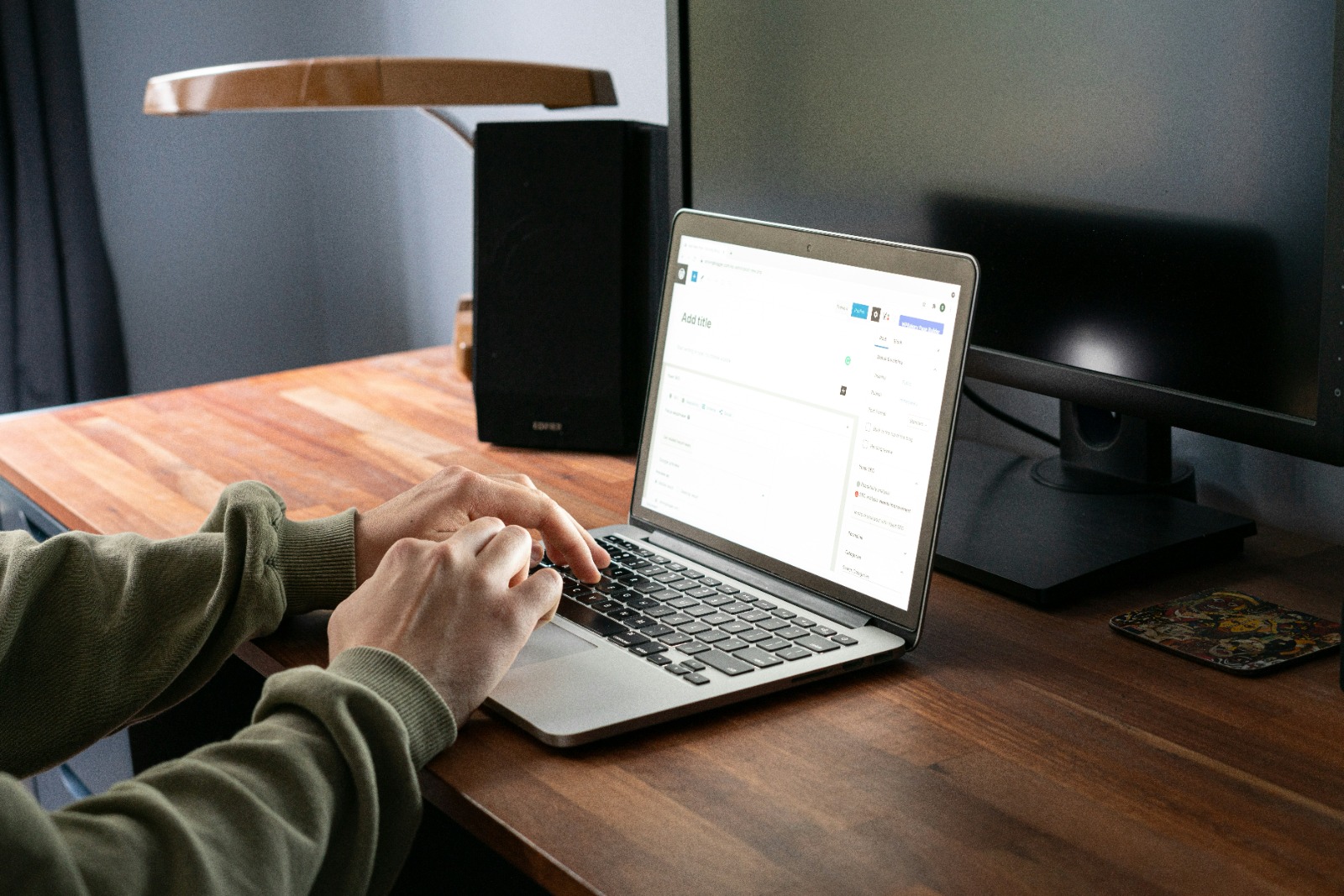
WordPress powers over 43% of all websites, making it the world’s most popular CMS (content management system). Its simplicity, customizability, and open-source nature allow virtually anyone to build a professional website with little technical know-how. However, that doesn’t mean beginners don’t make mistakes.
Here are 10 of the most common WordPress mistakes and how you can avoid (or fix) them:
Not Updating Plugins and Themes
One of the most common WordPress mistakes is not keeping your plugins and themes up to date. Developers frequently release updates to fix bugs, patch security vulnerabilities, and add new features. If you don’t update, your site remains vulnerable to exploitation. Generally, aim to update plugins/themes whenever new versions come out. Or at least once a month. Most updates are minor and won’t impact your site, but always backup before updating just in case.
Using Weak Passwords
Using simple passwords like “password123” or not changing the default admin password leaves your dashboard easily accessible to hackers. Make your WordPress passwords long, complex, and obscure. Use a combination of upper- and lower-case letters, numbers, and symbols. To be extra secure, change passwords frequently and use two-factor authentication plugins.
Not Backing Up Your Site
No WordPress site is immune to disasters like server crashes, hacks, or accidental deletions. Without backups, recovering from such catastrophes ranges from extremely difficult to impossible. Use automated backup plugins like UpdraftPlus to schedule daily, weekly and monthly backups to the cloud. Also, manually backup before making major edits.
Installing Too Many Plugins
Plugins greatly extend WordPress’ functionality. However, each installed plugin increases your site’s load time and risk of conflicts, bugs, and vulnerabilities. Be selective in adding only essential plugins. Delete unused ones. Too many active plugins lead to a bloated, slow site prone to breaking. If you need lots of plugins, consider upgrading to more robust managed WordPress hosting.
Using Plugins/Themes with No Support
For security and functionality, only use plugins and themes that receive ongoing support and updates from developers. Or you’ll encounter compatibility issues when WordPress core updates. Don’t use abandoned plugins or themes that haven’t been updated in over two years. Before installing anything, check when it was last updated, and that the developer is still maintaining it.
Not Testing After Changes
Making major edits to your site without thoroughly testing afterwards is asking for trouble. Always click around to different pages to check functionality after changes. Install a staging site where you can test modifications in a copy environment before pushing live. faulty plugins or conflicts could crash your whole site. So, test first, especially before updating WordPress core.
Ignoring Security Plugins
WordPress security plugins add layers of protection against common threats like brute force attacks, SQL injections, cross-site scripting and more. Yet many admins neglect security plugins. At minimum install Wordfence or iThemes Security. They’re free and implement basic hardening like login locks, file monitoring, malware scanning and firewalls.
Poor Website Maintenance
Like changing oil in a car, WordPress requires regular maintenance for optimal performance. This includes updating software, clearing caches, backing up data, checking for broken links/images, and monitoring site speed/errors. Set reminders to perform site maintenance monthly or quarterly. Or use a maintenance plugin like WP Maintenance Mode to automate routine tasks.
Not Optimizing Images
Unoptimized images drag down WordPress sites considerably. When adding images, always compress file sizes through a plugin like EWWW Image Optimizer. Also resize images to appropriate dimensions so pages don’t have huge, high-resolution images as thumbnails. Set a featured image and thumbnail size under Settings > Media for consistency.
Overlooking SEO
Many beginners totally neglect search engine optimization (SEO). This minimizes online visibility and site traffic. Make SEO basics a priority, like crafting SEO-friendly page titles and descriptions. Also install an SEO plugin like Yoast SEO which optimizes metadata and validates SEO progress. Becoming SEO-conscious early will improve long-term discoverability.
Not Having Child Theme
Modifying core WordPress files or even just the style.css of a theme is a big no-no for site stability. Always create a child theme first to override a parent theme safely. Child themes keep customizations separate so parent theme updates don’t overwrite your work. Making changes without one often backfires into lost CSS/edits after upgrading.
Plugging Security Holes
Hackers actively seek vulnerabilities in WordPress sites from outdated software to weak user passwords. Don’t give them an opening. Always use the latest PHP version with all security patches. Disable XML-RPC if not using the WordPress mobile app. Limit login attempts with plugins to block brute force attacks. And restrict file permissions on the server to prevent PHP malware injections.
Poor Web Hosting
A subpar web host hampers WordPress performance and security. Yet bloggers often start with cheap hosting unfit for WordPress then scramble after their site crashes. Research WordPress-optimized hosts with solid uptime, page caching, CDNs for media delivery and auto-updates. Avoid overloading shared servers. Slow hosts magnify problems.
Not Respecting Limits
WordPress’ flexibility lets sites outgrow servers, causing slowdowns. Don’t exceed host-defined limits on visit traffic, storage space, monthly data transfers, etc. Monitor site resource usage and watch for overages. Upgrade to more robust hosting plans or dedicated servers as needed. But scale up gradually as limits are reached.
Final Words
By being vigilant around these 14 common WordPress mistakes, you can avoid unnecessary headaches from the start. Steer clear of botched upgrades, compatibility issues, sluggish performance, and security vulnerabilities – all of which can quickly snowball into bigger problems if left unchecked. Use the fixes and best practices outlined here as preventative medicine for keeping your site healthy.
