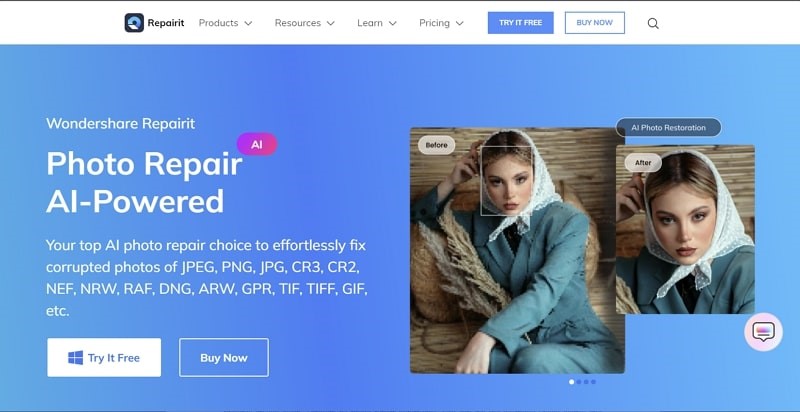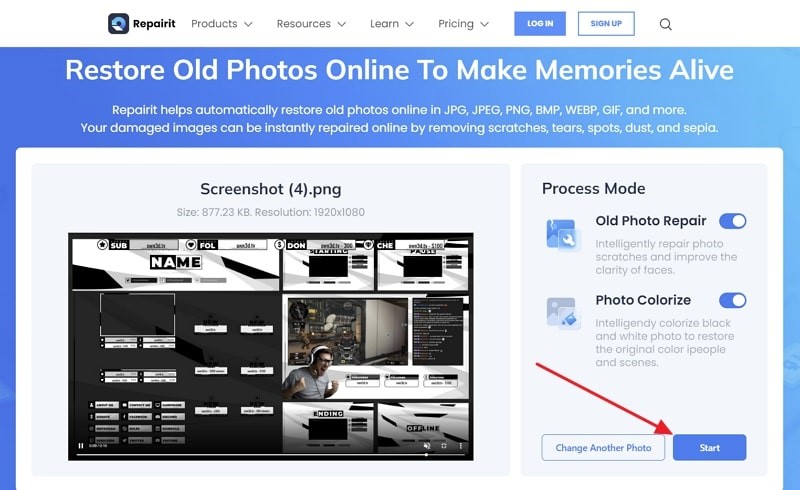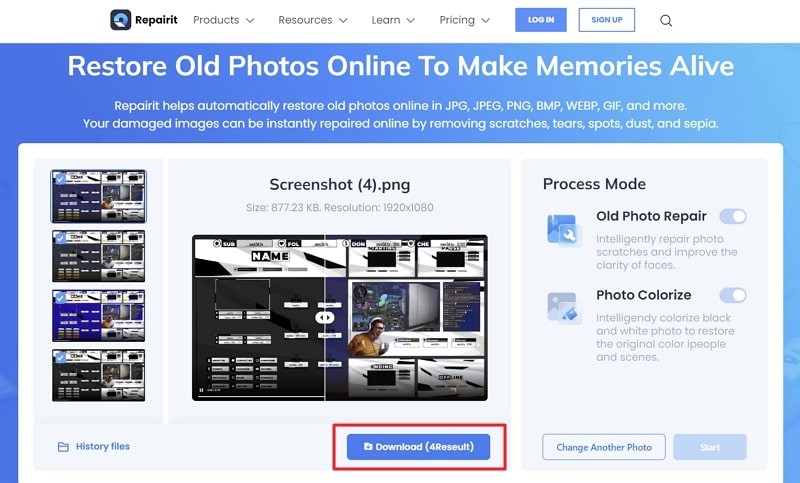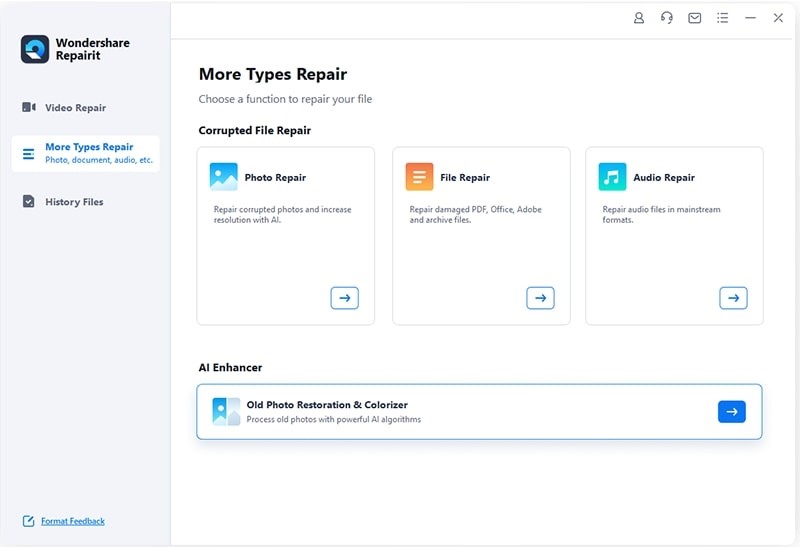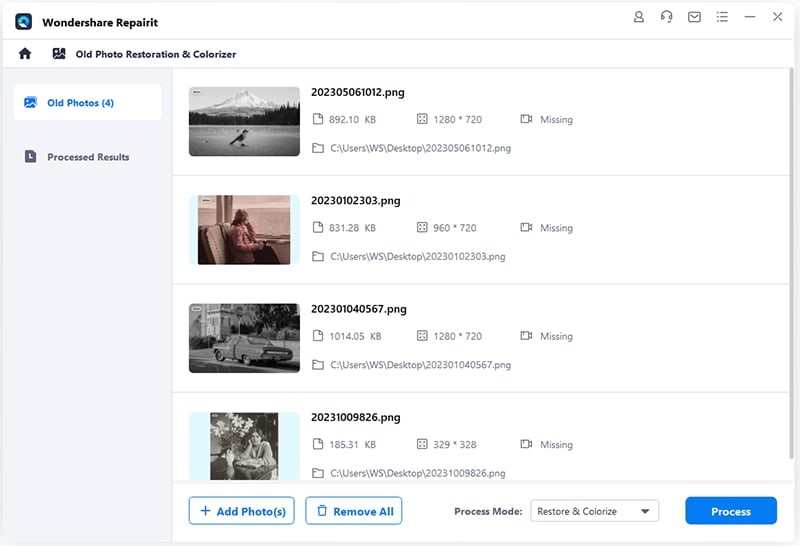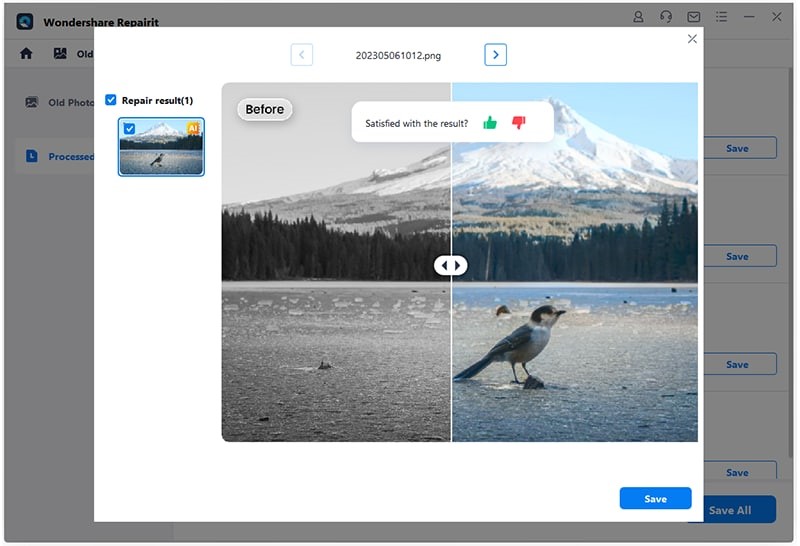From Faded to Flawless: Photo Restoration with Wondershare Repairit [Online and Offline Methods]
Pictures work as a time machine for the forgotten lands of our subconscious minds. They take us back to the good times, give us hope, and bring out the positive energy. Along with a reminder of good times, pictures are helpful learning aids and work as proof in forensic matters. However, time can put a strain on everything, making these pictures old and rusty, which may result in visual damage.
Picture restoration techniques were invented to retain the essence and quality of old pictures. This article will discuss the procedure of picture repair and a tool that can perform it. Moreover, readers can learn the online and offline methods to perform photo restoration.
Part 1: Getting Familiar with Photo Restoration
With old photo restoration, users can retrieve the quality of their photos and enhance their outlook. Photo repair techniques help eliminate flaws like scratches, glitches, and stains from pictures. In addition, they can also help with enhancing the blurred parts through sharpness and contrast.
Users can not only repair digital photos but also the ones in printed or paper format. They can start by digitizing the picture by taking a shot of it and scanning it. Once the picture has been digitized, the tool removes physical damage and does color enhancement later. Most of these tools offer cloud storage where you can save your restored image and access it later from anywhere.
Part 2: Restoring Photos Effortlessly with Wondershare Repairit
Wondershare Repairit is an AI-automated platform that makes picture repair seamless due to its advanced algorithms and top-notch technology. It has both online and offline services that allow users to restore pictures while staying in their comfort zone. It supports up to 6 picture formats in both online and desktop versions, including PNG, JPG, GIF, and more.
The desktop version supports multiple picture formats and provides a preview of pictures before repair. Users can repair up to 300 images per month with a size of up to 300MB per picture in the online version. Moreover, the AI-embedded tech can auto-enhance facial features and retain picture quality. Along with this, users can also colorize their photos that are in black and white formats.
Part 3: Online and Offline Method of Restoring Old Photos with Repairit
With modern technology and online access to everything, visiting stores for photo restoration is unnecessary. Users can repair pictures through a simple upload and conversion process. Such software reduces the effort and saves resources like time and, in some cases, money to transform old images. This section is going to discuss the two methods to restore photos with this fantastic tool below:
Method 1: Online Old Photo Restoration
Step 1: Access Online Old Photo Restoration
First, open the Wondershare Repairit on your web browser, and after reaching the webpage, click the “Products” option at the top. Following this, proceed with the “Online Old Photo Restoration” tool in the “AI Enhancement” section.
Once the old online photo restoration tool appears on the screen, click the “Upload Image” button. Select the picture you want to restore from your device and press the “Open” button.
Step 2: Start the Old Photo Restoration
Once the files have been uploaded, choose from the given “Old Photo Repair” and “Photo Colorize” options. Then, click the “Start” button, and the repair progress will be shown on the screen after uploading.
Step 3: Download the Restored Image
Once the picture has been restored, you can see the before and after preview by moving the slider forward and backward. The software will show 4 outcomes, select the most suitable ones, and click the “Download” button.
Method 2: Old Photo Restoration on Desktop
Step 1: Launch Repairit and Access Old Photo Restoration
Once you have installed and launched the software, navigate towards the left panel. From the given options, select “More Types Repair.” Now, hover the mouse towards the bottom of the main menu and click on “Old Photo Restoration & Colorizer.”
Step 2: Import Old Photos in Repairit
From the old photo restoration and colorizer window, click the “+Add” button and upload the image(s) you want to restore from your device folders.
You can add or remove pictures from this window, and by expanding “Process Mode,” you can choose to restore and colorize options. Then click “Process” to start the restoration, which will show you the progress of the restoration.
Step 3: Export the Restored Images
Once the old or damaged images have been restored, you can click the “Preview” button to analyze the before and after changes. Further, you can export the restored images individually or click the “Save All” button.
Closing Words
Upon reaching the conclusion of this article, users are now familiar with photo restoration and bits of it. Moreover, users have learned about the online and offline methods to restore old images via Wondershare Repairit.
With the help of this tool, users can not only maintain the quality of old images but also enhance them. In addition, users can also avail of affordable packages offered by this software. Each plan has its specifications and privileges that users can enjoy on a monthly or yearly basis.
Wondershare Repairit Free Download:
Click below to download Wondershare Repairit.