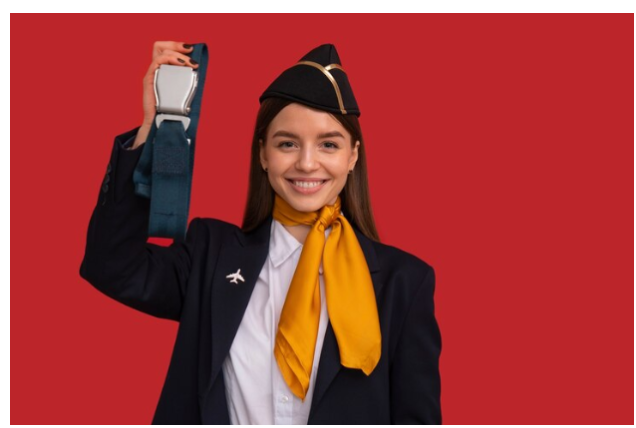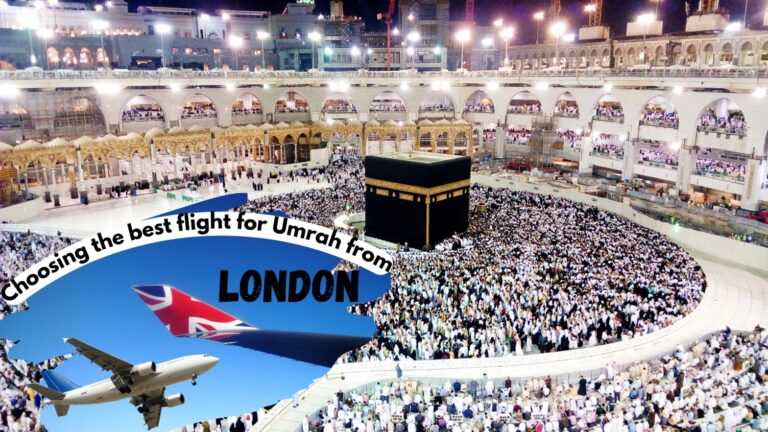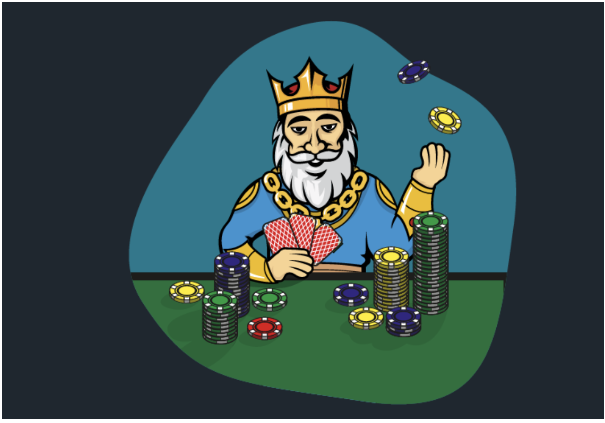How to Test Laptop Battery Using a Multimeter

In today’s fast-paced world, laptops have become an indispensable part of our lives. Whether you use them for work, entertainment, or communication, a reliable laptop battery is essential. However, laptop batteries have a limited lifespan, and over time, they can lose their capacity, leading to reduced runtime.
To diagnose battery issues and determine if it’s time for a replacement, you can use a multimeter, a versatile tool used for various electrical measurements. However, replacing your laptop battery when it no longer holds a charge effectively is a practical way to extend the life of your laptop and maintain its performance.
Understanding the Multimeter
Before diving into the specifics of testing a laptop battery, it’s crucial to familiarize yourself with the multimeter. A multimeter is an electronic measuring instrument used to measure voltage, current, and resistance in electrical circuits. It consists of several settings and probes that allow you to take precise readings.
1. Select the Appropriate Settings
Begin by setting your multimeter to measure DC voltage. Most laptop batteries provide DC (direct current) power, so this setting is ideal for our purpose. Depending on the multimeter model, you may need to select the voltage range as well. For a typical laptop battery, a range of 0-20V is sufficient.
2. Prepare the Multimeter
Attach the red probe (positive) to the red terminal on your multimeter and the black probe (negative) to the black terminal. Make sure the multimeter is properly calibrated and ready to use.
3. Locate the Battery Terminals
The next step is to identify the battery terminals. Laptop batteries usually have a connector with two or more pins. It’s essential to locate the positive and negative terminals correctly.
4. Consult the Laptop Manual
If you’re unsure about the battery’s terminal configuration, consult your laptop’s user manual. The manual often contains detailed information about the battery and its components.
5. Inspect the Battery
If you can’t find the manual or need more information, examine the battery itself. Look for labels or markings indicating the positive and negative terminals. They are typically labeled as “+” and “-” signs or color-coded (red for positive and black for negative).
Testing the Battery Voltage
Now that you have your multimeter set up and know where to connect the probes, it’s time to test the battery voltage. This step will help you determine the current state of your laptop battery.
- Turn Off the Laptop: Before proceeding, ensure your laptop is turned off and unplugged. Safety is a priority when working with electrical components.
- Disconnect the Battery: In some cases, you may need to remove the battery from the laptop. Carefully follow the manufacturer’s instructions for safely detaching the battery.
- Connect the Multimeter: Connect the red probe of your multimeter to the positive terminal of the laptop battery and the black probe to the negative terminal. Ensure that the probes make a secure connection.
- Read the Voltage: Power on the multimeter and check the display for the voltage reading. A healthy laptop battery typically displays a voltage between 10.8V and 12.6V, depending on the model and manufacturer. If the voltage falls significantly below this range, it may be time to replace the battery.
- Interpreting the Results: The voltage reading you obtain can tell you a lot about the state of your laptop battery.
Normal Voltage Range
If the voltage reading falls within the normal range (10.8V to 12.6V), your laptop battery is likely in good condition. You may experience some natural capacity loss over time, but there’s no immediate need for a replacement.
Low Voltage Reading
If the voltage reading is significantly lower than the normal range, your battery’s capacity has likely degraded, and it may not hold a charge as effectively as it used to. You might consider replacing it if you’re experiencing reduced runtimes.
Zero Voltage Reading
If your multimeter reads zero voltage, it’s a strong indicator that your laptop battery has failed and needs immediate replacement.
Battery Replacement
When the results of your laptop battery test reveal that a replacement is necessary, it’s crucial to find a quality replacement battery to ensure your laptop continues to run smoothly. One excellent resource for purchasing laptop batteries is the website replacement-batteries.com.
Bottom Line
In conclusion, testing your laptop battery using a multimeter is a valuable skill that can help you determine the health of your battery and whether it’s time for a replacement. By understanding the multimeter, locating the battery terminals, and interpreting the voltage readings, you can make informed decisions about your laptop’s power source. Regular testing and maintenance can extend the life of your laptop and ensure it remains a reliable tool for your daily tasks. Remember to prioritize safety and consult professionals if you have any doubts about the results or the condition of your laptop battery.