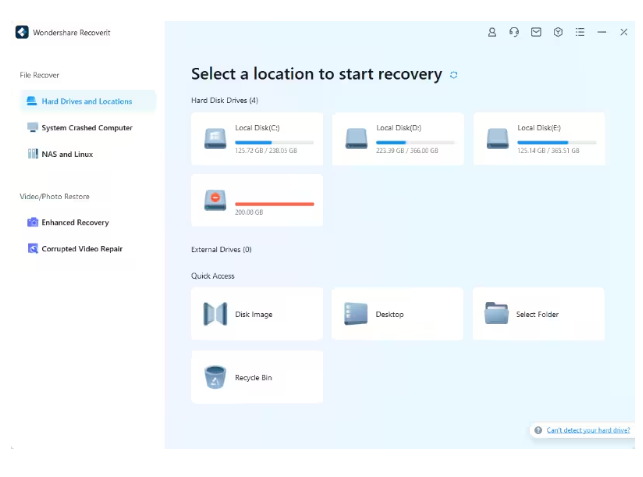An Unmatchable Excel Recovery Software | Wondershare Recoverit
Microsoft Excel provides you with an excellent opportunity to organize, analyze, and retrieve data efficiently and effectively at the same time. Losing these files is something that no one of us wants to experience. But it happens at times, and you can also undergo this situation at any time.
In such situations, an Excel recovery tool comes in handy. This guide presents the best free data recovery software to restore your lost Excel sheets quickly and safely. Let’s get into the specifics.
When Do You Need an Excel Recovery Tool?
Before we move toward how you can restore your deleted, corrupted, or lost Excel sheets, let’s look at the scenarios when you need a recovery tool.
- Drive Failure: If your drive has started malfunctioning, you will likely lose the Excel sheets along with other data stored on the disk.
- Accidental Deletion: Deleting your Excel spreadsheets unintentionally when removing unnecessary data is another leading scenario when you need Excel file recovery software.
- Improper Shutdown: If you don’t shut down your computer properly or it crashes due to any reason, your Excel sheets will be badly affected and become inaccessible.
- Virus Infections: Malware infections and viruses are one of the biggest reasons behind Excel file corruption and loss. These infections mostly enter your system when you download some material from the internet.
- File Corruption: If your Excel file is corrupted due to any potential reason, you will not be able to access it until you restore it.
- Power Outages: Abrupt changes in the power supply or power failure also result in making your Excel spreadsheets inaccessible or corrupt.
A Credible Excel File Recovery Tool to Restore Lost or Deleted Spreadsheets
If you are looking forward to performing an excellent Excel recovery to restore deleted or lost sheets, look no further than trying Wondershare Recoverit. The major reason behind recommending this data recovery tool is that it can restore Excel files from 500+ data loss scenarios with a recovery rate of over 95%. It means that you can recover Excel sheets precisely 95% of the time.
Apart from that, there is no restriction on choosing limited storage devices to recover your spreadsheets from. You can perform an Excel recovery from more than 2000 devices, including camcorders, cameras, SSDs, pen drives, USB flash drives, hard drives, and many more. This software is currently operating in 160+ countries, and billions of active users have been associated with it for years.
If you are confused about whether or not it is good to invest in buying Recoverit, you can try the trial version in advance. If the product’s features meet your need, you can feel free to purchase as the paid plan has much more to share. Moreover, Recoverit offers a 7-day satisfaction guarantee, completely secure Excel file recovery, and free tech support.
How to Recover Excel Files Using Recoverit?
Now that you know, Recoverit is an outstanding Excel recovery software. It is time to learn how you can restore lost Excel sheets with this great program. Before we move forward, make sure Recoverit is installed on your computer.
Step 1: Open the software by double-clicking on it. Hit the “Hard Drives and Locations” option from the left side.
Step 2: Now, select the hard disk or any other drive where your Excel files are usually stored. Once done, click Scan.
Step 3: In this step, the software will scan the selected disk to search for all the files lost here. This process will take a bit of time, so wait until it is finished. You can look at the bottom of the window to check the progress.
Note: In the top-right corner, there is a search bar allowing you to search for the lost Excel files more quickly. Or you also can select Excel format in the File Type option to filter the other types of files out.
Step 4: Once the scanning process is completed, Recoverit will allow you to preview the scanned files. You can do it by double clicking on the file. It will look like the picture shown below.
Step 5: Click on the “Recover” button if you have no problem with the file. Then, Recoverit will ask you to select one place to save the file.
Tech Spec:
How Much Does Recoverit Cost?
The free trial of this Excel recovery tool is readily accessible. As far as premium plans are concerned, Recoverit offers three different plans, i.e., for Individuals, Education, and Team & Business. All plans are cost-effective compared to what they offer. Let’s look at the price of each plan.
| Individuals for Win | |
| Essential Plan | $69.99 per year |
| Standard Plan | $79.99 per year |
| Premium Plan | $99.99 per year |
| Individuals for Mac | |
| Essential Plan | $79.99 per year |
| Standard Plan | $99.99 per year |
| Premium Plan | $139.99 per year |
Prevent Your Excel Files from Losing in the Future
Now you are familiar with the way to recover lost, corrupted, or deleted Excel files. This time, we will tell you about how you can save your Excel spreadsheets from losing. Here is a list of some useful tips.
- Keep Backups: When it comes to keeping your Excel sheets secure, there is nothing better than creating multiple backups in different locations, including utilizing Cloud services, i.e., Google Drive and OneDrive.
- Activate Antivirus Program: This software keeps your Excel files away from getting affected by malware infections and virus threats.
- Monitor Your Drive’s Performance: It is a must for you to keep an eye on how your drive behaves. If you notice any unusual activity or malfunctioning, fix it right away to prevent your Excel sheets from losing.
- Perform Instant Recovery: In case you have just lost or accidentally deleted some Excel spreadsheets, it is highly recommended to restore them immediately before it is too late. Any sort of delay in the recovery process may make it difficult for you to restore later.
- Maintain a Consistent Power Supply: This is something that you can never take for granted. Systems with a continuous power supply perform smoothly and perfectly well. Hence, the chances of losing Excel files are reduced greatly.
- Use a Stable Internet Connection: This is also a necessary thing, especially if you work online. A stable internet connection will never create problems when transferring your Excel files from one online source to another.
Ending Note
Excel sheets, without a doubt, are an effective utility for carrying bulk data in an organized manner. They not only help you enter a huge amount of data but also makes its retrieval super easy. There are many cases when Excel users lose their spreadsheets with entire data inside them.
Is your Excel spreadsheet lost suddenly? Unfamiliar with how to recover it? If yes, give the Wondershare Recoverit tool a try. It is an amazing Excel file recovery software equipped with a 95% data recovery rate – one of the highest in today’s market. Whether you use a Mac computer or Windows system, Recoverit is easy to use.