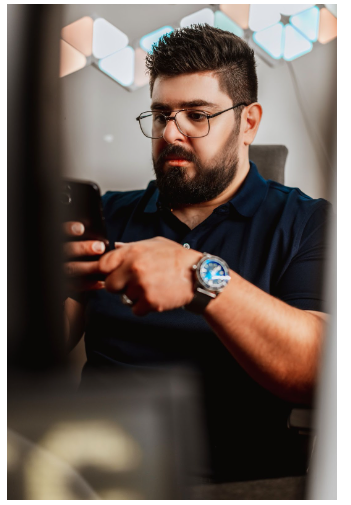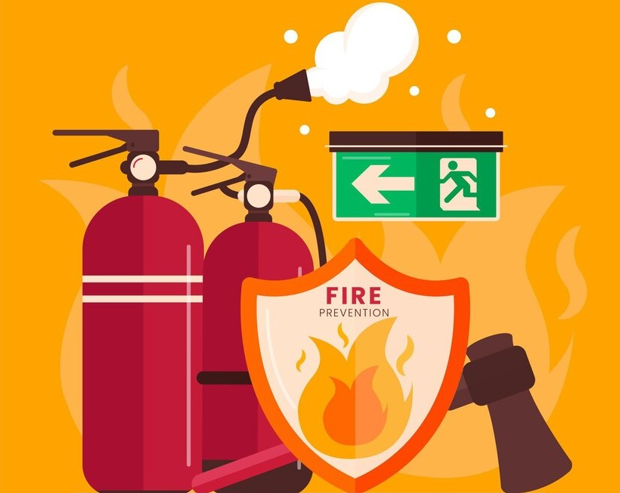Explanation on how to set and improve the sound quality of Spotify!
In this article, we will show you how to set and improve the sound quality in the Windows app; Android and Mac users will be able to change the sound quality using similar operations because the app screens are similar.
Spotify offers millions of songs and content for its users. Whether you’re driving, working out, or just relaxing, you can easily find music that matches your mood with just a tap. Plus, you have the option to customize your music experience to your liking, from adjusting the volume to utilizing AI-powered transitions. Everyone will appreciate the ability to enjoy high-quality audio.
In this article, we have compiled information about the bitrate used in the music streaming service Spotify, as well as ways to improve and customize the sound quality. Take a look and find out how you can enhance your listening experience.
About Spotify Sound Quality Type
Spotify offers five audio quality options: Automatic, Low quality, Standard quality, High quality, and Very high quality. The streaming quality is set to Automatic by default, which adjusts the audio quality based on the stability of your internet connection. This ensures optimal audio playback without interruptions.
The numeric values for the other audio qualities are as follows: Low quality is approximately 24kbit/s, Standard quality is approximately 96kbit/s, High quality is approximately 160kbit/s, and Very high quality is approximately 320kbit/s. The Standard quality is comparable to radio audio quality, while the Very high quality is comparable to CD audio quality.
It’s important to note that the Very high quality option is only available for Spotify Premium users. Free users can select up to High quality. Higher numeric values result in more detailed music playback but require more bandwidth and data. Additionally, downloading music at high quality will also take up more space on your mobile device. If you want to learn about spotify 無料ダウンロード, you can read this article.
How to change sound quality settings in Spotify
If you have installed Spotify and not made any changes to the settings, the audio quality will be set to the second lowest standard quality, which is similar to the sound quality of radio.
In the following article, the process of changing Spotify’s audio quality is illustrated using screenshots.
Changing Spotify’s audio quality is very easy. The process may vary slightly depending on the device, but generally, you need to open the Spotify app, go to “Settings,” select “Audio Quality,” and choose your desired settings. There are no complex steps involved, so if you are dissatisfied with Spotify’s audio quality, you can change it right away. The following instructions explain how to change the settings on the PC (Windows) app:
For the PC (Windows) app, go to “Account Name,” and then select “Settings.” Note that in the audio quality settings, you can only choose to set it to the highest quality or not. Upgrading to the highest quality is available only for Spotify Premium subscribers.
To set the audio quality to the highest, follow these steps:
- Select your account name. 2. Click on “Settings.” 3. Open “High-Quality Streaming.”
Click on your account name located in the top right corner of the Spotify app, as shown in the diagram below.
From the drop-down menu, choose “Settings” when it appears. When the drop-down menu, as shown below, appears, click on “Settings” to access the settings page. In the settings page, turn on the switch for “High-Quality Streaming.” Finally, open the “High-Quality Streaming” section in the settings page. Once the switch is turned on, the setup is complete.
How to Improve Spotify Sound Quality
Are there any methods to improve the audio quality of Spotify? When feeling dissatisfied with the audio quality of Spotify and looking for a better music experience, it is essential to know how to improve the audio quality of Spotify.
Below are some methods to change or enhance the audio quality of Spotify:
1. Use MusicFab Spotify Converter software.
Firstly, install “MusicFab Spotify Converter” software on your computer and launch the program. Then, log in to your Spotify account through the software.
Download Windows Version Download Mac Version After that, browse through the Spotify “Library” list to find the songs that you want to change the audio quality of. MusicFab Spotify Converter can convert songs to formats such as M4A (original), FLAC, OPUS, MP3, WAV, etc. Among them, WAV and FLAC are audio formats without any quality degradation. So, if you want to significantly improve the audio quality of Spotify music, it is recommended to choose WAV or FLAC as the output format.
2. Upgrade to Spotify Premium.
As mentioned earlier, the free version of Spotify allows a maximum audio quality of 160kbps. However, by upgrading to Spotify Premium, you can listen to music with a maximum audio quality of 320kbps. Additionally, you can enjoy exclusive features like downloading music, unlimited skips, and ad-free listening. Therefore, upgrading to Spotify Premium is an effective way to improve the audio quality of Spotify.
3. Listen to music in places with Wi-Fi access.
The streaming bitrate may vary depending on the network connection. It’s important to remember that playing songs with a higher bitrate will increase the amount of data usage.
Furthermore, when streaming music on mobile devices, there might be a possibility of data limitations. To enjoy high-quality Spotify music without concerning about mobile data usage, it is recommended to listen to music in places with Wi-Fi access.
4. Adjust the audio quality using the equalizer.
The equalizer is a feature that allows you to adjust the audio to your preference. Each individual may have their own preference for bass, midrange, and treble, and you can change the equalizer settings based on what you prioritize.
Firstly, click on “Settings” in Spotify and select “Playback”, then choose “Equalizer”. The screen will display frequencies like 60Hz, 150Hz, 400Hz, etc., and you can increase or decrease the volume of these frequencies according to your preference.
If making your own adjustments is difficult, you can click on “Presets” and select your preferred type, which will automatically adjust the equalizer settings for you.
Conclusion
These are the methods to adjust and improve the audio quality of Spotify music. To listen to high-quality music, you can use a smartphone with good quality, adjust the equalizer settings, etc. Moreover, with “MusicFab Spotify Converter” software, even free users can spotify ダウンロード with the best audio quality and store it permanently. Why not give it a try?