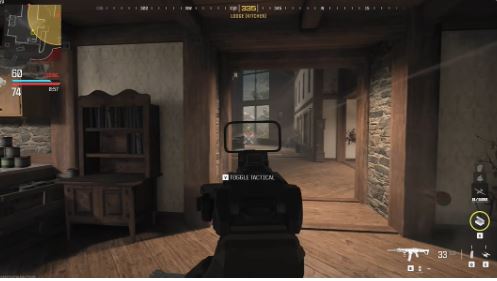FiveM MLO Installation: Common Issues and Fixes
FiveM has become an essential tool for modders and role-play enthusiasts in the Grand Theft Auto V (GTA V) community. One of its most prominent features is the ability to load custom Map Loader Objects (MLOs), which transform the world with new interiors and structures. While these custom maps enhance gameplay, MLO installation can sometimes be tricky, especially for users who are new to modding. This blog will cover common issues you might face during FiveM MLO installation and offer practical solutions to help you get up and running smoothly.
What is FiveM MLO?
MLOs (Map Loader Objects) are custom 3D interiors and environments created by modders that enhance the existing GTA V map. Unlike traditional GTA mods that simply add props or external objects, MLOs offer more intricate, interactive interiors such as fully detailed buildings, police stations, nightclubs, or even custom-designed apartments.
By installing MLOs, server owners can create a more immersive experience for their players, adding unique, explorable areas that aren’t available in the base game.
Steps for Installing an MLO on FiveM
Before diving into common issues and fixes, it’s important to first understand how to correctly install an MLO. While the process is straightforward, attention to detail is crucial to avoid errors.
Step 1: Download the MLO
First, you’ll need to find and download an MLO. Many custom MLOs are available on forums or paid marketplaces, and these files typically come in a .rar or .zip format.
Step 2: Extract Files
Once you’ve downloaded the MLO, extract the files from the .rar or .zip. You should end up with several folders, including .ydr, .ytd, and .ymap files. These are the object models, textures, and map data for the MLO.
Step 3: Create a Resource Folder in Your Server
On your FiveM server, navigate to the resources folder. Inside, create a new folder and name it according to the MLO you downloaded. For example, if you’ve downloaded a custom police station MLO, you might call the folder custom_police_station.
Step 4: Add Files to the Resource Folder
Copy all the MLO files (including .ydr, .ytd, and .ymap files) into the folder you just created. Be sure not to leave out any files as missing components can lead to errors.
Step 5: Modify server.cfg
Next, open your server.cfg file located in your FiveM server’s root directory. Add the name of the folder you just created to the resource list, like so:
plaintext
Copy code
start custom_police_station
Step 6: Restart Your Server
Once you’ve added the new resource to your server configuration, restart the server. The new MLO should now be loaded and accessible in-game.
Common Issues During FiveM MLO Installation
Even after following these steps meticulously, you might still face issues. Below are some of the most common problems that users encounter during the MLO installation process, along with potential causes.
Missing Textures
One of the most frustrating problems with MLO installation is the presence of missing or corrupted textures. If objects in the MLO appear as invisible or you notice strange graphical glitches, this is likely a texture issue.
Causes:
- Missing .ytd files (these files contain textures).
- Incorrect placement of files in the resource folder.
- Incompatible or outdated texture formats.
MLO Not Appearing in the Game
Sometimes, after installation, the MLO does not appear in the game world at all. This can leave you wondering whether the MLO is active or not.
Causes:
- Failure to modify the server.cfg correctly.
- Incorrect folder structure or file paths.
- Compatibility issues with the server or other mods.
Server Crashes After MLO Installation
Another common issue is that after installing a new MLO, your server may start crashing or failing to load properly. This can be caused by several factors, and resolving this issue often requires some trial and error.
Causes:
- Corrupted files or missing dependencies.
- Server overload due to incompatible or resource-heavy MLOs.
- Conflicts with other custom scripts or MLOs on the server.
Collision Issues
In some cases, players may find themselves walking through walls or objects within the MLO. These collision issues are not only immersion-breaking but can also make parts of the MLO unusable.
Causes:
- Misconfigured or missing collision data in .ydr or .ymap files.
- File incompatibility or incomplete MLO design.
FPS Drops and Performance Issues
Installing MLOs can also cause significant performance issues, particularly for players with low-end hardware. FPS drops, stuttering, or lag can degrade the overall gaming experience.
Causes:
- High polygon count or overly detailed models.
- Poorly optimized textures.
- Server resource overload or bandwidth limitations.
Fixes and Best Practices for FiveM MLO Installation
Thankfully, most of these issues can be resolved by following specific troubleshooting steps and best practices. Below, we’ll walk you through fixes for the most common MLO-related issues.
Fixing Missing Textures
- Ensure All Files Are Present: Double-check that all required .ytd files (texture dictionary files) are included in your MLO folder. Missing files will lead to broken textures.
- Verify File Names: Ensure that the names of the .ytd files match the names used in the MLO configuration. A mismatch in names can prevent the game from loading textures correctly.
- Convert Texture Files (if necessary): Some older MLOs may use texture formats incompatible with the current version of FiveM. Use a tool like OpenIV to convert .dds textures into a compatible format if needed.
- Check for Corrupt Files: If textures are still not loading, there may be a corruption issue. Re-download the MLO files or try using a backup version if one is available.
MLO Not Appearing in Game
- Check Your server.cfg: Make sure that the MLO resource has been correctly added to the server.cfg file. A missing or incorrect line (e.g., start custom_mlo_name) will prevent the MLO from loading.
- Verify Folder Structure: Double-check that all files are in the correct directory within your server’s resources folder. Incorrect folder hierarchy is a common cause of MLOs not appearing in-game.
- Check for Conflicting Resources: Disable other custom maps or mods temporarily to see if there is a conflict. If the MLO appears after disabling another mod, then you may need to resolve resource conflicts by adjusting loading priorities in your server.cfg.
Resolving Server Crashes After Installation
- Check Resource Usage: Some MLOs are resource-heavy and can overwhelm your server. Check your server’s resource usage (txAdmin or another admin panel) to determine if the new MLO is using too much CPU, RAM, or bandwidth.
- Test in Isolation: Disable all other mods and run the server with just the problematic MLO installed. This will help identify if the MLO itself is the issue or if there’s a conflict with other mods.
- Verify File Integrity: Corrupt MLO files can cause crashes. Use tools like OpenIV to inspect the integrity of the MLO’s files, and re-download the package if necessary.
Fixing Collision Issues
- Use an MLO Editor: If you’re comfortable with modding tools, you can fix missing collisions using a tool like CodeWalker. This allows you to manually add or adjust collision data for specific objects.
- Check for Missing Collision Files: Ensure the MLO includes necessary .ydr files with embedded collision data. Missing collision data will cause players to fall through objects or walls.
- Update or Replace the MLO: If the collision issues persist, the MLO may be poorly made or outdated. Consider finding an updated version or switching to a different MLO.
Fixing FPS Drops and Performance Issues
- Optimize Textures: Use tools like OpenIV to reduce texture sizes, which can help with FPS drops. Large, high-resolution textures are often the culprit behind poor performance.
- Adjust Graphics Settings: Encourage players with low-end hardware to lower their in-game graphics settings. Reducing view distance, texture quality, and shadow effects can significantly improve performance.
- Monitor Server Resource Use: Ensure that your server is not overloaded. Consider upgrading your server’s hardware or bandwidth if frequent performance issues occur after installing multiple MLOs.
Conclusion
Installing custom FiveM MLO is a fantastic way to create a unique experience for your players, but the process comes with its own set of challenges. From missing textures to server crashes, the potential issues can be frustrating. By following the best practices and troubleshooting methods outlined in this guide, you can resolve most of these common problems and enjoy a smoother MLO installation process.