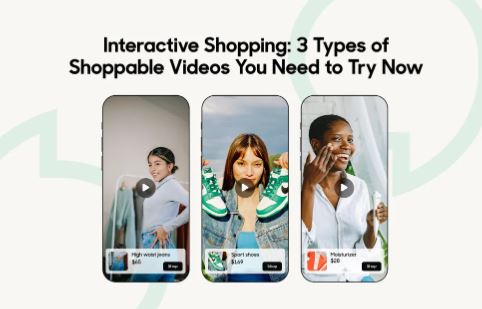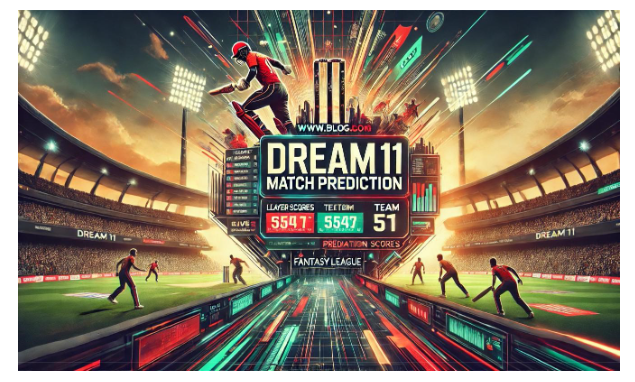How to Add Video to Shopify and Make It Shoppable: A Comprehensive Guide
Introduction:
In today’s e-commerce world, engaging customers through videos has become essential. Not only do videos attract more attention, but shoppable videos also make it easier for customers to buy directly from the video, boosting conversions and sales. Shopify, as a leading e-commerce platform, allows you to add videos to your store and provides solutions to make these videos shoppable. In this guide, we’ll cover how to add video to Shopify and create shoppable videos that drive results.
Why Add Videos to Your Shopify Store?
Adding videos to your Shopify store can greatly enhance the customer experience. Videos can showcase product features, demonstrate usage, and highlight brand values in ways that static images cannot. Studies indicate that customers are more likely to buy after watching a product video, as it helps them visualize the product better. Here are a few benefits:
- Enhanced Engagement: Videos hold customer attention longer, encouraging them to spend more time on your site.
- Better Product Understanding: Demonstrating product features, size, and functionality gives a clearer idea to potential buyers.
- Higher Conversion Rates: Shoppable videos allow customers to make a purchase while watching, reducing friction in the buying process.
- Improved SEO Rankings: Google prioritizes video content, helping your site rank higher in search results.
- Increased Social Media Shares: Video content is more likely to be shared on social platforms, helping your brand reach a wider audience.
Types of Videos You Can Add to Your Shopify Store
- Product Demos: These videos show the product in action, allowing potential buyers to understand its functionality better.
- How-To Videos: Educate customers on using your products, demonstrating versatility or highlighting key features.
- Customer Testimonials: Build trust by featuring real customers sharing their experiences with your product.
- Behind-the-Scenes Videos: Show customers what goes on behind the scenes, such as the manufacturing process, to build brand transparency.
- Storytelling Videos: Share your brand story, values, or journey to connect with customers on a deeper level.
Step-by-Step Guide to Adding Video to Your Shopify Store
Adding videos to Shopify is a straightforward process. You can embed videos from platforms like YouTube and Vimeo, or upload directly using Shopify’s file upload feature. Follow these steps to add video content effectively:
Step 1: Prepare Your Video Content
Start by creating high-quality video content. Ensure that your videos are clear, well-lit, and shot in high definition. Videos should be concise yet informative. Keep the following points in mind:
- Optimize for Mobile: As most viewers watch videos on mobile, ensure that your videos are mobile-friendly.
- Keep it Short and Sweet: Aim for videos under 2 minutes; shorter videos tend to have higher engagement.
- Optimize with Keywords: For SEO benefits, include keywords in your video title, description, and captions. Keywords like “shoppable videos” and “how to add video to Shopify” can help boost visibility.
Step 2: Uploading Videos Directly to Shopify
Shopify allows merchants to add videos directly to product pages. Here’s how:
- Go to the Product Page: From the Shopify admin dashboard, navigate to Products and select the product you want to add the video to.
- Upload the Video: Scroll down to the Media section and click on Add media. Upload your video file here. Note that Shopify supports MP4 format up to 20MB.
- Preview the Video: Once uploaded, preview the video to ensure it’s playing correctly.
- Save Changes: Click Save to publish the video on the product page.
This method works best for product demo videos or testimonials that directly relate to individual products. However, if you’re looking for more flexibility, consider embedding videos from third-party platforms.
Step 3: Embedding Videos from YouTube or Vimeo
If your video exceeds 20MB or you prefer hosting it on platforms like YouTube or Vimeo, embedding is a great option.
- Upload the Video to YouTube/Vimeo: Ensure the video is public or unlisted for accessibility.
- Copy the Embed Code: On YouTube, go to the video, click Share, then Embed, and copy the code provided.
- Paste the Code in Shopify: Go to Online Store > Themes > Customize. Select the section you want the video in and paste the embed code into an HTML or Custom Liquid block.
- Save and Preview: Save the changes and preview the video to ensure it displays correctly.
Embedding from third-party platforms can reduce load time on your Shopify site, as video hosting is managed externally.
Making Your Shopify Videos Shoppable
Adding shoppable videos to your Shopify store is a great way to enhance the shopping experience. By making the video interactive, customers can click on products shown in the video to buy them instantly. Here’s how to set up shoppable videos:
Step 1: Choose a Shoppable Video Tool
Several tools are available to help you create shoppable videos, such as:
- Vimeo OTT – Offers built-in Shopify integration for direct product linking.
- Interactive Video Platforms (e.g., Tolstoy, Videowise) – Allows you to add clickable hotspots and links within the video.
- Instagram and Facebook Shoppable Videos – Shopify has native integrations with social media platforms, allowing you to tag products in your videos.
These tools often offer drag-and-drop interfaces to add product links, hotspots, and calls-to-action, making it easy to create interactive videos.
Step 2: Connect Your Shopify Store to the Shoppable Video Platform
Most shoppable video platforms allow direct integration with Shopify, enabling you to sync products seamlessly. Here’s how to connect:
- Install the App: Go to the Shopify App Store, search for the tool you wish to use, and install it.
- Authenticate and Connect Shopify: Follow the prompts to authenticate your Shopify account and allow the app to access your store’s products.
- Select Products for Tagging: In the app’s dashboard, select the products you want to feature in your videos.
Step 3: Design Your Shoppable Video
Once the products are connected, use the platform’s editor to create shoppable moments within the video:
- Add Product Tags: Drag and drop product tags onto the video at specific moments. These tags should appear when a product is in focus or mentioned.
- Include Calls-to-Action (CTAs): Add CTAs like “Shop Now” or “Buy This Look” to encourage customers to click on the product.
- Customize Tagging Style: Choose the color, font, and animation style for tags to ensure they align with your brand aesthetics.
Shoppable video platforms often provide analytics on interaction rates and click-throughs, allowing you to measure the video’s effectiveness.
Optimizing Your Shoppable Videos for SEO
Like all content on your website, videos should be optimized for SEO. Here are a few tips to enhance discoverability:
- Use Descriptive Titles: Include keywords like “how to add video to Shopify” or “shoppable videos” in the title.
- Add Captions and Transcripts: Captions and transcripts improve accessibility and can boost SEO by giving search engines more text to index.
- Optimize Meta Descriptions: Write a concise, keyword-rich meta description for the page where the video is embedded.
- Schema Markup for Video Content: Adding schema markup helps Google understand that there’s a video on the page, increasing the chances of it appearing in video search results.
Tips for Effective Shoppable Videos
Creating an engaging and effective shoppable video involves strategy. Here are a few tips:
- Highlight Key Products Early: Engage viewers within the first few seconds by showcasing a popular or featured product.
- Use Visual Cues for Interaction: Guide customers with clear indicators, like a blinking icon or subtle animation, to show clickable areas.
- Test and Analyze Performance: Use your video platform’s analytics to see which products get the most clicks and which segments have higher drop-off rates.
- Share on Social Media: Promote your shoppable video across social channels. Shopify’s integration with platforms like Facebook and Instagram allows you to seamlessly embed shoppable videos on these sites, reaching a wider audience.
- Refresh Content Regularly: Update videos with new products, trends, or seasonal offerings to keep content relevant.
Conclusion: Leveraging Videos to Boost Your Shopify Sales
Adding shoppable videos to your Shopify store is a powerful way to engage customers and drive sales. Whether you choose to embed videos or use an interactive platform, providing a shoppable experience can simplify the buying process and enhance customer satisfaction. With the right tools, optimizing videos for SEO, and leveraging interactive features, you can make your Shopify videos a core part of your sales strategy. Embrace this approach, and watch your engagement and conversion rates soar.