How to Create and Utilize a Recovery Boot Disk with TeraByte Unlimited Software
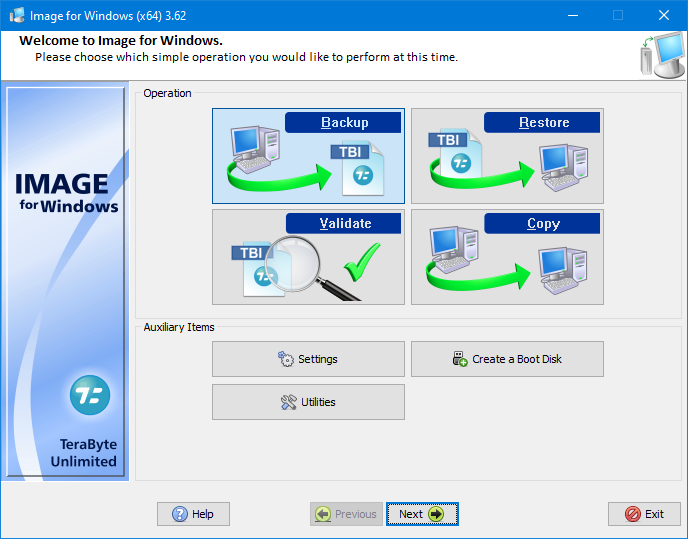
Amidst all the developments going in the technology front, one constant remains: the need for reliable data recovery solutions. Accidents happen, hardware fails, and data loss can be catastrophic. To protect against such mishaps, a recovery boot disk can be your digital safety net. TeraByte Unlimited, a well-regarded software developer, offers a suite of tools for creating and utilizing a recovery boot disk. In this article, we’ll walk you through the process in a straightforward manner, making it accessible to even the most novice users.
Why Create and Utilize a Recovery Boot Disk with TeraByte Unlimited Software
From family photos to work documents, the information stored on our devices is often irreplaceable. However, the ever-present threat of data loss looms, whether due to hardware failures, accidental deletion, or malware attacks. This is precisely why creating and utilizing a recovery boot disk with TeraByte Unlimited Software is not just a prudent option but a necessity.
Data Recovery in Critical Situations
The primary reason to consider crafting a recovery boot disk is to prepare for critical situations where your computer’s operating system fails to load. Imagine a scenario where your computer refuses to start, displaying a dreaded blue screen of death or an unresponsive black screen. In such moments, having a recovery boot disk at your disposal can be a lifesaver.
TeraByte Unlimited Software’s recovery tools are designed to help you recover lost data and restore your system’s functionality when it matters most. With the recovery boot disk, you can access these tools independently of your computer’s operating system, enabling you to salvage valuable data even when your OS is inoperable.
Protecting Against Malware and Viruses
Malware and viruses are a constant threat; these malicious programs can corrupt files, render your system unusable, or compromise your data’s integrity. In severe cases, malware can prevent your operating system from loading, leaving you with a non-functioning computer.
A recovery boot disk provides a secure and isolated environment to scan and remove malware from your system. TeraByte Unlimited Software’s tools, when used in conjunction with your recovery boot disk, can help you eradicate malware and restore your computer to a healthy state.
System Backup and Restoration
Beyond data recovery, a recovery boot disk is a valuable tool for system backup and restoration. It allows you to create a snapshot of your entire system, including your operating system, applications, and data. This snapshot can be stored on an external drive, ensuring that you have a complete and up-to-date backup of your computer.
However, in the event of a catastrophic system failure, such as a hard drive crash or a severe software issue, you can use your recovery boot disk to restore your system from the backup. This minimizes downtime and eliminates the need to reinstall your operating system and applications manually.
Peace of Mind
Creating and utilizing a recovery boot disk is about more than just practicality; it’s also about peace of mind. Knowing that you have a reliable safety net in place for your digital life can alleviate the anxiety that comes with the constant risk of data loss and computer issues.
By taking the time to set up a recovery boot disk with TeraByte Unlimited Software, you are proactively addressing potential problems, reducing the stress that arises when unexpected issues occur. With this peace of mind, you can use your computer more confidently, knowing that you have a solution readily available when problems arise.
Understanding the Essentials
A recovery boot disk is a self-contained environment that enables you to access and recover data from a computer when the operating system fails to load. This disk typically contains the necessary drivers and tools to diagnose and resolve various system issues.
The Tools You’ll Need
To get started, you’ll need the following tools and materials:
- A USB flash drive or a blank CD/DVD.
- A computer with an active internet connection.
- TeraByte Unlimited Software, specifically the “BootIt Collection,” which includes BootIt Bare Metal and Image for Windows.
- Create Your Recovery Boot Disk
Follow these steps to create your recovery boot disk:
Download the TeraByte Unlimited Software: Begin by visiting the official TeraByte Unlimited website and downloading the “BootIt Collection.”
Install the Software: After downloading, install the software on your computer. Ensure that you follow the on-screen instructions carefully.
Launch BootIt Bare Metal: Once the installation is complete, launch BootIt Bare Metal. This software is the heart of your recovery boot disk creation process.
Create a Bootable Media: In BootIt Bare Metal, navigate to the “Boot Media” menu and select the type of bootable media you want to create. You can choose between a USB flash drive or a CD/DVD.
Follow the Wizard: The software will guide you through a step-by-step wizard to create your bootable recovery media. Make sure to select the correct destination device (USB or CD/DVD) and follow the instructions.
Burn or Write: If you’re using a CD/DVD, the software will prompt you to burn the bootable image onto the disc. If you’re using a USB flash drive, it will write the necessary files to the drive.
Testing: After the process is complete, test your newly created recovery boot disk on a different computer to ensure it works as intended. This step is crucial to ensure your boot disk will function when you need it most.
Utilizing Your Recovery Boot Disk
Now that you have your recovery boot disk ready, here’s how to use it when your computer encounters issues:
Insert the Boot Disk: When your computer fails to boot, insert the recovery boot disk you created into the appropriate drive (USB port or CD/DVD drive).
Boot from the Disk: Restart your computer and access the BIOS or UEFI settings to change the boot order. Set the boot disk as the primary boot device.
Follow On-Screen Instructions: Your computer will now boot from the recovery disk. Follow the on-screen instructions to access the recovery tools provided by TeraByte Unlimited Software.
Diagnose and Recover: Use the tools on the recovery boot disk to diagnose and recover your data or repair system issues. TeraByte Unlimited’s software offers a range of options for data recovery and system repair.
Competitor Alternatives
While it’s essential to explore alternative options, it’s clear that TeraByte Unlimited Software stands out as the premier choice for creating and utilizing a recovery boot disk. However, it’s worth briefly examining some competitor alternatives to provide a comprehensive view.
Acronis True Image
Acronis True Image is a well-known data backup and recovery software that offers similar functionality to TeraByte Unlimited Software. It provides robust data backup and recovery tools, including the creation of bootable media. However, some users find its interface to be more complex and less intuitive compared to TeraByte Unlimited Software.
Macrium Reflect
Macrium Reflect is another popular choice for creating recovery boot disks. It offers reliable system imaging and backup capabilities, along with the ability to create bootable rescue media. While it’s a competent option, some users prefer the user-friendly interface and seamless integration of tools provided by TeraByte Unlimited Software.
EaseUS Todo Backup
EaseUS Todo Backup is known for its simplicity and ease of use. It provides basic data backup and recovery features, including the creation of a bootable USB drive. However, it may lack some of the advanced features and flexibility found in TeraByte Unlimited Software’s offerings.
TeraByte Unlimited Software: The Premier Choice for Recovery Boot Disks
While there are competitor alternatives, TeraByte Unlimited Software unquestionably stands out as the premier choice. As technology continues to transform and develop, so will the ability to intercept data become easier. Finding effective means of safeguarding your data is of paramount importance.
TeraByte Unlimited Software’s BootIt Collection provides a user-friendly solution for creating and utilizing a recovery boot disk. By following the simple steps outlined in this guide, you can ensure that you’re prepared for unexpected data loss or system failures. Crafting and deploying a recovery boot disk is a straightforward process that can save you time, money, and headaches in the long run.
So, take the necessary steps today to protect your digital assets and enjoy peace of mind knowing you’re prepared for whatever challenges may arise.

