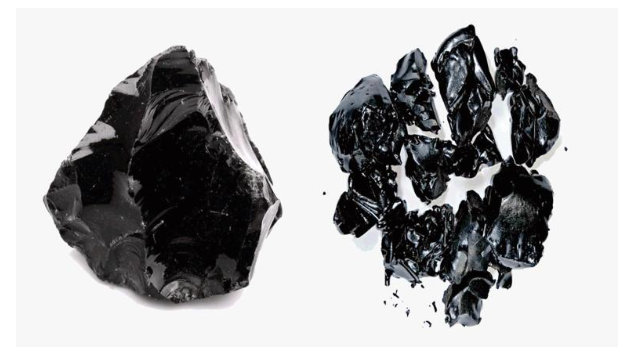How to Put Parental Controls on a Tablet
In today’s digital age, ensuring the online safety of our children is more important than ever. Parental control on tablets plays a crucial role in this. It allows parents to manage and monitor their children’s internet usage, ensuring they are not exposed to harmful content.
Fortunately, there’s a variety of options available for setting up these controls. From built-in software features to third-party apps like mSpy or Bark, each offers unique tools to help parents shape the online experience to suit their child’s age and maturity level. In our article we will explore these options and questions such as can bark monitor text messages that will help you create a safe digital environment for your children.
Basic Parental Controls on Android Tablets
Setting up basic parental controls on Android tablets is a straightforward process that greatly enhances your child’s online safety. Start by accessing the settings panel on the tablet. Here’s a step-by-step guide:
- Open the tablet’s main settings menu.
- Scroll down to the ‘Users’ option and select it.
- Choose ‘Add User or Profile’ and then ‘Restricted Profile.’
- Create a PIN or password for this profile to ensure security.
- Once the profile is set, you can customize which apps, features, and content are accessible in this mode.
By setting up a restricted user profile, you control the apps and content your child can access, so that their digital experience is both safe and age-appropriate.
Using mSpy for Advanced Monitoring
For advanced monitoring on tablets, mSpy stands out as a comprehensive parental control app. To use it,
- start by creating an account on the mSpy website, then select a subscription plan that fits your needs;
- set up the app on your child’s Android device following the provided instructions.
mSpy’s standout features include real-time location tracking, which keeps you updated on your child’s whereabouts, and screen recording for an insight into their on-screen activities. Additionally, it offers thorough monitoring of social media interactions and checks call logs, ensuring you’re fully aware of your child’s digital world.
Setting Parental Controls on iOS Tablets
Setting parental controls on iOS tablets involves using both built-in features and third-party apps to ensure a safe online experience for children.
Apple’s iOS offers ‘Screen Time’ – a built-in tool that allows parents to set content and privacy restrictions. To access it, go to ‘Settings’, tap ‘Screen Time’, and then ‘Content & Privacy Restrictions’. Here, you can set limits on app usage, restrict explicit content, and manage purchases and downloads.
For more comprehensive control, consider third-party apps available in the App Store, which can offer additional features like website filtering, location tracking, and activity reports. These tools, combined with Apple’s Screen Time, provide a robust framework for managing and safeguarding your child’s digital interactions on their iOS tablet.
Conclusion
Parental controls are essential tools for protecting children’s online experiences. As they grow and navigate the digital world, parental controls provide a necessary safety. Parents should regularly review and update these settings to keep pace with their child’s development and the ever-changing technology.