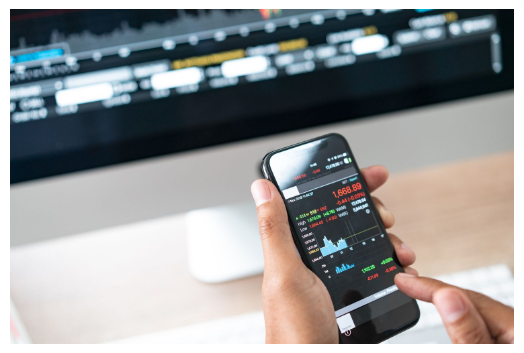Making Profits: How To Sell Shares Like A Pro In Zerodha Kite App
Selling shares is a crucial aspect of stock market trading, allowing investors to realize profits or cut losses. Zerodha, one of India’s leading discount brokers, offers the Zerodha KITE app, a user-friendly platform that enables investors to sell shares conveniently from their smartphones. In this post, we will walk you through the step-by-step process of selling shares in the Zerodha KITE app, ensuring you can easily make informed decisions and execute sell orders.
Step 1: Login To Zerodha KITE App
To initiate the process of selling shares, open the Zerodha Kite App on your smartphone. Log in using your Zerodha account credentials, which include your registered email ID and password. If you enabled two-factor authentication, enter the OTP sent to the registered mobile number for added security.
Step 2: Navigate To The “Market Watchlist”
To navigate to the “Market Watchlist” in the Zerodha KITE app, log in to your account and access the app’s dashboard. You will find various sections on the dashboard, including “Market Watchlist.” Tap the “Market Watchlist” section to view the list of stocks you have added for monitoring. Here, you can keep track of your favorite stocks, view real-time price updates, and easily proceed with buying or selling shares directly from your watchlist.
Step 3: Choose The Stock To Sell
After accessing the “Market Watchlist” in the Zerodha KITE app, locate the stock you want to sell. Tap on the name of the stock, and a trade window will appear with options to buy or sell the stock. To sell the selected stock, click the “Sell” option. This will open the order window, where you can enter the quantity and price you wish to sell the shares.
Step 4: Select The “Sell” Option
In the trade window that appears after choosing the stock you want to sell in the Zerodha KITE app, you will see options to “Buy” or “Sell” the stock. To sell the shares, click on the “Sell” option. This action will direct you to the order window, where you can select the order type (market order, limit order, or stop-loss order) and enter the quantity and price for the sell order.
Step 5: Choose The Order Type
You can select the order type for selling the shares in the order window. Zerodha KITE app offers various order types, including market, limit, and stop-loss orders.
- Market Order: This type of order allows you to sell the shares at prevailing market price. The trade will be executed instantly at best available price.
- Limit Order: With a limit order, you can set a specific price at which you want to sell the shares. The trade will be executed only when the market price reaches or crosses your specified price.
- Stop-Loss Order: A stop-loss order allows you to set a trigger price below the current market price. If the stock’s price falls to or below the trigger price, the sell order will be placed at the market price, protecting you from further losses.
Step 6: Enter Quantity And Price
After selecting the “Sell” option and proceeding to the order window in the Zerodha KITE app, you must enter the quantity of shares you want to sell and, if applicable, the price at which you wish to sell them. If you are placing a market order, you only need to enter the quantity. For a limit or stop-loss order, you will have to specify the quantity and the price at which you want the sell order to be executed. Double-check the details before confirming the order.
Step 7: Review And Confirm Order
Before placing the sell order in the Zerodha KITE app, reviewing all the details carefully is essential. This includes verifying the stock name, the quantity of shares you want to sell, the order type (market, limit, or stop-loss), and the specified price (if applicable). Ensure that all the information is accurate and matches your intentions for selling the shares. Once you have confirmed the details are correct, click the “Sell” button to proceed and place the sell order.
Step 8: Place The Sell Order
After reviewing and confirming all the details of your sell order in the Zerodha KITE app, click on the “Sell” button to place the order. If you are placing a market order, the sell order will be executed immediately at the prevailing market price. For limit or stop-loss orders, the app will monitor the market conditions and execute the sell order when the specified price criteria are met. Once the sell order is placed, you can monitor its status in the “Order Book” section of the app.
Step 9: Monitor The Sell Order
After placing the sell order in the best trading app, you can monitor its status in the “Order Book” section. The order book displays all your pending and executed orders, including the sell order you just placed. In the order book, you can track the progress of the sell order, check if it is executed or pending, and view the relevant details like order quantity, price, and time. This lets you stay updated on your sell order’s status in real-time.
Step 10: Receive Confirmation Of Order Execution
Once the sell order is executed, you will receive a confirmation of the order execution in the Zerodha KITE app. This confirmation will be available in the “Trade Book” section. The trade book provides a detailed record of all your completed trades, including the date, time, quantity, and price at which the shares were sold. The confirmation of order execution ensures that the sell transaction has been successfully processed and the shares have been liquidated from your portfolio.